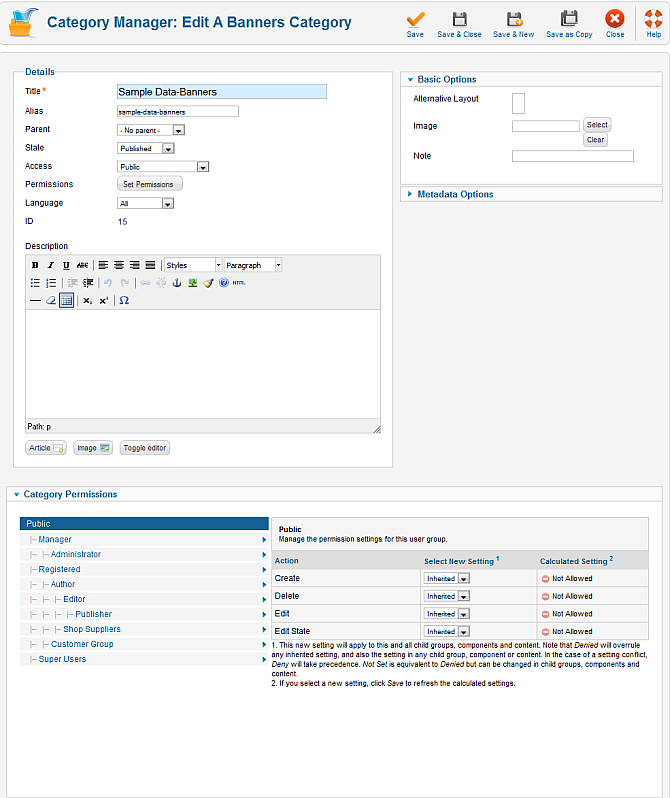Components Banners Categories Edit
From Joomla! Documentation
Overview[edit]
This screen is accessed from the back-end Joomla! administrator panel. It is used to add or edit banner categories.
How to Access[edit]
Navigate to the the Banner Category Manager. To add a new Banner Category, click on the New icon in the toolbar. To edit an existing Banner Category, click on the Category's Name, or check the Category's checkbox and press the Edit icon in the toolbar.
Description[edit]
This is where you add a new Banner Category or edit an existing one. Note that you need to create at least one Banner Category before you can create a Banner. Also, Banner Categories are separate from other types of Categories, such as those for Articles, Contacts, and News Feeds.
Screenshot[edit]
Details[edit]
- Title. Enter the Title for this item.
- Alias. The internal name of the item. Normally, you can leave this blank and Joomla! will fill in a default value. The default value is the Title or Name in lower case and with dashes instead of spaces. You may enter the Alias manually. The Alias should consist of lowercase letters and hyphens (-). No blank spaces or underscores are allowed. The Alias will be used in the URL when SEF is activated. Note: If the title consists of non-Latin characters, the Alias will default to the current date and time, for example "2009-02-11-17-54-38".
- Parent.
- Access.
- Permissions.
- Language.
- ID.
- Description. Optional description for this Banner Category. This description is just for your information and will not display on any page.
Basic Options
- Alternative Layout.
- Image. Image for this Page. Image must be located in the folder "images/stories". You will not normally use an Image for a Banner Category, since it will not display on the page.
- Note.
Metadata Options
- Meta Description.
- Meta Keywords. Optional keywords to be used for displaying specific banners based on the content of the article being viewed. If the banner module parameter 'Search By Keyword' is set to 'Yes', banners whose keywords match the keywords entered for each article will display when that article is being viewed.
- Author.
- Robots.
- Created.
Category Permissions
Toolbar[edit]
At the top right you will see the toolbar:
File:Help16-banners-category-manager-edit-toolbar.png
- Save. Save it and return to editing the menu details.
- Apply. Save it, but stay in the same screen. If you have been working on a screen for a long time and don't want to risk losing your work, pressing Apply saves your work and lets you continue working. If, for example, you lost your Internet connection, your work will be saved up this point.
- Close. Return to the previous screen without saving your work. If you press Close while adding a new item, this new item will not be created. If you were modifying an existing item, the modifications will not be saved.
- Help. Opens this Help Screen.
Related Information[edit]
- To create or edit Banners: Banner Category Manager - New/Edit
- To work with Banner Clients: Banner Client Manager
- To place Banners on Pages: Module Manager