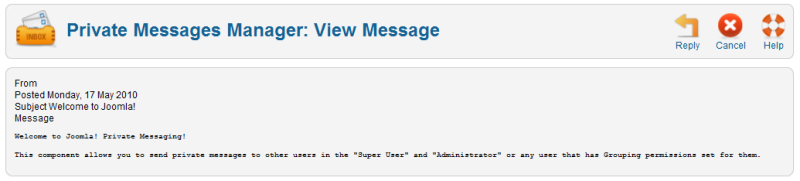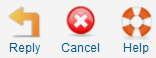Difference between revisions of "Components Messaging Read"
From Joomla! Documentation
| Line 1: | Line 1: | ||
| − | {{ | + | {{review}} |
==How to Access== | ==How to Access== | ||
Revision as of 06:43, 17 May 2010
This page is tagged because it NEEDS REVIEW. You can help the Joomla! Documentation Wiki by contributing to it.
More pages that need help similar to this one are here. NOTE-If you feel the need is satistified, please remove this notice.
How to Access[edit]
Select Components → Messaging → Read Private Messages from the drop-down menu on the Back-end of your Joomla! 1.6.x installation. Next, click on a Subject hyperlink to open the "View Message" screen. Alternatively, you may select ![]() at the top of the Administrative pages to find a message to read.
at the top of the Administrative pages to find a message to read.
Description[edit]
This screen allows you to view and reply to a single Private Message only.
Screenshot[edit]
Details[edit]
- From. The sender of the message.
- Posted. The date and time the message was sent.
- Subject. The subject of the message.
- Message. The body of the message.
Toolbar[edit]
At the top right you will see the toolbar:
- Reply. Reply to this message.
- Cancel. Go back to the main screen of the Manager, without saving the modifications you made.
- Help. Opens this Help Screen.
Quick Tips[edit]
- Only Users who are members of the "Super Users" and "Administrator" groups have access to this screen, unless User Groups permissions have been altered for this component via Options at the Private Messages - Inbox.
Related Information[edit]
- Further information about Inbox messages: Private Messages - Inbox
- Further information about Writing messages: Private Messages - Write