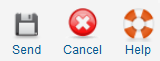Difference between revisions of "Components Messaging Write"
From Joomla! Documentation
| Line 2: | Line 2: | ||
==How to Access== | ==How to Access== | ||
| − | Select '''Components → Messaging → Read Private Messages''' from the drop-down menu on the back-end of your Joomla! installation | + | Select '''Components → Messaging → Read Private Messages''' from the drop-down menu on the back-end of your Joomla! installation, or click the "New" icon in the toolbar of the [[Help16:Components_Messaging_Inbox|Read Private Messages]] screen. |
==Description== | ==Description== | ||
| − | This screen lets you write and send | + | This screen lets you write and send private messages to others with the correct [[Help16:Users_Groups|User Group]] permissions. |
==Screenshot== | ==Screenshot== | ||
| Line 11: | Line 11: | ||
==Details== | ==Details== | ||
| − | *'''Recipient.''' Click on the "Change User" button to open the | + | *'''Recipient.''' The recipient of the message. Click on the "Change User" button to open the pop-up, and then, from the list of names, select the user to whom you wish to send the message. |
| − | *'''Subject.''' The subject of the message. | + | *'''Subject.''' The subject of the message. Just like the subject of an email, it helps if this is a short description of the message body. |
| − | *'''Message.''' The body of the message. | + | *'''Message.''' The body text of the message. Just like the body text of an email, it helps if the message is meaningful and kept relatively short. |
==Toolbar== | ==Toolbar== | ||
Revision as of 19:38, 17 May 2010
This page is tagged because it NEEDS REVIEW. You can help the Joomla! Documentation Wiki by contributing to it.
More pages that need help similar to this one are here. NOTE-If you feel the need is satistified, please remove this notice.
How to Access[edit]
Select Components → Messaging → Read Private Messages from the drop-down menu on the back-end of your Joomla! installation, or click the "New" icon in the toolbar of the Read Private Messages screen.
Description[edit]
This screen lets you write and send private messages to others with the correct User Group permissions.
Screenshot[edit]
Details[edit]
- Recipient. The recipient of the message. Click on the "Change User" button to open the pop-up, and then, from the list of names, select the user to whom you wish to send the message.
- Subject. The subject of the message. Just like the subject of an email, it helps if this is a short description of the message body.
- Message. The body text of the message. Just like the body text of an email, it helps if the message is meaningful and kept relatively short.
Toolbar[edit]
At the top right you will see the toolbar:
- Send. Send the message. Note that the Recipient, Subject and Message fields cannot be blank.
- Cancel. Go back to the main screen of the Manager, without saving the modifications you made.
- Help. Opens this Help Screen.
Related Information[edit]
- Further information about Inbox messages: Private messages - Inbox
- Further information about Reading messages: Private messages - Read