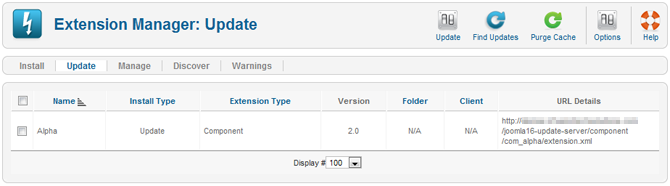Difference between revisions of "Extensions Extension Manager Update"
From Joomla! Documentation
m |
|||
| Line 1: | Line 1: | ||
<noinclude>{{underconstruction}}</noinclude> | <noinclude>{{underconstruction}}</noinclude> | ||
<noinclude>{{future|1.6}}</noinclude> | <noinclude>{{future|1.6}}</noinclude> | ||
| + | ==Overview== | ||
| + | This screen is accessed from the back-end Joomla! administrator panel. It is used to update extensions that are installed in your Joomla! installation. | ||
| − | ==How to | + | ==How to Access== |
| − | + | *Select '''Extensions → Extension Manager''' from the drop-down menu of the '''''Joomla! Administrator Panel'''''. Then select the '''Update''' menu item in the '''''Extension manager''''' screen that appears. | |
==Description== | ==Description== | ||
| − | + | This screen allows you to update installed extensions. The extension update feature is new to Joomla! 1.6 and you will only be able to update extensions which support this feature. For extensions which support this feature, you will be able to perform an in-place update of the extension without having to upload and install the updated extension files like you did with previous versions of Joomla!. The update feature utilizes standard HTTP connection mechanisms to download the extension update files from a remote update server. | |
==Screenshot== | ==Screenshot== | ||
| − | [[Image: | + | [[Image:Help16-extension_manager-update-screen.png]] |
| − | |||
| − | |||
| − | |||
| − | |||
| − | |||
==Toolbar== | ==Toolbar== | ||
At the top right you will see the toolbar: | At the top right you will see the toolbar: | ||
| − | [[Image: | + | [[Image:Help16-extension_manager-update-toolbar.png]] |
| + | *'''Update.''' Update the selected extension(s). | ||
| + | *'''Find Updates.''' Scan your Joomla! installation and locate extensions with an available update. | ||
| + | *'''Purge Cache.''' Clear the available extension update information displayed in the listing. | ||
| + | *'''Options.''' Opens the configuration window for the '''Extension Manager'''. In this window you can set '''Extension Manager''' access permissions for each user group specified in your Joomla! installation. | ||
| + | *'''Help.''' Opens this Help Screen. | ||
| − | + | '''Links to Other Screens''' | |
| − | + | At the top left, you will see the following five links: | |
| − | + | [[Image:Help16-extension_manager-update-menu.png]] | |
| − | + | *'''Install.''' Links to the [[Help16:Extensions_Extension_Manager_Install|Install Screen]]. | |
| − | + | *'''Update.''' Links to the [[Help16:Extensions_Extension_Manager_Update|Update Screen]]. | |
| − | + | *'''Manage.''' Links to the [[Help16:Extensions_Extension_Manager_Manage|Manage Screen]]. | |
| + | *'''Discover.''' Links to the [[Help16:Extensions_Extension_Manager_Discover|Discover Screen]]. | ||
| + | *'''Warnings.''' Links to the [[Help16:Extensions_Extension_Manager_Warnings|Warnings Screen]]. | ||
==Quick Tips== | ==Quick Tips== | ||
| − | * | + | * Only extensions which support the new Joomla! 1.6 update system will be listed in this screen. If you use extensions which do not support the new update system or you are not sure, consult the extension developer's website. |
| − | * | + | |
| + | * It is critical to keep your extensions up-to-date. Failure to do so may expose a vulnerability in your Joomla! installation which can be exploited by hackers. | ||
| − | + | * It is recommended to backup your Joomla! installation files and database before attempting to update extensions or the Joomla! installation itself. This will ensure that you can restore your Joomla! installation to its previous state if the update fails or causes unexpected results. | |
| − | * | ||
| − | |||
<noinclude>{{cathelp|1.6|Extension Manager|Update}}</noinclude> | <noinclude>{{cathelp|1.6|Extension Manager|Update}}</noinclude> | ||
Revision as of 17:09, 23 May 2010
This article or section is in the process of an expansion or major restructuring. You are welcome to assist in its construction by editing it as well. If this article or section has not been edited in several days, please remove this template.
This article was last edited by Jcutrone (talk| contribs) 13 years ago. (Purge)
Overview[edit]
This screen is accessed from the back-end Joomla! administrator panel. It is used to update extensions that are installed in your Joomla! installation.
How to Access[edit]
- Select Extensions → Extension Manager from the drop-down menu of the Joomla! Administrator Panel. Then select the Update menu item in the Extension manager screen that appears.
Description[edit]
This screen allows you to update installed extensions. The extension update feature is new to Joomla! 1.6 and you will only be able to update extensions which support this feature. For extensions which support this feature, you will be able to perform an in-place update of the extension without having to upload and install the updated extension files like you did with previous versions of Joomla!. The update feature utilizes standard HTTP connection mechanisms to download the extension update files from a remote update server.
Screenshot[edit]
Toolbar[edit]
At the top right you will see the toolbar:
- Update. Update the selected extension(s).
- Find Updates. Scan your Joomla! installation and locate extensions with an available update.
- Purge Cache. Clear the available extension update information displayed in the listing.
- Options. Opens the configuration window for the Extension Manager. In this window you can set Extension Manager access permissions for each user group specified in your Joomla! installation.
- Help. Opens this Help Screen.
Links to Other Screens
At the top left, you will see the following five links:
- Install. Links to the Install Screen.
- Update. Links to the Update Screen.
- Manage. Links to the Manage Screen.
- Discover. Links to the Discover Screen.
- Warnings. Links to the Warnings Screen.
Quick Tips[edit]
- Only extensions which support the new Joomla! 1.6 update system will be listed in this screen. If you use extensions which do not support the new update system or you are not sure, consult the extension developer's website.
- It is critical to keep your extensions up-to-date. Failure to do so may expose a vulnerability in your Joomla! installation which can be exploited by hackers.
- It is recommended to backup your Joomla! installation files and database before attempting to update extensions or the Joomla! installation itself. This will ensure that you can restore your Joomla! installation to its previous state if the update fails or causes unexpected results.