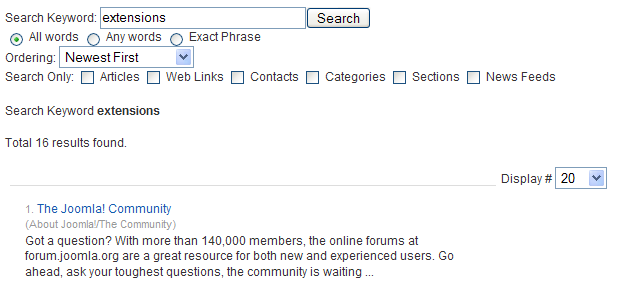Extensions Module Manager Search
From Joomla! Documentation
Revision as of 16:35, 11 July 2010 by Chris Davenport (talk | contribs) (Initial content copied from Help15:Screen.modulessite.edit.15 help screen)
Revision as of 16:35, 11 July 2010 by Chris Davenport (talk | contribs) (Initial content copied from Help15:Screen.modulessite.edit.15 help screen)
The printable version is no longer supported and may have rendering errors. Please update your browser bookmarks and please use the default browser print function instead.
Search[edit]
This Module displays a Search entry field where the user can type in a phrase and press Enter to search the web site. An example of a Search results screen is shown below:
The Module Type name for this module is "mod_search". It is similar in function to the Internal Link - Search Layout available in the Menu Item Manager - New/Edit screen. This Module is not related to any other components.
Module Parameters
- Module Class Suffix. A suffix applied to the CSS class of the Module. This allows you to create customized CSS styles that will apply just to this module. You would then modify the "template.css" file of your template to apply styling to this new class.
- Enter this parameter with a leading space to create a new CSS class for this module. Enter the parameter without a leading space to change the CSS class name for this module.
- See the tutorial Using Class Suffixes in Joomla! 1.5/1.6 for more information.
- Box Width. The size of the search box, in characters. Default value is 20.
- Text. Default text to display in the Search box. If blank, the "search box" field from the language file will be used.
- Search button. Whether or not to display a Search button. If no button is displayed, the user starts the search by pressing Enter.
- Button Position. Position of the Search button. Options are Right, Left, Top, or Bottom.
- Search button as image. Whether or not to display the Search button as an image. If yes, the image file must be named "searchButton.gif" and be located in the "images/M_images" folder.
- Button Text. The text to display in the Search button. If left blank, the "search" string from the language file will be used.
Advanced Parameters
- Caching. Use Global/No Caching. Whether or not to cache the content of this Module. A setting of "Use Global" will use the Cache Settings from the Global Configuration screen.
- Cache Time. The length of time, in minutes, before the Module is re-cached.