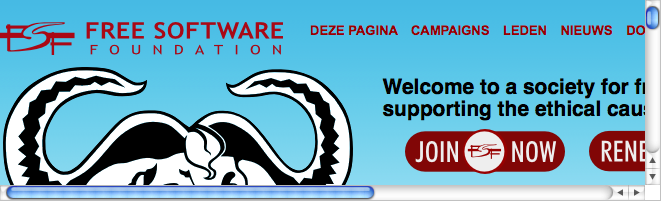Extensions Module Manager Wrapper
From Joomla! Documentation
How to access[edit]
To add the Wrapper module, go to your site back-end. Using the top menu, go to Extensions -> module manager and select "new". Then, select Wrapper.
Description[edit]
The wrapper module allows you to display an external website in a module. The functionality is the same to that of the 'iFrame Wrapper' you can add as a menu item. If the page to which the wrapper is linked is too big, bars will be shown below and to the right of the wrapper, allowing you to "navigate" the page.
The module type is mod_wrapper
Screenshot[edit]
Below, you see an image of the Wrapper in action.
Options[edit]
Basic options
- Module Class Suffix. A suffix applied to the CSS class of the Module. This allows you to create customized CSS styles that will apply just to this module. You would then modify the "template.css" file of your template to apply styling to this new class.
- Enter this parameter with a leading space to create a new CSS class for this module. Enter the parameter without a leading space to change the CSS class name for this module.
- See the tutorial Using Class Suffixes in Joomla! 1.5/1.6 for more information.
- URL. URL for the web site to be wrapped.
- Auto Add When enabled, 'http://' is added automaticallyto your URL,if needed. When disabled, 'http://' won't be added automatically.
- Scroll Bars. Whether or not to provide scroll bars for the IFrame. If the setting is "Auto", scroll bars will be provided automatically if needed. When set to "no" scroll bars will never be shown.
- Width. Width of the IFrame, in pixels. If you add a "%" to the end of the number, it is read as a percentage instead of pixels.
- Height. Height of the IFrame, in pixels.
- Auto Height. Whether or not to set the height automatically to the size of the external page.
- Target Name. Optional name of the IFrame when used as a target.
Advanced Options
- Alternative layout Apply an alternative layout or template override
- Module Class Suffix Apply a CSS suffix to the module
- Caching. Use Global/No Caching. Whether or not to cache the content of this Module. A setting of "Use Global" will use the Cache Settings from the Global Configuration screen.
- Cache Time. The length of time, in minutes, before the Module is re-cached.