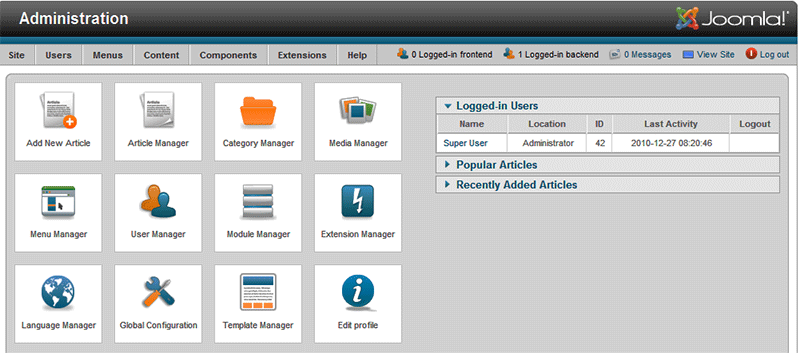Site Control Panel
From Joomla! Documentation
How to access[edit]
You can access the Control Panel by logging into Joomla!'s back-end. After you log in, the first screen you will see is the Control Panel. If you want to access the Control Panel from another area in the back-end, simply go to Site > Control Panel.
Description[edit]
The Control Panel provides access to many default Joomla! functions and features. From the Control Panel, you can create and manage articles and categories. Direct links are also provided to the media, menu, user, module, extension, and language managers as well as the Global Configuration.
Screenshot[edit]
Icons[edit]
The icons available to you in control panel are:
- Add New Article. This will take you to a new article creation page where you can create new content, select a category, create access levels and publish dates and then save the article. Its useful for quick and easy additions to your site's content.
- Article Manager. This will take you directly to the Article Manager where you can manage all of your current articles.
- Category Manager. As you might guess, this takes you to the Category Manager. You can create new categories, and publish/unpublish current ones.
- Media Manager. The Media Manager will allow you to manage files on your web server. You can delete existing files or upload different ones from your hard drive. You can also create new directories on your web server's file system.
- Menu Manager. The Menu Manager icon takes you to the Menu Manager. Here you can manage the current menus by creating new ones, deleting current ones, or directly managing each menu's subsequent menu items.
- User Manager. The User Manager does just what you might guess by it's title. It manages users. You can create new users, delete existing ones, change passwords, change language and time preferences, and even change which WYSIWYG editor the user has access too. Lastly, but perhaps most importantly, you can change the user's user group, giving the user different access levels and different abilities in your site.
- Module Manager. The Module Manager controls the location and function of modules that are installed on the site.
- Extension Manager. The Extension Manager controls add-ons that expand the functionality of Joomla!. Extensions are used to add capabilities to Joomla! that do not exist in the standard package. Hundreds of Extensions are available for Joomla!, with more being developed all of the time.
- Language Manager. Following suit with all of the other 'managers' in the control panel, the Language Manager allows you to manage installed languages by setting one to be the site's default language.
- Global Configuration. Perhaps one of the most important areas in your Joomla! back end is the Global Configuration. The global configuration has parameters that, when adjusted, will effect your entire Joomla! site. Here you can change many options including, but certainly not limited to: FTP Layer, Site Time Zone, Site Language, Server Configurations, Session settings, and Meta Data.
Quick Tips[edit]
- Use the 'Add New Article' button to quickly open a new article edit page to create articles quickly.
- Click on the 'Recently Added Articles' and 'Popular Articles' to see what parts of your web site have most recently changed and those that are most often viewed.
- All areas accessed with the Control Panel icons may also be accessed from the drop down menus just above them.