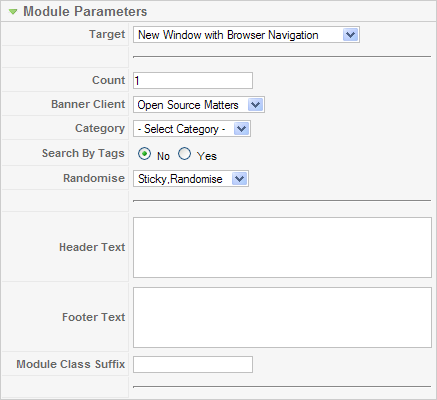Extensions Module Manager Banners
From Joomla! Documentation
Revision as of 16:44, 31 December 2011 by Chris Davenport (talk | contribs)
Revision as of 16:44, 31 December 2011 by Chris Davenport (talk | contribs)
The printable version is no longer supported and may have rendering errors. Please update your browser bookmarks and please use the default browser print function instead.
Banner Module[edit]
Overview[edit]
This Module allows you to show active Banners from the Banner Component created in the Banner Manager screen. The Module Type name for this is "mod_banners".
Toolbar[edit]
At the top right you will see the toolbar:
The functions are:
- Save. Saves the module and stays in the current screen.
- Save & Close. Saves the module and closes the current screen.
- Save & New. Saves the module and keeps the editing screen open and ready to create another module.
- Save as Copy. Saves your changes to a copy of the current module. Does not affect the current module. This toolbar icon is not shown if you are creating a new module.
- Cancel/Close. Closes the current screen and returns to the previous screen without saving any modifications you may have made.
- Help. Opens this help screen.
Details[edit]
Basic Options[edit]
- Target. How to open the link. Options are:
- Parent Window with Browser Navigation. Open the link in the current browser window, allowing Back and Forward navigation.
- New Window with Browser Navigation. Open the link in a new browser window, allowing Back and Forward navigation.
- New Window without Browser Navigation. Open link in a new browser window, not allowing Back and Forward navigation.
- Count. The number of Banners to display.
- Banner Client. The Client for this Banner Module. Select from the drop-down list box of Banner Clients. Banner Clients are created in the Banner Client Manager screen.
- Category. The Category for this Banner Module. Select from the drop-down list box of Banner Categories. Banner Categories are created in the Banner Category Manager screen.
- Search By Tags. Whether or not to select the Banner by matching the Banner Tags to the current Article keywords.
- Randomise. Sticky, Ordering / Sticky, Randomise. "Sticky, Ordering" means that the Banners will display sequentially. If any banners have been designated "sticky" only they will be shown sequentially until they use up their allotted impressions (unless they have unlimited impressions) and then non-sticky banners will be displayed in sequence. "Sticky, Randomise" means that the Banners will be displayed in random order, again with only sticky banners selected from in the random group as long as their are active sticky banners.
- Header Text. Text to display before the Banner group.
- Footer Text. Text to display after the Banner group.
- Module Class Suffix. A suffix applied to the CSS class of the Module. This allows you to create customized CSS styles that will apply just to this module. You would then modify the "template.css" file of your template to apply styling to this new class.
- Enter this parameter with a leading space to create a new CSS class for this module. Enter the parameter without a leading space to change the CSS class name for this module.
- See the tutorial Using Class Suffixes in Joomla! 1.5/1.6 for more information.
Advanced Options[edit]
- Caching. Use Global/No Caching. Whether or not to cache the content of this Module. A setting of "Use Global" will use the Cache Settings from the Global Configuration screen.
- Cache Time. The length of time, in minutes, before the Module is re-cached.