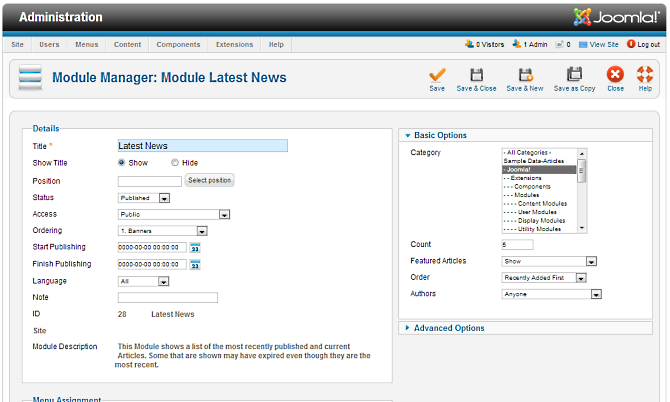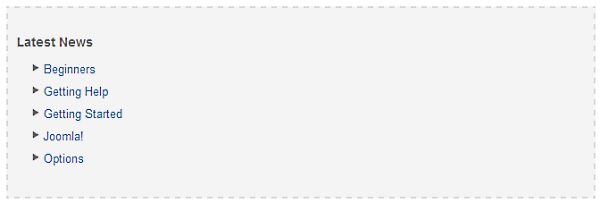Difference between revisions of "Extensions Module Manager Latest News"
From Joomla! Documentation
m (→Menu Assignment: category reorganizing) |
|||
| (5 intermediate revisions by the same user not shown) | |||
| Line 1: | Line 1: | ||
| − | =Latest News Module | + | {{RightTOC}}{{page|needs images}} |
| + | ==How to Access== | ||
| + | To ''''add'''' a new Latest News module or ''''edit'''' an existing Latest News module, navigate to the [[Help25:Extensions_Module_Manager|Module Manager]]: | ||
| + | * Select {{rarr|Extensions,Module Manager}} | ||
| − | + | Click the ''''New'''' button and click on Latest News in the modal popup window. | |
| − | |||
| − | + | To ''''Edit'''' an existing Latest News module, in the Module Manager click on an '''Latest News Modules Title''' or click the '''Latest News modules check box''' and then click the '''Edit''' button in the Toolbar. | |
| + | |||
| + | ==Description== | ||
| + | This Module shows a list of the most recently published Articles. | ||
| + | |||
| + | ==Screenshot== | ||
| + | [[File:Help25-module-manager-latest-news-screenshot.png]] | ||
| + | |||
| + | ==Details and Options== | ||
| + | ===Details=== | ||
| + | {{Chunk25:Module Details}} | ||
| + | |||
| + | ===Basic Options=== | ||
| + | [[Image:Help25-module-manager-latest-news-basic-options.png]] | ||
| + | {{Chunk25:colheader|category}} | ||
| + | {{Chunk25:colheader|Article Count}} | ||
| + | *'''Featured Articles.''' (Show/Hide/Show only featured Articles) Show, Hide or only show articles published to the front page. | ||
| + | *'''Order.''' (Recently Added First/Recently Modified First/Recently Published First/Recently touched first) How to order the articles. | ||
| + | *'''Authors.''' (Anyone/Added or modified by Me/Not added or modified by me) Optional filter to limit the display to Articles based on whether they were authored or modified by the current user. Only applies if a user is logged in to the site. | ||
| + | |||
| + | ===Advanced Options=== | ||
| + | {{Chunk25:Module Advanced Options}} | ||
| + | |||
| + | ===Menu Assignment=== | ||
| + | {{Chunk25:Menu Assignment}} | ||
==Toolbar== | ==Toolbar== | ||
{{Chunk25:Help_screen_module_manager_edit_toolbar}} | {{Chunk25:Help_screen_module_manager_edit_toolbar}} | ||
| − | == | + | ==Front End Screenshot== |
| − | + | {{Chunk25:Help screen screenshot disclaimer}} | |
| − | + | Latest News module shown: | |
| − | |||
| − | |||
| − | |||
| − | |||
| − | |||
| − | |||
| − | |||
| − | + | [[Image:Help25-module-manager-latest-news-frontend-screenshot.png]] | |
| − | [[Image: | ||
| − | |||
| − | |||
| − | + | The Module Type name for this Module is "mod_latest". It is related to the content component. | |
<noinclude>{{cathelp|2.5|Module Manager Help Screens|Extensions Help Screens}}</noinclude> | <noinclude>{{cathelp|2.5|Module Manager Help Screens|Extensions Help Screens}}</noinclude> | ||
Revision as of 19:25, 20 March 2013
This page is tagged because it NEEDS IMAGES. You can help the Joomla! Documentation Wiki by contributing to it.
More pages that need help similar to this one are here. NOTE-If you feel the need is satistified, please remove this notice.
How to Access[edit]
To 'add' a new Latest News module or 'edit' an existing Latest News module, navigate to the Module Manager:
- Select Extensions → Module Manager
Click the 'New' button and click on Latest News in the modal popup window.
To 'Edit' an existing Latest News module, in the Module Manager click on an Latest News Modules Title or click the Latest News modules check box and then click the Edit button in the Toolbar.
Description[edit]
This Module shows a list of the most recently published Articles.
Screenshot[edit]
Details and Options[edit]
Details[edit]
- Title. The title of the module. This is also the title displayed in the front end for the module depending on the Show Title Form Field
- Show Title. (Show/Hide) Choose whether to show or hide the modules title in the front end. The title will be the one in the Form Field above.
- Module Position. Choose the module position you wish this module to be displayed in. A custom module position can be entered for use with the load position plugin or the position button can be pressed to select a module position from the template.
- Status. (Published/Unpublished/Archived/Trashed) The published status of the item.
- Access. The viewing level access for this item.
- Module Ordering. This shows a drop down of every module in the position that the current module is in. This is the order that the modules will display in when displayed on in the front end as well as in the Module Manager.
- Start Publishing. Date and time to start publishing. Use this field if you want to enter content ahead of time and then have it published automatically at a future time.
- Finish Publishing. Date and time to finish publishing. Use this field if you want to have content automatically changed to Unpublished state at a future time (for example, when it is no longer applicable).
- Language. Item language.
- Note. Item note. This is normally for the site administrator's use (for example, to document information about this item) and does not show in the front end of the site.
Basic Options[edit]
- Category. Choose one or more categories for the articles to be displayed from.
- Count. The number of Articles to show.
- Featured Articles. (Show/Hide/Show only featured Articles) Show, Hide or only show articles published to the front page.
- Order. (Recently Added First/Recently Modified First/Recently Published First/Recently touched first) How to order the articles.
- Authors. (Anyone/Added or modified by Me/Not added or modified by me) Optional filter to limit the display to Articles based on whether they were authored or modified by the current user. Only applies if a user is logged in to the site.
Advanced Options[edit]
- Alternative Layout. If you have defined one or more alternative layouts for a module either in the template or Joomla! Core, you can select the layout to use for this module. See Layout Overrides in Joomla 2.5 for more information about alternative layouts.
- Module Class Suffix. Setting this parameter causes Joomla! to either add a new CSS class or modify the existing CSS class for the div element for this specific module. See here for more information
- Caching. (Use Global/No Caching) Choose whether you wish to cache the contents of the module.
- Cache Time. The time before a module is recached.
Menu Assignment[edit]
On the left there is a list of menu items. You can chose between None, All and Select Menu Item(s) from the List. To assign to some but not all pages choose the third option and select the menu links that you want the module associated with. See How do you assign a module to specific pages? for more information
Toolbar[edit]
At the top right you will see the toolbar:
The functions are:
- Save. Saves the module and stays in the current screen.
- Save & Close. Saves the module and closes the current screen.
- Save & New. Saves the module and keeps the editing screen open and ready to create another module.
- Save as Copy. Saves your changes to a copy of the current module. Does not affect the current module. This toolbar icon is not shown if you are creating a new module.
- Cancel/Close. Closes the current screen and returns to the previous screen without saving any modifications you may have made.
- Help. Opens this help screen.
Front End Screenshot[edit]
Example Front End Site images are generic images using Joomla! core installation supplied free Front End Templates. The actual view can depend on the installed custom template used and the template's style for those views on a Joomla! website. Latest News module shown:
The Module Type name for this Module is "mod_latest". It is related to the content component.