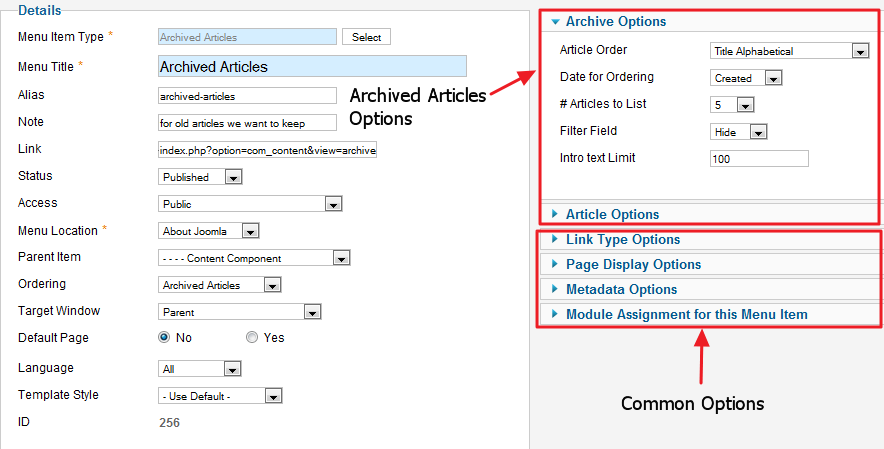Menus Menu Item Article Archived
From Joomla! Documentation
How To Access[edit]
To create a new Archived Articles Menu Item:
- Select Menus → [name of the menu] from the drop-down menu on the back-end of your Joomla! installation (for example, Menus → Main Menu).
- Click New to create a new menu item or click on an existing item to edit.
- Click the Menu Item Type Select button and then click the Archived Articles link under Articles.
To edit an existing Archived Articles Menu Item, click its Title in Menu Manager: Menu Items.
Description[edit]
Used to show a list of Articles that have been Archived and can be searched by date, as shown below.
Archived articles are no longer published but are still stored on the site. Articles are Archived using the Article Manager screen. Note that Articles assigned to the "Uncategorized" Section will not show on the Archived Article List layout.
Screenshot[edit]
Column Headers[edit]
Common Options[edit]
See Menu Item Manager: New Menu Item for help on fields common to all Menu Item types, including Details, Link Type Options, Page Display Options, Metadata Options, and Module Assignments for this Menu Item.
Archive Options[edit]
The Archived Articles Layout has the following Archive Options, as shown below.
- Article Order. Order of articles in this Layout. The following options are available.
- Oldest first: Articles are displayed starting with the oldest and ending with the most recent.
- Most recent first: Articles are displayed starting with the most recent and ending with the oldest
- Title Alphabetical: Articles are displayed by Title in alphabetical order (A to Z)
- Title Reverse Alphabetical: Articles are displayed by Title in reverse alphabetical order (Z to A)
- Most Hits: Articles are displayed by the number of hits, starting with the one with the most hits and ending with the one with the least hits
- Least Hits: Articles are displayed by the number of hits, starting with the one with the least hits and ending with the one with the most hits
- Ordering: Articles are ordered according to the Order column entered in the Article Manager.
- Date for Ordering. The date used when articles are sorted by date. The following options are available.
- Use Global: Use the default value from the component options screen.
- Created: Use the article created date.
- Modified: Use the article modified date.
- Published: Use the article start publishing date.
- # Articles to List. The number of articles to include in the list. Select the desired number from the list box.
- Filter Field. (Hide/Title/Author/Hits) Whether to show a Filter Field for the list of articles. If Hide, no Filter Field is shown. Otherwise, the Filter Field is shown using the selected field (Title, Author, or Hits).
- Intro Text Limit. The maximum number of characters of the Intro Text to show. If the Intro Text is longer than this value, it will be truncated to this length.
Article Options[edit]
The Archived Articles Layout has the following Article Options, as shown below. These options determine how the articles will show in the layout.
In addition to Yes/No or Hide/Show, these options allow the following settings.
- Use Global: Use the default value from Article Manager Options.
- Use Article Settings: Use the value from the Article Manager Edit. This setting allows you to have different options for different articles in the blog layout. For example, one article could show the author and other articles could hide the author.
The Article Options are as follows. Chunk25:Show Category Chunk25:Link Category Chunk25:Show Parent Chunk25:Link Parent Chunk25:Linked Titles Chunk25:Show Intro Text Chunk25:Show Author Chunk25:Link Author Chunk25:Show Create Date Chunk25:Show Modify Date Chunk25:Show Publish Date Chunk25:Show Navigation Chunk25:Show Hits
Toolbar[edit]
At the top right you will see the toolbar:
The functions are:
- Save. Saves the menu item and stays in the current screen.
- Save & Close. Saves the menu item and closes the current screen.
- Save & New. Saves the menu item and keeps the editing screen open and ready to create another menu item.
- Save as Copy. Saves your changes to a copy of the current menu item. Does not affect the current menu item. This toolbar icon is not shown if you are creating a new menu item.
- Cancel/Close. Closes the current screen and returns to the previous screen without saving any modifications you may have made.
- Help. Opens this help screen.
Quick Tips[edit]
- The Archived Articles layout allows you to access old or outdated articles that you don't want to remove entirely from the site.
- If you want to be able to see old articles in a category blog or list, create a category for older articles and move them to this category (instead of changing the Published state to Archived).
Related Information[edit]
- Articles are archived using Article Manager.