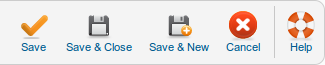Menus Menu Item Menu Item Alias
From Joomla! Documentation
This page is tagged because it NEEDS IMAGES. You can help the Joomla! Documentation Wiki by contributing to it.
More pages that need help similar to this one are here. NOTE-If you feel the need is satistified, please remove this notice.
How To Access[edit]
To create a new Alias Menu Item:
- Select Menus → [name of the menu] from the drop-down menu on the back-end of your Joomla! installation (for example, Menus → Main Menu).
- Click the New to create a new menu item.
- Click the Menu Item Type Select button and then click the Alias Menu Item link under System Links.
To edit an existing Alias Menu Item, click its Title in Menu Manager: Menu Items.
Description[edit]
Used to create a link from one Menu Item to another Menu Item. This link can be to another Menu's, Menu Item or within the same Menu. See Quick Tips for use.
Screenshot[edit]
Column Headers[edit]
Required Settings[edit]
- Menu Item. Select a Menu Item name to point Alias Menu Item name at. The drop down list is sectioned by Menu Names, with a list of Menu Item names under each Menu Name. Search for a Menu Item Name by entering text in search field and clicking magnifying glass icon.
Common Options[edit]
See Menu Item Manager: New Menu Item for help on fields common to all Menu Item types, including Details, Link Type Options, Page Display Options, Metadata Options, and Module Assignments for this Menu Item.
Toolbar[edit]
At the top right you will see the toolbar:
The functions are:
- Save. Saves the menu item and stays in the current screen.
- Save & Close. Saves the menu item and closes the current screen.
- Save & New. Saves the menu item and keeps the editing screen open and ready to create another menu item.
- Cancel/Close. Closes the current screen and returns to the previous screen without saving any modifications you may have made.
- Help. Opens this help screen.
Quick Tips[edit]
- Leave the alias field empty if the menu item alias and the menu item linked to by the alias have the same parent.
- A Main Menu Item Alias could link to an Article Menu's 'Some Menu Type' Menu Item. By using Module Assignments, a possible use would be to replace the Main Menu with the Article Menu when the Alias Menu Item is clicked. A return to Main Menu when another Alias Menu Item is clicked pointed back to a Menu Item in the Main Menu.