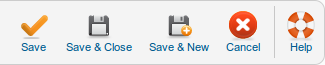Difference between revisions of "Menus Menu Item Wrapper"
From Joomla! Documentation
| Line 45: | Line 45: | ||
{{Chunk25:Help_screen_toolbar_icon_Cancel}} | {{Chunk25:Help_screen_toolbar_icon_Cancel}} | ||
{{Chunk25:Help_screen_toolbar_icon_Help}} | {{Chunk25:Help_screen_toolbar_icon_Help}} | ||
| − | |||
| − | |||
==Related Information== | ==Related Information== | ||
Revision as of 04:25, 19 February 2013
This page is tagged because it NEEDS IMAGES. You can help the Joomla! Documentation Wiki by contributing to it.
More pages that need help similar to this one are here. NOTE-If you feel the need is satistified, please remove this notice.
How To Access[edit]
To create a new External URL Menu Item:
- Select Menus → [name of the menu] from the drop-down menu on the back-end of your Joomla! installation (for example, Menus → Main Menu).
- Click New to create a new menu item.
- Click the Menu Item Type Select button and then click the Iframe Wrapper under Wrapper.
To edit an existing IFrame Wrapper, click its Title in Menu Manager: Menu Items.
Description[edit]
Used to create a page with embedded content using an IFrame with control of iframe size, width and height.
Screenshot[edit]
Column Headers[edit]
Basic Options[edit]
- URL. Field to enter a URL (web page address). Generally, it is a good idea to always add http:// or https:// when providing a URL. There is a Auto add function to prefix a URL with http:// unless it detects the prefix in the URL. NOTE - Use the relative path to a web page address on Joomla installation. If your Joomla! website is
http://www.example.com, then use/html_docs/example.htmlomittinghttp://www.example.comand make sure the 'Auto add' function is disabled.
Scroll Bar Parameters[edit]
- Scroll Bars. (No/Yes/Auto) Whether or not to include horizontal and vertical scroll bars, no or yes. Auto will add the scroll bars automatically when needed because of embedded page size.
- Width. Width of the iFrame Window. Enter in a number of pixels or enter in a percentage (%). For example, "550" means 550 pixels. "75%" means 75% of the page width.
- Height. Height of the iFrame Window. Enter in a number of pixels or enter in a percentage (%). For example, "550" means 550 pixels. "75%" means 75% of the page height.
Advanced Options[edit]
- Auto height. Automatically set height to height of external page. Note - this will only work if the external page is on the same domain. For example,
http://www.example.comthe external html must be in theexample.comroot file structure. Sub domains will not work, as a sub domain is considered a separate domain.
- Auto add. Automatically prefix web address with http://. This feature will automatically detect and not prefix a URL with http:// or https:// already used in the URL.
- Frame border. Add a border around the IFrame window.
Common Options[edit]
See Menu Item Manager: New Menu Item for help on fields common to all Menu Item types, including Details, Link Type Options, Page Display Options, Metadata Options, and Module Assignments for this Menu Item.
Toolbar[edit]
At the top right you will see the toolbar:
The functions are:
- Save. Saves the menu item and stays in the current screen.
- Save & Close. Saves the menu item and closes the current screen.
- Save & New. Saves the menu item and keeps the editing screen open and ready to create another menu item.
- Cancel/Close. Closes the current screen and returns to the previous screen without saving any modifications you may have made.
- Help. Opens this help screen.
Related Information[edit]
- To create a new menu see Menus Menu Manager.