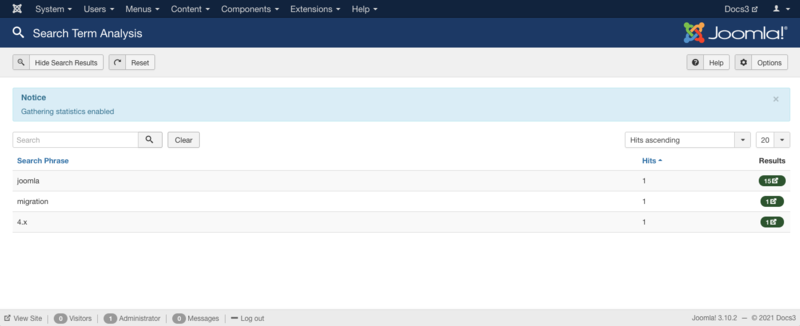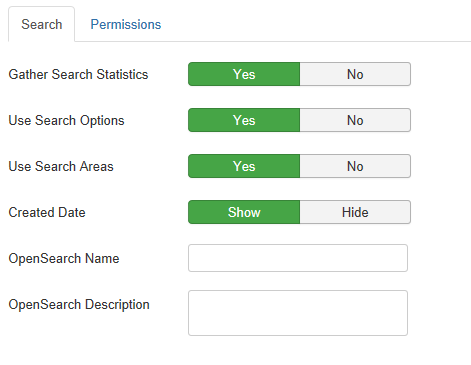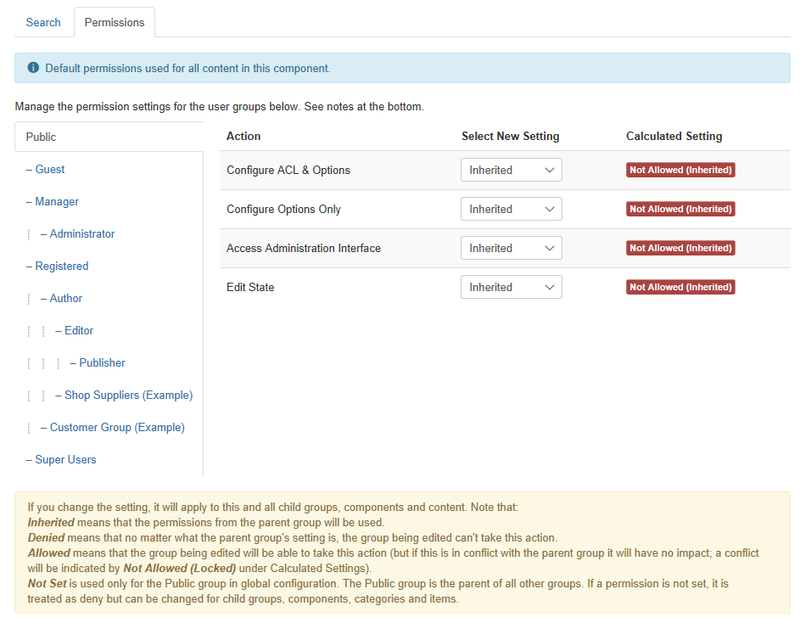Components Search
From Joomla! Documentation
Components Help Screens
- Components Associations
- Components Associations Edit
- Components Associations Options
- Components Banners Banners
- Components Banners Banners Edit
- Components Banners Categories
- Components Banners Categories Edit
- Components Banners Clients
- Components Banners Clients Edit
- Components Banners Tracks
- Components Check in Configuration
- Components Contacts Categories
- Components Contacts Categories Edit
- Components Contacts Contacts
- Components Contacts Contacts Edit
- Components Fields Field Groups
- Components Fields Field Groups Edit
- Components Finder Manage Content Maps
- Components Finder Manage Indexed Content
- Components Finder Manage Search Filters
- Components Finder Manage Search Filters Edit
- Components Installer Configuration
- Components Joomla Update
- Components Joomla Update Configuration
- Components Language Manager Options
- Components Menus Configuration
- Components Messages Configuration
- Components Messaging Inbox
- Components Messaging Read
- Components Messaging Write
- Components Module Manager Options
- Components Newsfeeds Categories
- Components Newsfeeds Categories Edit
- Components Newsfeeds Feeds
- Components Newsfeeds Feeds Edit
- Components Plug-in Manager Options
- Components Redirect Manager
- Components Redirect Manager Edit
- Components Redirect Manager Options
- Components Search Manager Options
- Components Tags Manager
- Components Tags Manager Edit
- Components Tags Manager Options
- Components Template Manager Options
- Components Version History
- Components Web Links Manager Options
- Components Weblinks Categories
- Components Weblinks Categories Edit
- Components Weblinks Links
- Components Weblinks Links Edit
- Users Access Levels
Overview[edit]
The Search Manager: Search Term Analysis back-end screen allows you to view statistics about searches performed by visitors of your site. Note: By default, statistics functionality is disabled after installing Joomla! -- refer to Options for information on enabling statistics.
How to Access[edit]
Select Components → Search from the drop-down menu of the Joomla! Administrator Panel.
Description[edit]
The Search Statistics screen allows you to see how many searches were done for each keyword combination and how many results were returned for each search.
Screenshot[edit]
Column Headers[edit]
- Search Phrase. The search text entered by the user.
- Hits. The number of times users searched for this phrase.
- Results. The number of search results returned to the user for this search text.
You can click the 'Search Phrase' or 'Hits' column headers to sort the list by these values. Click again to sort in the reverse order.
List Settings[edit]
Filtering by Partial Search Phrase[edit]
Above the column headers on the right, there is a drop down to set a number to display.
Statistics Status[edit]
Above the table an alert is shown indicating whether gathering statistics is enabled or disabled as shown below:
- Gathering statistics enabled / Gathering statistics disabled. If the options parameter called "Gather Search Statistics" is set to "Yes", this will display as "Enabled". Otherwise, it will display as "Disabled". See Options for information on enabling and disabling statistics.
Toolbar[edit]
At the top left you will see the toolbar:
The functions are:
- Show Search Results / Hide Search Results. Toggle this button to show or hide the "Results" column values.
- Reset. Resets the search log to its initial, empty state. Warning: This will erase all prior search statistics information.
- Help. Opens this help screen.
- Options. Opens the Options window where settings such as default parameters can be edited.
Options[edit]
In the toolbar, click on the Options button to open the Search Manager Options window.
Toolbar[edit]
At the top you will see the toolbar:
The functions are:
- Save. Saves the plugin and stays in the current screen.
- Save & Close. Saves the plugin and closes the current screen.
- Cancel. Closes the current screen and returns to the previous screen without saving any modifications you may have made.
- Help. Opens this help screen.
Search Tab[edit]
In this window, the "Search" tab allows you to set various parameters for Search Statistics, as shown below:
- Gather Search Statistics. Whether or not to gather search statistics for the web site. If set to "No", no information will be collected from users searches. This means that no information will be displayed in the Search Statistics screen. This is set to "No" by default.
- Use Search Options. Whether or not to show the Search Options in the front-end.
- Use Search Areas. Whether or not to show the search areas checkboxes in the front-end search options, so user can choose what kind of items to search. This is set to "Yes" by default. Can be overridden in the List Search Results menu item.
- Created Date. Whether or not to show the Creation Date for items that are displayed in search results in the front-end. This is set to "Show" by default. Can be overridden in the List Search Results menu item.
- OpenSearch Name. Name displayed for this site as search provider.
- OpenSearch Description. Description displayed for this site as search provider.
Permissions Tab[edit]
- For more information about Joomla's Access Control List system: ACL Tutorial
Quick Tips[edit]
- This screen does not enable or disable searching of the web site. Searching is enabled either by adding an Internal Link - Search Menu Item or by adding a Search Module.
- Search statistics are disabled by default. If you're interested in knowing what your visitors search for and what they find, you'll need to enable search statistics. Refer to Options for more information.
Related Information[edit]
- To add a Search Menu Item: Menu Item Manager - New/Edit - Internal Link - Search
- To add a Search Module: Modules Site - Search