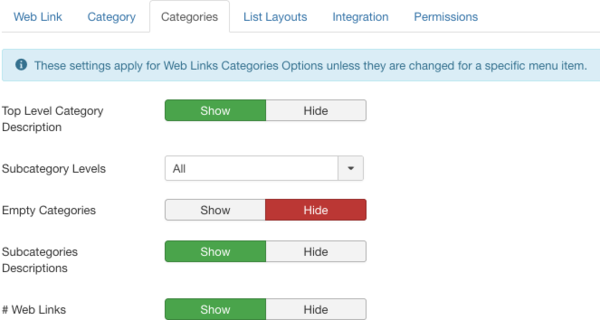Difference between revisions of "Components Web Links Manager Options"
From Joomla! Documentation
Dextercowley (talk | contribs) |
(Marked this version for translation) |
||
| (156 intermediate revisions by 6 users not shown) | |||
| Line 1: | Line 1: | ||
| − | + | <noinclude><languages /></noinclude> | |
| + | {{Chunk30:Help_screen_Description_Header/<translate><!--T:110--> en</translate>}} | ||
| + | {{Chunk30:Help_screen_Components_Options_Description_Configuration/<translate><!--T:111--> en</translate>|<translate><!--T:112--> Web Links</translate>|<translate><!--T:113--> for all web links</translate>}} | ||
| + | {{Chunk30:Help_screen_How_To_Access_Header/<translate><!--T:114--> en</translate>}} | ||
| + | {{Chunk30:Help_screen_How_To_Access_By_Menu/<translate><!--T:115--> en</translate>|<translate><!--T:116--> Components,Web Links</translate>}} | ||
| + | {{Chunk30:Help_screen_How_To_Access_By_Button/<translate><!--T:117--> en</translate>|<translate><!--T:118--> Options</translate>|<translate><!--T:119--> toolbar</translate>}}. | ||
| + | {{Chunk30:Help_screen_Screenshot_Header/<translate><!--T:120--> en</translate>}} | ||
| + | :[[File:Help30-Component-Weblinks-Manager-Options-weblink-options-subscreen-<translate><!--T:7--> en</translate>.png|800px|border|none]] | ||
| + | {{Chunk30:Help_screen_Form_Header/<translate><!--T:121--> en</translate>}} | ||
| + | <translate> | ||
| + | ===Web Link=== <!--T:10--> | ||
| + | </translate> | ||
| + | <translate> | ||
| + | <!--T:11--> | ||
| + | These settings apply for single Web Links unless they are changed for a specific menu item or Web Link. | ||
| + | </translate> | ||
| + | {{Chunk30:Help_screen_Allow_Captcha/<translate><!--T:201--> en</translate>|<translate><!--T:202--> Web Link</translate>|<translate><!--T:203--> Default</translate>|<translate><!--T:204--> web link</translate>}} | ||
| + | {{Chunk30:Help_screen_Target/<translate><!--T:205--> en</translate>|}}{{Chunk30:Help_screen_Versions/<translate><!--T:206--> en</translate>|<translate><!--T:207--> web links</translate>|<translate><!--T:208--> web link</translate>}} | ||
| + | {{Chunk30:Help_screen_Count_Clicks/<translate><!--T:209--> en</translate>|}} | ||
| + | ---- | ||
| + | {{Chunk30:Help_screen_Icon_Setting/<translate><!--T:214--> en</translate>|<translate><!--T:215--> Text/Icon/Web Link Only</translate>||<translate><!--T:216--> Web Link</translate>}} | ||
| − | + | <translate> | |
| − | + | <!--T:16--> | |
| − | + | *'''Select Icon'''. Select an image file to use as the default icon for web links. When you click on the Select button, a modal window opens that allows you to browse through the image files on your site. | |
| − | + | </translate> | |
| − | + | ---- | |
| − | + | {{Chunk30:Help_screen_Image_Float/<translate><!--T:210--> en</translate>|<translate><!--T:211--> First Image Float</translate>|2=}} | |
| − | + | {{Chunk30:Help_screen_Image_Float/<translate><!--T:212--> en</translate>|<translate><!--T:213--> Second Image Float</translate>|2=}} | |
| − | + | ---- | |
| − | + | {{Chunk30:Help_screen_Form_Tags/<translate><!--T:197--> en</translate>|2=<translate><!--T:198--> a web link</translate>|3=}} | |
| − | + | {{Chunk30:Help_screen_Form_Category_Header/<translate><!--T:158--> en</translate>}} | |
| − | + | <translate> | |
| − | + | <!--T:20--> | |
| − | + | Category Options control how web links will show when you drill down to a Category to view its web links. | |
| − | + | </translate> | |
| − | + | :[[File:Help30-Component-Weblinks-Manager-Options-category-options-subscreen-<translate><!--T:43--> | |
| − | + | en</translate>.png|600px|none]] | |
| − | + | {{Chunk30:Help_screen_Layout_Category/<translate><!--T:170--> en</translate>}} | |
| − | *''' | + | {{Chunk30:Help_screen_Category_Title/<translate><!--T:171--> en</translate>|}} |
| − | + | {{Chunk30:Help_screen_Category_Description/<translate><!--T:172--> en</translate>|}} | |
| − | + | {{Chunk30:Help_screen_Category_Image/<translate><!--T:173--> en</translate>|}} | |
| − | + | {{Chunk30:Help_screen_Subcategory_Levels/<translate><!--T:174--> en</translate>|}} | |
| − | + | {{Chunk30:Help_screen_Empty_Categories/<translate><!--T:175--> en</translate>|<translate><!--T:176--> web links</translate>|2=}} | |
| − | + | {{Chunk30:Help_screen_Subcategories_Descriptions/<translate><!--T:177--> en</translate>|}} | |
| − | == | + | {{Chunk30:Help_screen_Number_Items_in_Category/<translate><!--T:178--> en</translate>|<translate><!--T:179--> Web Links</translate>|<translate><!--T:180--> web links</translate>|3=|4=}} |
| − | Category Options control how | + | {{Chunk30:Help_screen_Form_Tags/<translate><!--T:181--> en</translate>|2=<translate><!--T:182--> the category</translate>|3=}} |
| − | + | {{Chunk30:Help_screen_Form_Categories_Header/<translate><!--T:159--> en</translate>}} | |
| − | [[File:Help30-Component-Weblinks-Manager-Options-category-options-subscreen.png| | + | <translate> |
| − | + | <!--T:54--> | |
| − | |||
| − | |||
| − | |||
| − | |||
| − | |||
| − | |||
| − | |||
| − | |||
| − | |||
| − | |||
These settings apply for Web Links Categories Options unless they are changed for a specific menu item. | These settings apply for Web Links Categories Options unless they are changed for a specific menu item. | ||
| + | </translate> | ||
| + | :[[File:Help30-Component-Weblinks-Manager-Options-categories-options-subscreen-<translate><!--T:55--> en</translate>.png|600px|none]] | ||
| + | {{Chunk30:Help_screen_Top_Level_Category_Description/<translate><!--T:162--> en</translate>|}} | ||
| + | {{Chunk30:Help_screen_Subcategory_Levels/<translate><!--T:163--> en</translate>|}} | ||
| + | {{Chunk30:Help_screen_Empty_Categories/<translate><!--T:164--> en</translate>|<translate><!--T:165--> web links</translate>|2=}} | ||
| + | {{Chunk30:Help_screen_Subcategories_Descriptions/<translate><!--T:166--> en</translate>|}} | ||
| + | {{Chunk30:Help_screen_Number_Items_in_Category/<translate><!--T:167--> en</translate>|<translate><!--T:168--> Web Links</translate>|<translate><!--T:169--> web links</translate>|3=|4=}} | ||
| + | {{Chunk30:Help_screen_Form_List_Layouts_Header/<translate><!--T:160--> en</translate>}} | ||
| + | <translate> | ||
| + | <!--T:62--> | ||
| + | These settings apply for Web Links List Options unless they are changed for a specific menu item. | ||
| + | </translate> | ||
| + | :[[File:Help30-Component-Weblinks-Manager-Options-list-options-subscreen-<translate><!--T:63--> en</translate>.png|600px|none]] | ||
| + | {{Chunk30:Help_screen_Filter_Field/<translate><!--T:187--> en</translate>|<translate><!--T:188--> web links</translate>|2=}} | ||
| + | {{Chunk30:Help_screen_Display_Select/<translate><!--T:183--> en</translate>|<translate><!--T:184--> web links</translate>|2=}} | ||
| + | {{Chunk30:Help_screen_Table_Headings/<translate><!--T:185--> en</translate>|}} | ||
| + | {{Chunk30:Help_screen_Links_Description/<translate><!--T:195--> en</translate>|}} | ||
| + | {{Chunk30:Help_screen_Hits_Web_Link/<translate><!--T:196--> en</translate>|}} | ||
| + | {{Chunk30:Help_screen_Pagination/<translate><!--T:80--> en</translate>|<translate><!--T:194--> web links</translate>|3=}}{{Chunk30:Help_screen_Pagination_Results/<translate><!--T:81--> en</translate>|}} | ||
| + | {{Chunk30:Help_screen_Form_Integration_Header/<translate><!--T:161--> en</translate>}} | ||
| + | <translate> | ||
| + | <!--T:83--> | ||
| + | These settings determine how the Web Links Component will integrate with other extensions. | ||
| + | </translate> | ||
| + | :[[File:Help30-Component-Weblinks-Manager-Options-integration-options-subscreen-<translate><!--T:84--> en</translate>.png|600px|none]] | ||
| + | {{Chunk30:Help_screen_Show_Feed_Link/<translate><!--T:189--> en</translate>|}} | ||
| + | {{Chunk30:Help_screen_Enable_Custom_Fields_Options/<translate><!--T:190--> en</translate>}} | ||
| + | {{Chunk30:Help_screen_Form_Permissions_Header/<translate><!--T:128--> en</translate>}} | ||
| + | {{Chunk30:Help_screen_Permissions_Manage/<translate><!--T:129--> en</translate>}} | ||
| + | :[[File:Help30-Component-Weblinks-Manager-Options-permissions-options-subscreen-<translate><!--T:88--> en</translate>.png|800px|none]] | ||
| + | {{Chunk30:Help_screen_Permissions_Change/<translate><!--T:130--> en</translate>|<translate><!--T:131--> web links</translate>}} | ||
| + | {{Chunk30:Help_screen_Permissions_Select_Group/<translate><!--T:132--> en</translate>}} | ||
| + | {{Chunk30:Help_screen_Permissions_Find_Action/<translate><!--T:133--> en</translate>}} | ||
| + | {{Chunk30:Help_screen_Permissions_Configure_ACL_Options/<translate><!--T:134--> en</translate>|<translate><!--T:135--> web links</translate>}} | ||
| + | {{Chunk30:Help_screen_Permissions_Configure_Options_Only/<translate><!--T:136--> en</translate>|<translate><!--T:137--> web links</translate>}} | ||
| + | {{Chunk30:Help_screen_Permissions_Access_Administration_Interface/<translate><!--T:138--> en</translate>|<translate><!--T:139--> web links</translate>}} | ||
| + | {{Chunk30:Help_screen_Permissions_Create/<translate><!--T:140--> en</translate>|<translate><!--T:141--> web links</translate>}} | ||
| + | {{Chunk30:Help_screen_Permissions_Delete/<translate><!--T:142--> en</translate>|<translate><!--T:143--> web links</translate>}} | ||
| + | {{Chunk30:Help_screen_Permissions_Edit/<translate><!--T:144--> en</translate>|<translate><!--T:145--> web links</translate>}} | ||
| + | {{Chunk30:Help_screen_Permissions_Edit_State/<translate><!--T:146--> en</translate>|<translate><!--T:147--> web links</translate>}} | ||
| + | {{Chunk30:Help_screen_Permissions_Edit_Own/<translate><!--T:148--> en</translate>|<translate><!--T:149--> web links</translate>}} | ||
| + | {{Chunk30:Help_screen_Permissions_Edit_Custom_Field_Value/<translate><!--T:150--> en</translate>|<translate><!--T:151--> web links</translate>}} | ||
| + | {{Chunk30:Help_screen_Permissions_Select/<translate><!--T:152--> en</translate>}} | ||
| + | {{Chunk30:Help_screen_Permissions_Inherited/<translate><!--T:153--> en</translate>|<translate><!--T:154--> this site</translate>}} | ||
| + | {{Chunk30:Help_screen_Permissions_Allowed/<translate><!--T:191--> en</translate>}} | ||
| + | {{Chunk30:Help_screen_Permissions_Denied/<translate><!--T:192--> en</translate>}} | ||
| + | {{Chunk30:Help_screen_Permissions_Save/<translate><!--T:193--> en</translate>}} | ||
| + | {{Chunk30:Help_screen_Toolbar_Header/<translate><!--T:122--> en</translate>}} | ||
| + | {{Chunk30:Help_screen_Toolbar_Position/<translate><!--T:126--> en</translate>}} | ||
| + | :[[File:Help30-Save-SaveClose-Cancel-Help-toolbar-<translate><!--T:31--> en</translate>.png|800px|none]] | ||
| + | {{Chunk30:Help_screen_Toolbar_Function/<translate><!--T:127--> en</translate>}} | ||
| + | {{Chunk30:Help_screen_toolbar_icon_Save/<translate><!--T:36--> en</translate>|<translate><!--T:37--> Web Links options</translate>}} | ||
| + | {{Chunk30:Help_screen_toolbar_icon_SaveAndClose/<translate><!--T:38--> en</translate>|<translate><!--T:39--> Web Links options</translate>}} | ||
| + | {{Chunk30:Help_screen_toolbar_icon_Cancel/<translate><!--T:40--> en</translate>|<translate><!--T:41--> Web Links options</translate>}} | ||
| + | {{Chunk30:Help_screen_toolbar_icon_Help/<translate><!--T:35--> en</translate>}} | ||
| + | {{Chunk30:Help_screen_Quick_Tips_Header/<translate><!--T:123--> en</translate>}} | ||
| + | <translate> | ||
| + | <!--T:23--> | ||
| + | *If you are a beginning user, you can just keep the default values here until you learn more about using global options. | ||
| + | </translate> | ||
| − | + | <translate> | |
| + | <!--T:24--> | ||
| + | *If you are an advanced user, you can save time by creating good default values here. When you set up menu items and create web links, you will be able to accept the default values for most options. | ||
| + | </translate> | ||
| − | + | <translate> | |
| − | + | <!--T:25--> | |
| − | |||
| − | |||
| − | |||
| − | |||
| − | |||
| − | |||
| − | |||
| − | |||
| − | |||
| − | |||
| − | |||
| − | |||
| − | |||
| − | |||
| − | |||
| − | |||
| − | |||
| − | |||
| − | |||
| − | |||
| − | |||
| − | |||
| − | |||
| − | |||
| − | |||
| − | |||
| − | |||
| − | |||
| − | |||
| − | |||
| − | |||
| − | |||
| − | |||
| − | |||
| − | |||
| − | |||
| − | |||
| − | |||
| − | |||
| − | |||
| − | |||
| − | |||
| − | |||
| − | |||
| − | |||
| − | |||
| − | |||
| − | |||
| − | |||
| − | |||
| − | |||
| − | |||
| − | |||
| − | |||
| − | |||
| − | |||
| − | |||
| − | |||
| − | |||
| − | |||
| − | |||
| − | |||
| − | |||
| − | |||
| − | |||
| − | |||
| − | |||
| − | |||
| − | |||
| − | |||
*All values set here can be overridden at the menu item, category, or web link level. | *All values set here can be overridden at the menu item, category, or web link level. | ||
| − | + | </translate> | |
| − | + | {{Chunk30:Help_screen_Related_Information_Header/<translate><!--T:124--> en</translate>}} | |
| − | + | <translate> | |
| − | + | <!--T:28--> | |
| − | + | For more information about Joomla's ACL system: [[S:MyLanguage/J3.x:Access_Control_List_Tutorial|ACL Tutorial]] | |
| − | < | + | </translate> |
| + | {{Chunk30:Help_screens_Header/<translate><!--T:217--> en</translate>}} | ||
| + | {{Chunk30:Help_screen_Weblink_Related/<translate><!--T:199--> en</translate>|5=<translate><!--T:200--> Options (this screen)</translate>}} | ||
| + | {{cathelp|3.0,3.1,3.2,3.3,3.4,3.5,3.6,3.7,3.8,3.9,3.10|Web Link Manager Help Screens|Components Help Screens}} | ||
Latest revision as of 05:59, 11 April 2022
Description[edit]
Web Links Options configuration allows setting of parameters used globally for all web links.
How to Access[edit]
- Select Components → Web Links from the dropdown menu of the Administrator Panel
- Click the Options button in the toolbar.
Screenshot[edit]
Form Fields[edit]
Web Link[edit]
These settings apply for single Web Links unless they are changed for a specific menu item or Web Link.
- Allow Captcha on Web Link. (Use Default/- None Selected -) Select the captcha plugin that will be used in the web link submit form.You may need to enter required information for your captcha plugin in Plugins. If 'Use Default' is selected, make sure a captcha plugin is selected in Global Configuration.
- Target. Target browser window when the link is selected.
- Open in parent window: Open the link in the current browser window, allowing Back and Forward navigation.
- Open in new window: Open the link in a new browser window, allowing Back and Forward navigation.
- Open in popup: Open link in a popup window.
- Modal: Open link in a modal screen.
- Enable Versions. (Yes/No) Whether or not to save version history for web links and categories.
- Maximum Versions. The maximum number of versions to store.
- If a web link or category is saved and the maximum number of versions has been reached, the oldest version will be deleted automatically.
- If set to '0', then versions will never be deleted automatically. Also, specific versions may be flagged as "Keep Forever" and will not be deleted automatically.Note: Versions may be deleted manually using the 'Delete' button in Version History.
- Count Clicks. (Yes/No) If Yes, the number of times the web link has been clicked will be recorded.
- Text/Icon/Web Link Only. Choose whether to display icons, text or nothing next to the Web Link.
- Select Icon. Select an image file to use as the default icon for web links. When you click on the Select button, a modal window opens that allows you to browse through the image files on your site.
- First Image Float. (Right/Left/None) Controls placement of the image.
- Second Image Float. (Right/Left/None) Controls placement of the image.
- Show Tags. (Show/Hide) Show or hide the tags for a web link.
Category[edit]
Category Options control how web links will show when you drill down to a Category to view its web links.
- Choose a Layout. (Default) This lets you select the default layout to show when you click on a Category link. If you create an alternative layout, you may select that as the default.
- Category Title. (Show/Hide) If Show, the Category Title will show as a subheading on the page. The subheading is usually displayed inside the H2 tag.
- Category Description. (Show/Hide) Show or hide the description of the category.
- Category Image. (Show/Hide) Show or hide the image of the category.
- Subcategory Levels. (None/All/1-5) The number of subcategory levels to display. Select 'All' to show all levels in the subcategory hierarchy.
- Empty Categories. (Show/Hide) Show or hide categories that contain no web links and no subcategories.
- Subcategories Descriptions. (Show/Hide) Show or hide the subcategories descriptions.
- # Web Links. (Show/Hide) Show or hide the number of web links in each category.
- Show Tags. (Show/Hide) Show or hide the tags for the category.
Categories[edit]
These settings apply for Web Links Categories Options unless they are changed for a specific menu item.
- Top Level Category Description. (Show/Hide) Show description of the top level category or alternatively replace with the text from the description field found in the menu item. If using Root as a top level category, the description field has to be filled.
- Subcategory Levels. (None/All/1-5) The number of subcategory levels to display. Select 'All' to show all levels in the subcategory hierarchy.
- Empty Categories. (Show/Hide) Show or hide categories that contain no web links and no subcategories.
- Subcategories Descriptions. (Show/Hide) Show or hide the subcategories descriptions.
- # Web Links. (Show/Hide) Show or hide the number of web links in each category.
List Layouts[edit]
These settings apply for Web Links List Options unless they are changed for a specific menu item.
- Filter Field. (Show/Hide) The Filter Field creates a text field where a user can enter a field to be used to filter the web links shown in the list.
- Display Select. (Show/Hide) Show or hide the Display # control that allows the user to select the number of web links to show in the list.
- Table Headings. (Show/Hide) If set to Show, this heading will show above the list. If set to Hide, the list will show with no headings.
- Links Description. (Show/Hide) Show or hide the description of the web link.
- Hits. (Show/Hide) Show or hide the number of times this web link has been accessed.
- Pagination. Show or hide Pagination support. Pagination provides page links at the bottom of the page that allow the User to navigate to additional pages. These are needed if the listed web links will not fit on one page.
- Auto: Pagination links shown if needed.
- Show: Pagination links shown if needed.
- Hide: Pagination links not shown. Note: In this case, Users will not be able to navigate to additional pages.
- Pagination Results. (Show/Hide) Show or hide the current page number and total pages (e.g., "Page 1 of 2") at the bottom of each page.
Integration[edit]
These settings determine how the Web Links Component will integrate with other extensions.
- Show Feed Link. (Show/Hide) Show or hide an RSS Feed Link. A Feed Link will show up as a feed icon in the address bar of most browsers.
- Enable Custom Fields. (Yes/No) Enable the creation of custom fields.
Permissions[edit]
Manage the permission settings for user groups.
To change the permissions for web links, do the following.
- 1. Select the Group by clicking its title located on the left.
- 2. Find the desired Action. Possible Actions are:
- Configure ACL & Options. Users can edit the options and permissions of web links.
- Configure Options Only. Users can edit the options except the permissions of web links.
- Access Administration Interface. Users can access user administration interface of web links.
- Create. Users can create content of web links.
- Delete. Users can delete content of web links.
- Edit. Users can edit content of web links.
- Edit State. Users can change the published state and related information for content of web links.
- Edit Own. Users can edit own created content of web links.
- Edit Custom Field Value. Allows users in the group to edit any value of custom fields submitted in web links.
- 3. Select the desired Permission for the action you wish to change. Possible settings are:
- Inherited: Inherited for users in this Group from the Global Configuration permissions of this site.
- Allowed: Allowed for users in this Group. Note that, if this action is Denied at one of the higher levels, the Allowed permission here will not take effect. A Denied setting cannot be overridden.
- Denied: Denied for users in this Group.
- 4. Click Save in Toolbar at top. When the screen refreshes, the Calculated Setting column will show the effective permission for this Group and Action.
Toolbar[edit]
At the top left you will see the toolbar.
The functions are:
- Save. Saves the Web Links options and stays in the current screen.
- Save & Close. Saves the Web Links options and closes the current screen.
- Cancel. Closes the current screen and returns to the previous screen without saving any modifications you may have made.
- Help. Opens this help screen.
Quick Tips[edit]
- If you are a beginning user, you can just keep the default values here until you learn more about using global options.
- If you are an advanced user, you can save time by creating good default values here. When you set up menu items and create web links, you will be able to accept the default values for most options.
- All values set here can be overridden at the menu item, category, or web link level.
Related Information[edit]
For more information about Joomla's ACL system: ACL Tutorial
Help Screens[edit]
| Component | Description |
|---|---|
| Web Links |
Provides an overview of the Web Links from other sites available on a Joomla site. The screen is used to find, add, edit and delete Web Links from other sites. |
| Web Links Edit |
This is where you can
|
| Categories |
Provides an overview of the Web Links Categories available on a Joomla site. The screen is used to find, add, edit and delete Web Links Categories. |
| Categories Edit |
This is where you can
|
| Options (this screen) |
Web Links Options configuration allows setting of parameters used globally for all web links. |
| Menu Items | Description |
|---|---|
| Categories |
Used to show a list of all Web Link Categories. Categories are shown in a hierarchical list. |
| Category |
Used to show all Web Links belonging to a specific Category in a list layout. |
| Web Link Submit |
Used to show a Web Link submission form in Frontend allowing users with permission to submit Web Links. |
| Module | Description |
|---|---|
| Web Links |
This modules displays web links from a category defined in the Web Links component. |