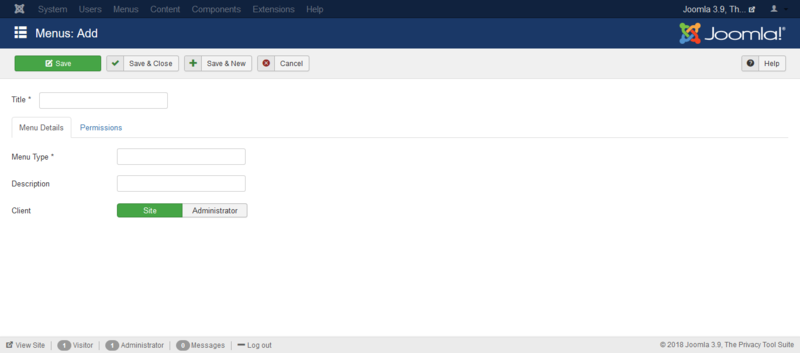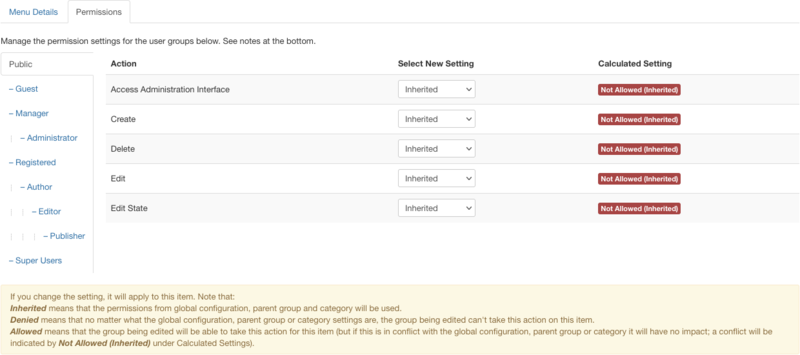Difference between revisions of "Menus Menu Manager Edit"
From Joomla! Documentation
m (clean up) |
(Marked this version for translation) |
||
| (59 intermediate revisions by 8 users not shown) | |||
| Line 1: | Line 1: | ||
| − | + | <noinclude><languages /></noinclude> | |
| − | |||
| − | |||
| − | + | {{Chunk30:Help_screen_Description_Header/<translate><!--T:26--> en</translate>}} | |
| − | + | {{Chunk30:Help_screen_Description_This/<translate><!--T:27--> en</translate>}} | |
| + | {{Chunk30:Help_screen_Description_Add/<translate><!--T:28--> en</translate>|<translate><!--T:29--> menu</translate>}} | ||
| + | {{Chunk30:Help_screen_Description_Edit/<translate><!--T:30--> en</translate>|<translate><!--T:31--> menu</translate>}} | ||
| − | + | {{Chunk30:Help_screen_How_To_Access_Header/<translate><!--T:32--> en</translate>}} | |
| − | + | {{Chunk30:Help_screen_How_To_Access_Add/<translate><!--T:33--> en</translate>|<translate><!--T:34--> Menu</translate>}} | |
| + | {{Chunk30:Help_screen_How_To_Access_By_Button/<translate><!--T:42--> en</translate>|<translate><!--T:43--> New</translate>|<translate><!--T:44--> toolbar</translate>}}. | ||
| + | {{Chunk30:Help_screen_How_To_Access_Edit/<translate><!--T:45--> en</translate>|<translate><!--T:46--> Menu</translate>}} | ||
| + | {{Chunk30:Help_screen_How_To_Access_By_Title/<translate><!--T:47--> en</translate>|<translate><!--T:48--> Menu's</translate>}} | ||
| + | {{Chunk30:Help_screen_How_To_Access_By_Checkbox/<translate><!--T:49--> en</translate>|<translate><!--T:50--> Menu's</translate>}} | ||
| − | + | {{Chunk30:Help_screen_Screenshot_Header/<translate><!--T:51--> en</translate>}} | |
| − | {{ | + | [[File:help-3x-menus-menu-manager-add-menu-<translate> |
| − | + | <!--T:52--> | |
| − | + | en</translate>.png|800px|border|none]] | |
| − | == | + | {{Chunk30:Help_screen_Form_Header/<translate><!--T:67--> en</translate>}} |
| − | + | <translate>===Menu=== <!--T:54--> </translate> | |
| + | <translate> | ||
| + | <!--T:55--> | ||
| + | *'''Title'''. The title of the menu to display in the Administrator Menubar and lists.</translate> | ||
| + | <translate> | ||
| + | <!--T:56--> | ||
| + | *'''Menu Type'''. The system name of the menu.</translate> | ||
| + | <translate> | ||
| + | <!--T:57--> | ||
| + | *'''Description'''. A description about the purpose of the menu.</translate> | ||
| + | <translate> | ||
| + | <!--T:58--> | ||
| + | *'''Client'''. Select if this Menu is to be used in the Site or the Administrator.</translate> | ||
| − | [[ | + | {{Chunk30:Help_screen_Form_Permissions_Header/<translate><!--T:77--> en</translate>}} |
| + | {{Chunk30:Help_screen_Permissions_Manage/<translate><!--T:78--> en</translate>}} | ||
| + | :[[File:help-3x-add-new-menu-permissions-<translate> | ||
| + | <!--T:60--> | ||
| + | en</translate>.png|800px|none]] | ||
| + | {{Chunk30:Help_screen_Permissions_Access_Administration_Interface/<translate><!--T:79--> en</translate>|<translate><!--T:80--> menu</translate>}} | ||
| + | {{Chunk30:Help_screen_Permissions_Create/<translate><!--T:81--> en</translate>|<translate><!--T:82--> menu</translate>}} | ||
| + | {{Chunk30:Help_screen_Permissions_Delete/<translate><!--T:83--> en</translate>|<translate><!--T:84--> menu</translate>}} | ||
| + | {{Chunk30:Help_screen_Permissions_Edit/<translate><!--T:85--> en</translate>|<translate><!--T:86--> menu</translate>}} | ||
| + | {{Chunk30:Help_screen_Permissions_Edit_State/<translate><!--T:87--> en</translate>|<translate><!--T:88--> menu</translate>}} | ||
| + | {{Chunk30:Help_screen_Permissions_Select/<translate><!--T:89--> en</translate>}} | ||
| + | {{Chunk30:Help_screen_Permissions_Inherited/<translate><!--T:90--> en</translate>|<translate><!--T:91--> this site</translate>|<translate><!--T:92--> menu options</translate>}} | ||
| + | {{Chunk30:Help_screen_Permissions_Allowed/<translate><!--T:96--> en</translate>}} | ||
| + | {{Chunk30:Help_screen_Permissions_Denied/<translate><!--T:97--> en</translate>}} | ||
| + | {{Chunk30:Help_screen_Permissions_Save/<translate><!--T:98--> en</translate>}} | ||
| − | + | {{Chunk30:Help_screen_Toolbar_Header/<translate><!--T:68--> en</translate>}} | |
| − | {{Chunk30:Help_screen_toolbar_icon_Save|menu}} | + | {{Chunk30:Help_screen_Toolbar_Position/<translate><!--T:73--> en</translate>}} |
| − | {{Chunk30:Help_screen_toolbar_icon_SaveAndClose|menu}} | + | :[[File:Help32-Save-SaveClose-SaveNew-SaveAsCopy-Close-toolbar-<translate><!--T:8--> |
| − | {{Chunk30:Help_screen_toolbar_icon_SaveAndNew|menu}} | + | en</translate>.png|800px|none]] |
| − | {{Chunk30: | + | {{Chunk30:Help_screen_Toolbar_Function/<translate><!--T:74--> en</translate>}} |
| − | {{Chunk30:Help_screen_toolbar_icon_Help}} | + | {{Chunk30:Help_screen_toolbar_icon_Save/<translate><!--T:10--> |
| + | en</translate>|<translate><!--T:23--> menu</translate>}} | ||
| + | {{Chunk30:Help_screen_toolbar_icon_SaveAndClose/<translate><!--T:11--> | ||
| + | en</translate>|<translate><!--T:24--> menu</translate>}} | ||
| + | {{Chunk30:Help_screen_toolbar_icon_SaveAndNew/<translate><!--T:12--> | ||
| + | en</translate>|<translate><!--T:25--> menu</translate>}} | ||
| + | {{Chunk30:Help_screen_toolbar_icon_SaveAsCopy/<translate><!--T:75--> en</translate>|<translate><!--T:76--> menu</translate>}} | ||
| + | {{Chunk30:Help_screen_toolbar_icon_Close/<translate><!--T:13--> | ||
| + | en</translate>}} | ||
| + | {{Chunk30:Help_screen_toolbar_icon_Help/<translate><!--T:14--> | ||
| + | en</translate>}} | ||
| − | + | {{Chunk30:Help_screen_Quick_Tips_Header/<translate><!--T:69--> en</translate>}} | |
| − | * Hover your mouse over the | + | <translate><!--T:16--> |
| − | * If you forgot to create a module for this menu, you can do so by using the [[ | + | * Hover your mouse over the labels before the input box, and extra information will be shown.</translate> |
| − | * It is a good idea to give a descriptive title for new menus. This is how the menu will be identified in the ''Backend Menus menu''. It is also a good idea to fill in the ''Description'' field with information about the menu. This is how the menu's module will be referred to in the Module Manager. | + | <translate><!--T:17--> |
| − | * When you create a new menu, use only alphanumeric characters without spaces in the ''Unique Name'' field. It is a good idea to use only a-z, 0-9 and underscore (_) characters. Please read the tooltips as well. | + | * If you forgot to create a module for this menu, you can do so</translate> |
| + | <translate><!--T:71--> **directly from the [[S:MyLanguage/Help310:Menus_Menu_Manager|Menus screen]] by clicking on '''Add a module for this menu''' or</translate> | ||
| + | <translate><!--T:72--> **by using the [[S:MyLanguage/Help310:Extensions_Module_Manager|Module Manager]], found by going to {{rarr|size=1|Extensions,Modules}}. Click on '''New''', and then on '''Menu'''. Fill in a title and select the Menu in the Module Parameters.</translate> | ||
| + | <translate><!--T:18--> | ||
| + | * It is a good idea to give a descriptive title for new menus. This is how the menu will be identified in the ''Backend Menus menu''. It is also a good idea to fill in the ''Description'' field with information about the menu. This is how the menu's module will be referred to in the Module Manager.</translate> | ||
| + | <translate><!--T:19--> | ||
| + | * When you create a new menu, use only alphanumeric characters without spaces in the ''Unique Name'' field. It is a good idea to use only a-z, 0-9 and underscore (_) characters. Please read the tooltips as well.</translate> | ||
| − | + | {{Chunk30:Help_screen_Related_Information_Header/<translate><!--T:70--> en</translate>}} | |
| − | * [[ | + | * [[S:MyLanguage/Help310:Menus_Menu_Manager|<translate><!--T:21--> |
| − | * [[ | + | Menu Manager</translate>]] |
| + | * [[S:MyLanguage/Help310:Site_Control_Panel|<translate><!--T:22--> | ||
| + | Control Panel</translate>]] | ||
| − | + | {{cathelp|3.0,3.1,3.2,3.3,3.4,3.5,3.6,3.7,3.8,3.9,3.10|Menu Manager Help Screens|Menus Help Screens}} | |
Latest revision as of 02:51, 12 February 2022
Description[edit]
This is where you can
- Add a new menu.
- Edit an existing menu.
How to Access[edit]
Add a new Menu
- Click the New button in the toolbar.
Edit an existing Menu
- Click on an Menu's Title.
- Check the Menu's Checkbox
- Click the Edit button in the toolbar.
Screenshot[edit]
Form Fields[edit]
Menu[edit]
- Title. The title of the menu to display in the Administrator Menubar and lists.
- Menu Type. The system name of the menu.
- Description. A description about the purpose of the menu.
- Client. Select if this Menu is to be used in the Site or the Administrator.
Permissions[edit]
Manage the permission settings for user groups.
- Access Administration Interface. Users can access user administration interface of menu.
- Create. Users can create content of menu.
- Delete. Users can delete content of menu.
- Edit. Users can edit content of menu.
- Edit State. Users can change the published state and related information for content of menu.
- 3. Select the desired Permission for the action you wish to change. Possible settings are:
- Inherited: Inherited for users in this Group from the menu options permissions of this site.
- Allowed: Allowed for users in this Group. Note that, if this action is Denied at one of the higher levels, the Allowed permission here will not take effect. A Denied setting cannot be overridden.
- Denied: Denied for users in this Group.
- 4. Click Save in Toolbar at top. When the screen refreshes, the Calculated Setting column will show the effective permission for this Group and Action.
Toolbar[edit]
At the top left you will see the toolbar.
The functions are:
- Save. Saves the menu and stays in the current screen.
- Save & Close. Saves the menu and closes the current screen.
- Save & New. Saves the menu and keeps the editing screen open and ready to create another menu.
- Save as Copy. Saves your changes to a copy of the current menu. Does not affect the current menu.Note: This toolbar icon is only shown if you edit an existing menu.
- Close. Closes the current screen and returns to the previous screen without saving any modifications you may have made.
- Help. Opens this help screen.
Quick Tips[edit]
- Hover your mouse over the labels before the input box, and extra information will be shown.
- If you forgot to create a module for this menu, you can do so
- directly from the Menus screen by clicking on Add a module for this menu or
- by using the Module Manager, found by going to Extensions → Modules. Click on New, and then on Menu. Fill in a title and select the Menu in the Module Parameters.
- It is a good idea to give a descriptive title for new menus. This is how the menu will be identified in the Backend Menus menu. It is also a good idea to fill in the Description field with information about the menu. This is how the menu's module will be referred to in the Module Manager.
- When you create a new menu, use only alphanumeric characters without spaces in the Unique Name field. It is a good idea to use only a-z, 0-9 and underscore (_) characters. Please read the tooltips as well.