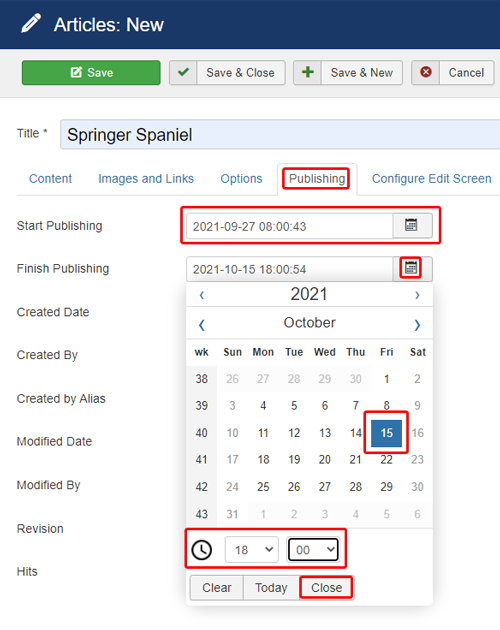Difference between revisions of "Scheduling an Article to be available only between certain dates"
From Joomla! Documentation
m (Update images and amend at T2 and T4. Add J3 version.) |
|||
| (10 intermediate revisions by 4 users not shown) | |||
| Line 1: | Line 1: | ||
| − | + | <noinclude><languages /></noinclude> | |
| − | #Log into the Administrator's Panel | + | <noinclude>{{Joomla version|version=3.0}}</noinclude> |
| − | #Create a new | + | <translate> |
| − | # | + | === Publish an Article Within a Specific Time Frame === <!--T:1--> |
| + | </translate> | ||
| + | <translate> | ||
| + | <!--T:2--> | ||
| + | # Log into the Administrator's Panel. | ||
| + | # Create a new article or select an article in the Content → Article Manager. | ||
| + | # On the article '''Publishing''' tab, you will see the options as shown in the screenshot below. | ||
| + | </translate> | ||
[[Image:Timedpub.jpg | Article Scheduling]] | [[Image:Timedpub.jpg | Article Scheduling]] | ||
| − | + | <translate> | |
| − | #Set the Start Publishing and Finish Publishing | + | <!--T:3--> |
| − | + | # Set the Start Publishing and Finish Publishing dates. This will cause the article to only be published for the specified time period. | |
| − | + | </translate> | |
| − | Scheduling an | + | <translate> |
| − | + | <!--T:4--> | |
| + | Scheduling an article will produce a file icon as seen here. | ||
| + | </translate> | ||
[[Image:Timedpub1.jpg | Article Scheduling Final View]] | [[Image:Timedpub1.jpg | Article Scheduling Final View]] | ||
| + | <translate> | ||
| + | === Notes === <!--T:5--> | ||
| + | </translate> | ||
| + | <translate> | ||
| + | <!--T:6--> | ||
| + | * The scheduling of articles is '''not''' limited to just the back-end administrator's panel. It can also be completed via the front-end login. | ||
| + | * Using the ''Start Publishing'' and ''Finish Publishing'' areas. | ||
| + | </translate> | ||
| + | <translate> | ||
| + | <!--T:7--> | ||
| + | ** Setting neither the start publishing date nor the end publishing date means that the article will always show up until you either turn if off or delete it. | ||
| + | ** If you only set the ''Start Publishing'' and not the ''Finish Publishing'', Joomla! will begin displaying the article on the beginning publishing date given but it will never stop showing the article until you either turn it off or delete it. | ||
| + | ** If you only set the ''Finish Publishing''' and not the ''Start Publishing'', Joomla! will show the article as soon as you have turned it on and will stop showing the article once the ending publishing date has been reached. | ||
| + | ** If you use both the ''Start Publishing'' and the ''Finish Publishing'', the article will show up only between the beginning date and the ending date. | ||
| + | ** If you set the ''Start Publishing'' after the ''Finish Publishing'', the article will never be displayed. If you have created articles and they are not showing up, please check your ''Start Publishing'' and ''Finish Publishing'' settings to ensure that you have not done this. | ||
| + | </translate> | ||
| − | + | <noinclude> | |
| − | + | [[Category:Tutorials]] | |
| − | < | + | [[Category:Article Management]] |
| − | + | [[Category:Beginners]] | |
| − | + | [[Category:J3.x]] | |
| − | + | </noinclude> | |
| − | |||
| − | |||
| − | |||
| − | |||
| − | |||
| − | |||
| − | |||
| − | </ | ||
Latest revision as of 03:43, 10 September 2021
Joomla!
3.0
Publish an Article Within a Specific Time Frame[edit]
- Log into the Administrator's Panel.
- Create a new article or select an article in the Content → Article Manager.
- On the article Publishing tab, you will see the options as shown in the screenshot below.
- Set the Start Publishing and Finish Publishing dates. This will cause the article to only be published for the specified time period.
Scheduling an article will produce a file icon as seen here.

Notes[edit]
- The scheduling of articles is not limited to just the back-end administrator's panel. It can also be completed via the front-end login.
- Using the Start Publishing and Finish Publishing areas.
- Setting neither the start publishing date nor the end publishing date means that the article will always show up until you either turn if off or delete it.
- If you only set the Start Publishing and not the Finish Publishing, Joomla! will begin displaying the article on the beginning publishing date given but it will never stop showing the article until you either turn it off or delete it.
- If you only set the Finish Publishing' and not the Start Publishing, Joomla! will show the article as soon as you have turned it on and will stop showing the article once the ending publishing date has been reached.
- If you use both the Start Publishing and the Finish Publishing, the article will show up only between the beginning date and the ending date.
- If you set the Start Publishing after the Finish Publishing, the article will never be displayed. If you have created articles and they are not showing up, please check your Start Publishing and Finish Publishing settings to ensure that you have not done this.