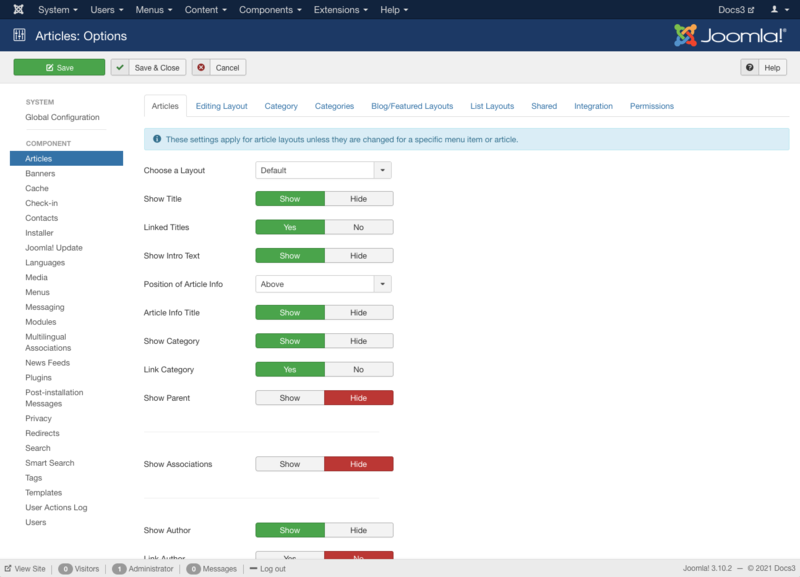Paramètres du Gestionnaire d'Articles
From Joomla! Documentation
Description
Used to set global defaults for menu items that display articles. These default values will be used when "Use Global" is selected for an option in an Articles menu item.
How to Access
- Select Contenu → Articles from the dropdown menu of the Administrator Panel
- Click the Paramètres button in the barre d'outils.
Screenshot
Form Fields
Les paramètres du gestionnaire d’articles sont divisées en neuf groupes, comme suit. Chacun contrôle l'apparence du type de disposition indiqué. Cliquez sur un onglet pour voir les paramètres spécifiques à chaque groupe.
Articles
- Choisir une mise en page. (Default) Use a different layout from the supplied component view or overrides in the templates.
- Show Title. (Show/Hide) Whether or not to show the article's Title.
- Linked Titles. (Yes/No) If the article's Title is shown, whether to show it as a link to the article.
- Show Intro Text. (Show/Hide) If set to Show, the Intro Text of the article will show when you drill down to the article. If set to Hide, only the part of the article after the "Read More" break will show.
- Position of Article Info. (Above/Below/Split) Puts the article information block above or below the text or splits it into 2 separate blocks, one above and the other below.
- Article Info Title. (Show/Hide) Displays the 'Article Info' title on top of the article information block.
- Show Category. (Show/Hide) Whether or not to show the Article's Category.
- Link Category. (Yes/No) If the category title is shown, whether or not to show it as a link to a Single Category menu item for the category.Note: You can set this to be either a blog or list layout with the "Choose a layout" option in the Category Options.
- Show Parent. (Show/Hide) Whether or not to show the Article's Parent Category.
- Link Parent. (Yes/No) If the Article's Parent Category is shown, whether to show it as a link to a Category layout (list or blog) for that Category.
- Show Associations. (Show/Hide) Show or hide the associated article's flags or URL Language code.Note: Multilingual only.
- Utiliser les images de drapeaux. (Oui/Non). Affiche la langue choisie sous forme d'images de drapeaux.
- Show Author. (Show/Hide) Whether to show the author of the Article.
- Link Author. (Yes/No) If the author is shown, whether or not to show it as a link to the Joomla user.Note: This will only show as a link if there is a Contact associated with this user. Also, a link will not show if there is an Author Alias value for the article.
- Show Create Date. (Show/Hide) Whether or not to show the Article's create date.
- Show Modify Date. (Show/Hide) Whether or not to show the Article's modify date.
- Show Publish Date. (Show/Hide) Whether or not to show the Article's start publishing date.
- Show Navigation. (Show/Hide) Whether or not to show a navigation link (for example, Next or Previous article) between articles.
- Show Voting. (Show/Hide) Whether or not to show the a voting icon for the Article.Note: The Plugin Content - Vote has to be enabled.
- Show "Read More". (Show/Hide) Whether or not to show the "Read More..." link to link from the part of the article before the "Read More..." break to the rest of the Article.
- Show Title with Read More. (Show/Hide) Whether or not to show the article title as part of the Read More link. If set to Show, the Read More link will be in the format "Read More: [article title]". If set to Hide, the Read More link will be "Read more...".
- Limite de lecture supplémentaire (100) Si le titre est inclus dans le texte de lecture supplémentaire, le nombre maximum de caractères du titre à inclure. Cela peut empêcher le texte Lire la suite de devenir excessivement long si l'article a un titre très long.
- Show Tags. (Show/Hide) Show or hide the tags for each article.
- Show Icons. (Show/Hide) If set to Show, Print and Email will use icons instead of text.
- Show Print. (Show/Hide) Show or hide the Print Article button.
- Show Email. (Show/Hide) Show or hide the Email Article button.
- Show Hits. (Show/Hide) Show or hide the number of times the article has been viewed (called hits).
- Enregistrer les visites : (Oui/Non) Enregistrer le nombre de visites.
- Show Unauthorised Links.
- Yes: The Intro Text for restricted articles will show. Clicking on the "Read More" link will require users to log in to view the full article content.
- No: Articles that the user is not authorised to view (based on the viewing access level for the article) will not show.
- Positioning of the Links. (Above/Below) If there are links associated with this article, whether to show them above or below the article.
Modification de la mise en page
- Allow Captcha on submit. (Use Global (- None Selected -)/- None Selected -) Select the captcha plugin that will be used in the article submit form.You may need to enter required information for your captcha plugin in Plugins. If 'Use Global' is selected, make sure a captcha plugin is selected in Global Configuration.
- Afficher les options de publication (Show/Hide) Si elle est masquée, le Slider des options de publication de l'écran des articles ne s'affichera pas. Cela signifie que les utilisateurs du Backend ne pourront pas modifier les champs :
- Début de publication,
- Fin de publication,
- Date de création,
- Créé par,
- Créé par alias.Ces champs seront toujours définis sur leurs valeurs par défaut.
- Afficher les options de l'article (Afficher/Cacher) Si elle est masquée, la La barre de défilement des options de l'article de l'écran des articles ne sera pas affichée. Cela signifie que les utilisateurs du Backend ne seront pas en mesure de modifier les champs de ce slider. Ces champs seront toujours définis sur leurs valeurs par défaut.
- Enable Versions. (Yes/No) Whether or not to save version history for articles and categories.
- Maximum Versions. The maximum number of versions to store.
- If a article or category is saved and the maximum number of versions has been reached, the oldest version will be deleted automatically.
- If set to '0', then versions will never be deleted automatically. Also, specific versions may be flagged as "Keep Forever" and will not be deleted automatically.Note: Versions may be deleted manually using the 'Delete' button in Version History.
*Frontend Images and Links. (Show/Hide) If Show, the Images and Links fields will show in the Frontend article editor screen. These fields allow users to optionally enter 2 images and 3 links in an easy-to-use form in the Frontend. When used with a single-article override, this can allow the site administrator to create a simple form for users to create standard article layouts.
*Administrator Images and Links. (Show/Hide) If Show, the Images and Links slider will show in the Article Screen.
*URL A Target Window. Sets the default value for the target for the first Link in the article. Choices are: **Open in parent window: Opens the in the main browser window, replacing the current Joomla article. **Open in new window: Opens the link in a new browser window. **Open in popup: Opens the link in a pop-up browser window (without full navigation controls). **Modal: Opens the link in a modal pop-up window.
*URL B Target Window. Sets the default value for the target for the second Link in the article. Same options as URL A.
*URL C Target Window. Sets the default value for the target for the third Link in the article. Same options as URL A.
*Intro Image Float. (Right/Left/None) Sets the float attribute for an Intro Image selected in the Intro Image field.
*Full Text Image Float. (Right/Left/None) Sets the float attribute for an Full Article Image selected in the Full Article Image field. {{Chunk30:Help_screen_Form_Category_Header/en}} Category Options control how articles will show when you drill down to a Category to view its articles.
- [[File:Help30-Content-Article-Manager-Options-category-options-subscreen-en.png|800px|none]]
{{Chunk30:Help_screen_Layout_Category/en|Blog/List}} {{Chunk30:Help_screen_Show_Subcategories_Text/en|}} {{Chunk30:Help_screen_Category_Title/en|}} {{Chunk30:Help_screen_Category_Description/en|}} {{Chunk30:Help_screen_Category_Image/en|}} {{Chunk30:Help_screen_Subcategory_Levels/en|}} {{Chunk30:Help_screen_Empty_Categories/en|2=}} {{Chunk30:Help_screen_No_Articles_Message/en|}} {{Chunk30:Help_screen_Subcategories_Descriptions/en|}} {{Chunk30:Help_screen_Number_Items_in_Category/en|3=}} {{Chunk30:Help_screen_Show_Tags/en|the category|2=|3=}} {{Chunk30:Help_screen_Form_Categories_Header/en}} Categories Options control the display of the List All Categories menu item.
- [[File:Help30-Content-Article-Manager-Options-categories-options-subscreen-en.png|800px|none]]
{{Chunk30:Help_screen_Top_Level_Category_Description/en|}} {{Chunk30:Help_screen_Subcategory_Levels/en|}} {{Chunk30:Help_screen_Empty_Categories/en|2=}} {{Chunk30:Help_screen_Subcategories_Descriptions/en|}} {{Chunk30:Help_screen_Number_Items_in_Category/en|3=}}
===Blog/Featured Layouts=== These options control the layout of the Category Blog and Featured Articles layouts.
- [[File:Help30-Content-Article-Manager-Options-blog-featured-layout-options-subscreen-en.png|800px|none]]
{{Chunk30:Help_screen_Number_Leading_Articles/en|}} {{Chunk30:Help_screen_Number_Intro_Articles/en|}} {{Chunk30:Help_screen_Number_Columns/en|}} {{Chunk30:Help_screen_Number_Links/en|}} {{Chunk30:Help_screen_Multi_Column_Order/en|}}{{Chunk30:Help_screen_Include_Subcategories/en|}}
{{Chunk30:Help_screen_Form_List_Layouts_Header/en}} These options control the appearance of the Category List layout. These settings are referred to as 'Use Global' in menu items.
- [[File:Help30-Content-Article-Manager-Options-list-layout-options-subscreen-en.png|800px|none]]
{{Chunk30:Help_screen_Display_Select/en|articles|2=}} {{Chunk30:Help_screen_Menu_Filter_Field/en|}}{{Chunk30:Help_screen_Table_Headings/en|}} {{Chunk30:Help_screen_Show_Date/en|2=}}{{Chunk30:Help_screen_Date_Format/en}} {{Chunk30:Help_screen_Show_Hits_in_List/en|}} {{Chunk30:Help_screen_Show_Author_in_List/en|}} {{Chunk30:Help_screen_Form_Shared_Header/en}} These options are shared by a number of the articles menu item types.
- [[File:Help30-Content-Article-Manager-Options-shared-options-subscreen-en.png|800px|none]]
{{Chunk30:Help_screen_Category_Order/en|}}{{Chunk30:Help_screen_Article_Order/en|}}{{Chunk30:Help_screen_Date_for_Ordering/en}} *Pagination. Provides page links at the bottom of the page that allow the User to navigate to additional pages. These are needed if the articles will not fit on one page. The following options are available. **Auto: Pagination links shown if needed. **Show: Pagination links shown if needed. **Hide: Pagination links not shown. Note: In this case, Users will not be able to navigate to additional pages. *Pagination Results. (Show/Hide) Show or Hide the current page number and total pages (e.g., "Page 1 of 2") at the bottom of each page. *Featured Articles. Show, Hide or Only display featured articles. {{Chunk30:Help_screen_Form_Integration_Header/en}} These options control the display of other extensions.
- [[File:Help30-Content-Article-Manager-Options-integration-options-subscreen-en.png|800px|none]]
{{Chunk30:Help_screen_Form_Integration_News_Feeds/en}} {{Chunk30:Help_screen_Show_Feed_Link/en|}}
*Include in Feed. (Intro Text/Full Text) If Intro Text, only the article's intro text will show in the feed. Otherwise, the entire text of the article will show.
*Show "Read More". (Show/Hide) Show or Hide a "Read more" link in the news feed. {{Chunk30:Help_screen_Form_Integration_Routing/en}} {{Chunk30:Help_screen_URL_Routing/en}}
- {{Chunk30:Help_screen_Form_Integration_Custom_Fields/en}}
{{Chunk30:Help_screen_Enable_Custom_Fields_Options/en}} {{Chunk30:Help_screen_Form_Permissions_Header/en}} {{Chunk30:Help_screen_Permissions_Manage/en}}
- [[File:Help30-Content-Article-Manager-Options-permissions-subscreen-en.png|800px|none]]
{{Chunk30:Help_screen_Permissions_Change/en|articles}} {{Chunk30:Help_screen_Permissions_Select_Group/en}} {{Chunk30:Help_screen_Permissions_Find_Action/en}} {{Chunk30:Help_screen_Permissions_Configure_ACL_Options/en|articles}} {{Chunk30:Help_screen_Permissions_Configure_Options_Only/en|articles}} {{Chunk30:Help_screen_Permissions_Access_Administration_Interface/en|articles}} {{Chunk30:Help_screen_Permissions_Create/en|articles}} {{Chunk30:Help_screen_Permissions_Delete/en|articles}} {{Chunk30:Help_screen_Permissions_Edit/en|articles}} {{Chunk30:Help_screen_Permissions_Edit_State/en|articles}} {{Chunk30:Help_screen_Permissions_Edit_Own/en|articles}} {{Chunk30:Help_screen_Permissions_Edit_Custom_Field_Value/en|articles}} {{Chunk30:Help_screen_Permissions_Select/en}} {{Chunk30:Help_screen_Permissions_Inherited/en|this site}} {{Chunk30:Help_screen_Permissions_Allowed/en}} {{Chunk30:Help_screen_Permissions_Denied/en}} {{Chunk30:Help_screen_Permissions_Save/en}}
{{Chunk30:Help_screen_Toolbar_Header/en}} {{Chunk30:Help_screen_Toolbar_Position/en}}
- [[File:Help30-Save-SaveClose-Cancel-Help-toolbar-en.png|800px|none]]
{{Chunk30:Help_screen_Toolbar_Function/en}} {{Chunk30:Help_screen_toolbar_icon_Save/en|Article options}} {{Chunk30:Help_screen_toolbar_icon_SaveAndClose/en|Article options}} {{Chunk30:Help_screen_toolbar_icon_Cancel/en}} {{Chunk30:Help_screen_toolbar_icon_Help/en}}
{{Chunk30:Help_screen_Quick_Tips_Header/en}} *If you are a beginning user, you can just keep the default values here until you learn more about using global options. *If you are an advanced user, you can save time by creating good default values here. When you set up menu items and create articles, you will be able to accept the default values for most options. *For example, to show the 'Create Date' for an article in your Articles menu items, then set that option to "Show" here and it will be the default value. *All values set here can be overridden at the menu item, category, or article level.
{{Chunk30:Help_screen_Related_Information_Header/en}} * Date Format: For example, you can use D M Y for day month year or d-m-y for a short version eg. 28-12-16. If left blank, it uses DATE_FORMAT_LC1 from your language file. Learn more about format strings: PHP-Manual.
* To create and edit articles and article categories: Article Manager
- For more information about Joomla's Access Control List system: ACL Tutorial