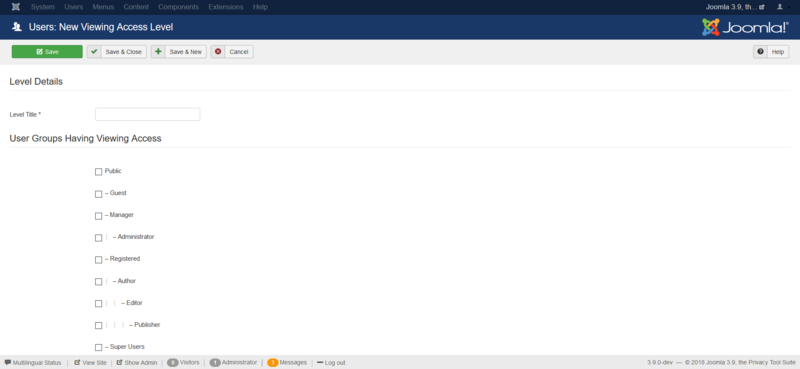Users Access Levels Edit/it
From Joomla! Documentation
Description
This is where you can
- Add a new Access Level.
- Edit an existing Access Level.
How to Access
Add a new Access Level
- Click the New button in the toolbar.
Edit an existing Access Level
- Click on an Access Level's Name.
- Check the Access Level's Checkbox
- Click the Edit button in the toolbar.
Screenshot
Form Fields
- Level Title. Enter a Title for this Access level.
Toolbar
At the top left you will see the toolbar.
The functions are:
- Save. Saves the access level and stays in the current screen.
- Save & Close. Saves the access level and closes the current screen.
- Save & New. Saves the access level and keeps the editing screen open and ready to create another access level.
- Save as Copy. Saves your changes to a copy of the current access level. Does not affect the current access level.Note: This toolbar icon is only shown if you edit an existing access level.
- Close. Closes the current screen and returns to the previous screen without saving any modifications you may have made.
- Help. Opens this help screen.
Quick Tips
If you add a new group, you may need to edit any access levels that this group should have access to.