Joomla 2.5 til 3.x skridt for skridt migrering
From Joomla! Documentation
Joomla! 2.5.28 kan for øjeblikket kun migreres via 2 skridt. Først migreres til 3.5.1 og dernæst skal du opgradere fra 3.5.1 til den seneste .3.x via en-klik installeren.
Det følgende er en skridt for skridt vejledning i migrering af dit 2.5.x websted til 3.x. Selvom der er hundredvis af forskellige scenarier, så vil dette give dig den basale procedure som du skal følge. Meget komplekse migreringer vil oftest være et resultat af installerede tredje-parts udvidelser. Du opfordres til at kontakte udviklerne af tredje-parts udvidelserne der er installeret i dit Joomla system, for at få deres vejledning til hvordan udvidelsen migreres.
Intro
Migreringen fra Joomla 2.5 til 3.x betragtes som en mini-migrering. Det er fordi Joomla kerne udvidelserne opgraderes med en "en-kliks" opgradering via Joomla! opdateringskomponenten i backend administrator delen af Joomla. Mange tredje-parts udvidelser er også en-kliks opgraderbare. Nogen er ikke. Du er nødt til at kigge på hver enkelt og bestemme hvilke skridt der skal tages for at komme fra 2.5 til 3.x. Hvis du ikke allerede har gjort det, så kan du måske være interesseret i at læse Selv evaluering og Planlægning af 2.5 to 3.x migrering inden du følger skridtene nedenunder.
Joomla kerne udvidelser:
- Kategorier
- Artikler
- Menuer
- Moduler (kerne moduler - ikke tredje-parts)
- Bannere
- Kontakter
- Beskeder
- Nyhedsfeed
- Omdiriger
- Søg
- Smart søg
- Weblink
For meget store eller komplekse 2.5 til 3.x migreringer
En-kliks opdateringen vil fungere fint for mange. For nogle større og mere komplekse websteder, vil en-kliks opdateringen måske ikke være den bedste metode. For store og meget komplekse websteder, vil det måske være bedre at følge vejledingen for en regulær migrering og tilsidesætte en-kliks opdateringsfunktionaliteten. For at gøre dette, følg de samme vejledninger som for Planlægning af migrering 1.5 til 3.x og Migrering fra Joomla 1.5 til 3.x, skift blot 1.5 ud med 2.5 mens du læser.
Skridt for skridt
Opsæt en udviklingsplacering
- Tag en backup af dit live 2.5 websted. Du kan anvende et foreslået værktøj (se bunden af siden) eller du kan gøre dette manuelt
- Vær sikker på at dit miljø opfylder de tekniske krav for Joomla 3 inden du fortsætter
- Opret en ny database og ny bruger for at genskabe dit 2.5 websted hertil.
- Opret et testwebsted eller arbejdsområde til at arbejde i og genskab backup kopien af dit 2.5 websted på et af følgende steder:
- Et subdomæne
- En undermappe
- Et lokalt apparat via WAMP, MAMP, LAMP, XAMPP.
- En ny konto på et midlertidigt domæne i roden (hvis du ønsker at skifte udbyder under migreringsprocessen)
- Genskabe et websted på et lokalt apparat. Se Installing Joomla locally|Installation af Joomla lokalt og Opsætning af din arbejdsstation til Joomla udvikling.
- Genskabelse af et websted med et af værktøjerne listet nederst på siden (læs udvikler dokumentationen)
- På din testplacering, opdater din Joomla 2.5 installation til den seneste vedligeholdelsesudgivelse (aktuelt 2.5.28).
- Vær sikker på at du har det seneste database skema opdateret til den seneste version 2.5.28 ved at gå til: Udvidelser → Database fanen. Hvis dit skema ikke er opdateret som på det følgende billede, så klik på knappen Reparer:

- Test.
- Tag backup igen.

- Empty trash: Do you have any articles in the trash? If so, delete them (and any applicable media that may be associated with them if not in use elsewhere on the site). Articles (categories and menu items too) left in the trash can cause issues in having a migration to complete without errors.
- Test.
- Backup again.
Assess Each Extension
- You are going to be looking at every single extension installed on your site. You will be determining if they need to be updated to the latest version or uninstalled. In Joomla! 2.5.28 you can go to Extension Manager → Update tab and click Find Updates which will add a tooltip in the Version column, under the Manage tab, giving some compatibility information from the backend. This functionality only supports extensions that update via the Extension Manager Update tab. If you have extensions installed that do not use the Joomla extension update then they need to be assessed manually as detailed below. The same goes for those extensions that have a tooltip. You will still need to check the type of package and migration path with the extension developer to verify how to upgrade/migrate.
- Go to Extension Manager → Manage tab.
- Click the drop-down for Type.
- Select Package from the drop-down.
 Selecting Package first is recommended because if there is something you need to uninstall in a package, it will automatically uninstall the associated Modules, Plugins, or anything else in the package at one time.
Selecting Package first is recommended because if there is something you need to uninstall in a package, it will automatically uninstall the associated Modules, Plugins, or anything else in the package at one time. - Uninstall any Packages that are no longer needed or will not be migrating to Joomla 3.
- Repeat this process of going through the Manage tab for all Types in the drop-down: Component, File, Language, Library, Module, Plugin and Template. If the Author states Joomla! Project, then leave those extensions alone. Smart Search is a Joomla core supported extension even though the Author fields are blank. For all others, make sure that you uninstall those not in use or not compatible with Joomla! 3.x.NOTE! You will not be able to uninstall any Template that is set as default. You will need to select a Core supported template like Beez or Atomic and then uninstall the template if you need to do so.
- Make a note of any versions of Packages and Components currently running that you will be keeping on your site. You can use the Third-Party Extension Inventory Worksheet or just copy/paste them into a document for reference.
- Update all extensions to the latest versions.
- Before and as you update, note if the extensions have both 2.5 & 3.x versions in the same package. If so, they will be fine to "one-click update." If not, and 2.5 and 3.x have different packages, you need to look at them case by case. They will normally fall into one of the following scenarios:
- The extension has separate packages but upon upgrading to 3.x, they automatically detect this and still work. Make sure the developer confirms this.
- The extension has separate packages that need to be uninstalled in 2.5 and then installed with the Joomla 3.x version once the site is migrated. An example of this might be a content plugin. It is very simple to uninstall it in 2.5 and then install it again in 3.x.
- See Template Considerations for more specific information on templates and Converting a previous Joomla! Version template
Going to Joomla! 3.x
Joomla! 2.5.28 can only be migrated to the latest Joomla 3.x in two or more steps. First migrate to version 3.5.1. Then you will be offered version 3.6.5. Finally the current version will be available in the Joomla Updates page of the Components menu.
Once you have either updated or uninstalled your third-party extensions so that only those compatible with Joomla! 3 remain in your installation, continue with the following steps:
- Go to Site → Global Configuration → Server tab and turn Error Reporting from System Default to Maximum. Make sure to Save & Close.

- Go to Extensions → Plugin Manager and enter Remember Me into the Filter and press enter.
- Disable the Remember Me plugin by clicking the green check mark and making it a red circle.
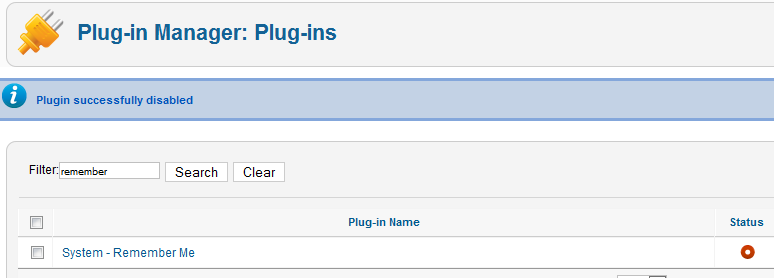
- Take another backup.
- Recommended but not required: Fix assets. (Fixing the assets table). See below for a tool to do this in just a few clicks.
- Go to Components → Joomla Update. (It should say no updates found. If it doesn’t, update Joomla to the latest version and test. Then do another backup.) Click on the Options button at the top right corner.
- Select Short Term Support (This is the current text - it may be different in the future) from the drop-down for Update server.

- Klik på Gem & luk.
- Du vil så se din installerede Joomla version, den seneste Joomla! version og URLen til opdaterings pakken.

- If the update is not showing up, go to Extension manager → Update and press Purge Cache from the toolbar. Now the update to Joomla! 3 should show up.
- Cross your fingers, make sure you turned off Remember Me and that you have a backup from just before this point.
- Click the Install the Update button.
- Watch the spinning circle go round and round. The amount of time the wheel spins is dependent on your site, Internet connection and server speed. The process takes about two minutes. When the update is finished, you will probably be logged out of the Administrator. Sign in again.
- If all goes well, you will get to a totally new look to the backend administrator panel.

- Click the Clear Cache button. You will now see a A Joomla update was found notice for a later version of Joomla. Postpone this update temporarily.
- Go to Extensions → Manage → Database and click Fix.
- In the Extension Manager, go to Discover and see if there are any extensions to install.
- Recommended but not required: Fix assets. (Fixing the assets table). See below for a tool to do this in just a few clicks.
- Enable Remember Me from the Plugin Manager.
- Go to the frontend of your site and see if it shows up even if it’s not the right template. If so, continue. If not, see common errors during migration.
- Take a backup.
- At this point, it would be prudent to clear your browser's cache. Some browsers, notably Firefox, will retain old version 2.5 files. That caching might prevent the operation of the Save and Save & Close buttons in the Administrator.
- Go to Content → Article Manager → Options button → Editing Layout tab and set the Enable Versions to Yes.
- Install your new template or other extensions if you have them to install. Back up often.
- Configure them. Back up often.
- Test everything. Back up often.
- If everything works as expected, turn Error Reporting back to System Default (System → Global Configuration → Server tab). Make sure to Save & Close.
- Now you should return to Joomla Updates in the Components menu. Install any updates offered. After the successful installation of version 3.5.1, you will likely be offered version 3.6.5 next. Finally, the Update facility will bring your site up to the current version in the 3.x series.
Gå live med dit Joomla! 3.x websted
NOTE: It is recommended that you do the mini-migration to Joomla 4 at this point unless there's some really good reason not to do so. To continue to Joomla 4, see Planning for Mini-Migration 2.5 to 4.x and 3.10.x to 4.x Step by Step Migration.
- Når du er klar til at gå live, tag backup af dit 2.5 websted for sidste gang. Genskab det i en undermappe eller et subdomæne, hvis du ønsker dette.
- Tag backup af dit Joomla! 3.x websted og flyt eller genskab dit Joomla! 3.x websted i roden (eller skift navneservere hvis du har opbygget webstedet på et midlertidigt domæne på en ny hosting konto).
- Test igen.
- Fjern Joomla! 2.5 webstedet fra serveren inden for få dage med mindre du har redigeret din robots.txt fil for at blokere søgemaskine robotter.
- Fjernudviklingswebsteder som du har arbejdet på eller hold dem opdaterede, hvis de kører en opdateret version for at holde hacker på afstand fra din server.
Hvis du har haft dataændringer på 2.5 webstedet mens du migrerede til 3.x, så vil du formodentlig ønske at flytte dataene over til 3.x webstedet inden det går live. Du kan gøre dette manuelt (vær sikker på at du beholder de samme bruger ID'er - gå i rækkefølge) eller ved at anvende en overførselsværktøj/tredjeparts udvidelse.
Foreslåede værktøjer
- Akeeba Backup til backup og genskabelse.
- ACL Manager til at rette problemer ved hjælp af få klik.