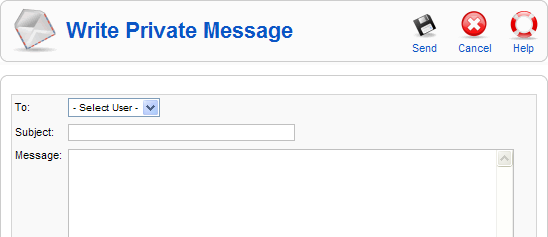Difference between revisions of "Components Messaging Write"
From Joomla! Documentation
(Starting new Joomla! 1.6 help document) |
|||
| Line 1: | Line 1: | ||
| − | {{ | + | {{underconstruction}} |
| + | |||
| + | ==How to Access== | ||
| + | Select '''Tools → Write Message''' from the drop-down menu on the back-end of your Joomla! installation. Or click the "New" icon in the toolbar of the [[Screen.messages.inbox.15|Private Messaging]] screen. | ||
| + | |||
| + | ==Description== | ||
| + | This screen lets you write and send a private message. | ||
| + | |||
| + | ==Screenshot== | ||
| + | [[Image:Private_message_write.png]] | ||
| + | |||
| + | ==Details== | ||
| + | *'''To.''' Select the User you wish to send the message to from the drop-down list box. Note that only Users who are members of the "Super Administrator" group can read private messages. | ||
| + | *'''Subject.''' The subject of the message. | ||
| + | *'''Message.''' The body of the message. | ||
| + | |||
| + | ==Toolbar== | ||
| + | At the top right you will see the toolbar: | ||
| + | |||
| + | [[Image:Write_message_toolbar.png]] | ||
| + | *'''Send.''' Send the message. Note that the Subject and Message fields cannot be blank. | ||
| + | {{toolbaricon|Cancel}} | ||
| + | {{toolbaricon|Help}} | ||
| + | |||
| + | ==Related Information== | ||
| + | *To view, reply to, and delete Private Messages: [[Screen.messages.inbox.15|Private Messaging]] | ||
| + | *To read Private Messages: [[screen.messages.read.15|Read Private Message]] | ||
| + | |||
| + | <noinclude>{{cathelp|1.6|Components}}</noinclude> | ||
Revision as of 23:53, 16 May 2010
This article or section is in the process of an expansion or major restructuring. You are welcome to assist in its construction by editing it as well. If this article or section has not been edited in several days, please remove this template.
This article was last edited by Noxidsoft (talk| contribs) 13 years ago. (Purge)
How to Access[edit]
Select Tools → Write Message from the drop-down menu on the back-end of your Joomla! installation. Or click the "New" icon in the toolbar of the Private Messaging screen.
Description[edit]
This screen lets you write and send a private message.
Screenshot[edit]
Details[edit]
- To. Select the User you wish to send the message to from the drop-down list box. Note that only Users who are members of the "Super Administrator" group can read private messages.
- Subject. The subject of the message.
- Message. The body of the message.
Toolbar[edit]
At the top right you will see the toolbar:
- Send. Send the message. Note that the Subject and Message fields cannot be blank.
- Cancel. Go back to the main screen of the Manager, without saving the modifications you made.
- Help. Opens this Help Screen.
Related Information[edit]
- To view, reply to, and delete Private Messages: Private Messaging
- To read Private Messages: Read Private Message