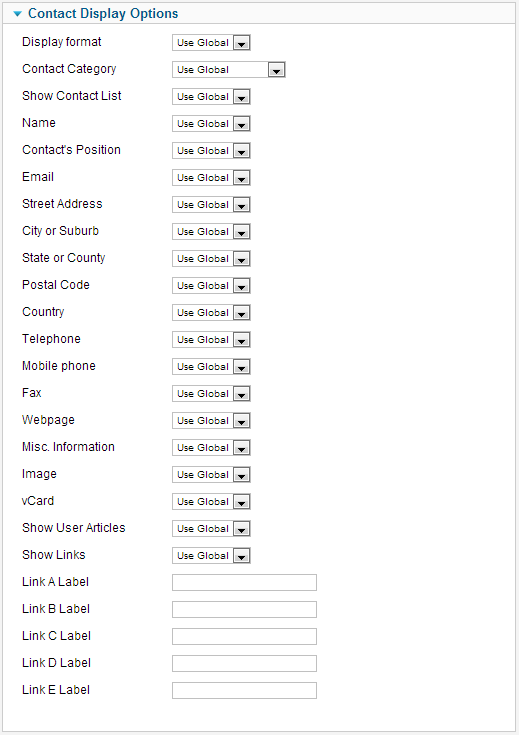Difference between revisions of "Menus Menu Item Contact Single Contact"
From Joomla! Documentation
| Line 19: | Line 19: | ||
===Contact Display Options=== | ===Contact Display Options=== | ||
| + | The Category List Layout has the following Contact Options, as shown below. These options determine how the contacts will show in the list layout. | ||
| + | [[Image:Help25-contact-category-contact-options.png|frame|none]] | ||
| + | In addition to Yes/No or Hide/Show, these options allow the following settings. | ||
| + | *''Use Global:'' Use the default value from [[Help25:Components_Contacts_Contacts#Options|Contact Manager Options]]. | ||
| + | |||
| + | The Contact Options are as follows. | ||
| + | |||
| + | {{Chunk25:colheader|Display Format}} | ||
| + | {{Chunk25:colheader|Contact Category}} | ||
| + | {{Chunk25:colheader|Show Contact List}} | ||
| + | {{Chunk25:colheader|Name}} | ||
| + | {{Chunk25:colheader|Contact Position}} | ||
| + | {{Chunk25:colheader|Email}} | ||
| + | {{Chunk25:colheader|Street Address}} | ||
| + | {{Chunk25:colheader|City or Suburb}} | ||
| + | {{Chunk25:colheader|State or County}} | ||
| + | {{Chunk25:colheader|Postal Code}} | ||
| + | {{Chunk25:colheader|Country}} | ||
| + | {{Chunk25:colheader|Telephone}} | ||
| + | {{Chunk25:colheader|Mobile Phone}} | ||
| + | {{Chunk25:colheader|Fax}} | ||
| + | {{Chunk25:colheader|Webpage}} | ||
| + | {{Chunk25:colheader|Miscellaneous Information}} | ||
| + | {{Chunk25:colheader|Image}} | ||
| + | {{Chunk25:colheader|vCard}} | ||
| + | {{Chunk25:colheader|Show User Articles}} | ||
| + | {{Chunk25:colheader|Show Links}} | ||
| + | {{Chunk25:colheader|Link A Label}} | ||
| + | *'''Link B Label''' Same as Link A label | ||
| + | *'''Link C Label''' Same as Link A label | ||
| + | *'''Link D Label''' Same as Link A label | ||
| + | *'''Link E Label''' Same as Link A label | ||
===Mail Options=== | ===Mail Options=== | ||
Revision as of 08:25, 9 February 2013
This article or section is incomplete, which means it may be lacking information. You are welcome to assist in its completion by editing it as well. If this article or section has not been edited in several days, please consider helping complete the content.
This article was last edited by Wilsonge (talk| contribs) 11 years ago. (Purge)
How To Access[edit]
To create a new Category List Menu Item:
- Select Menus → [name of the menu] from the drop-down menu on the back-end of your Joomla! installation (for example, Menus → Main Menu).
- Click New to create a new menu item or click on an existing item to edit.
- Click the Menu Item Type Select button and then click the Single Contact link under Contacts.
To edit an existing Single Contact Menu Item, click its Title in Menu Manager: Menu Items.
Description[edit]
Used to show a single contact from the contacts component.
Screenshot[edit]
Column Headers[edit]
Required Options[edit]
Contact Display Options[edit]
The Category List Layout has the following Contact Options, as shown below. These options determine how the contacts will show in the list layout.
In addition to Yes/No or Hide/Show, these options allow the following settings.
- Use Global: Use the default value from Contact Manager Options.
The Contact Options are as follows.
- Display format. (Use Global/Sliders/Tabs/Plain) Determines the style used to display sections of the contact form.
- Contact Category. (Use Global/Hide/Show Without Link/Show With Link) Shows or Hides the contacts category with or without a link.
- Show Contact List. (Use Global/Hide/Show) Show or Hide a drop down allowing the selection of any other contact from the same category.
- Name. (Use Global/Hide/Show) Show or Hide the name of the contact.
- Position. (Use Global/Hide/Show) Show or Hide the position of the contact.
- Email. (Use Global/Hide/Show) Show or Hide the email of the contact.
- Street Address. (Use Global/Hide/Show) Show or Hide the street address of the contact.
- City or Suburb. (Use Global/Hide/Show) Show or Hide the city or suburb of the contact.
- State or County. (Use Global/Hide/Show) Show or Hide the State or County of the contact.
- Postal Code. (Use Global/Hide/Show) Show or Hide the Postal/ZIP code of the contact.
- Country. (Use Global/Hide/Show) Show or Hide the Country of the contact.
- Telephone. (Use Global/Hide/Show) Show or Hide the telephone number of the contact.
- Mobile Phone. (Use Global/Hide/Show) Show or Hide the mobile number of the contact.
- Fax. (Use Global/Hide/Show) Show or Hide the fax number of the contact.
- Webpage. (Use Global/Hide/Show) Show or Hide the Webpage of the contact.
- Miscellaneous Information. (Use Global/Hide/Show) Show or Hide the Miscellaneous Information of the contact (note this is called Contact Information in the Contact Component).
- Image. (Use Global/Hide/Show) Show or Hide an image to be displayed with this item/category in the front-end.
- vCard. (Use Global/Hide/Show) Show or Hide the vCard (electronic business card) link for this Contact. Note that the "Enable vCard" option in the Contact Manager - Options must be set to "Show" for this option to work correctly.
- Show User Articles. (Use Global/Hide/Show) If the contact selected has a Joomla profile linked - then all the articles that user has posted will be displayed.
- Show Links. (Use Global/Hide/Show) Show extra links for the contact (see the parameters below).
- Link A Label. (Input Field) Label for an additional link for this contact.
- Link B Label Same as Link A label
- Link C Label Same as Link A label
- Link D Label Same as Link A label
- Link E Label Same as Link A label
Mail Options[edit]
Common Options[edit]
See Menu Item Manager: New Menu Item for help on fields common to all Menu Item types, including Details, Link Type Options, Page Display Options, Metadata Options, and Module Assignments for this Menu Item.
Toolbar[edit]
At the top right you will see the toolbar:
The functions are:
- Save. Saves the menu item and stays in the current screen.
- Save & Close. Saves the menu item and closes the current screen.
- Save & New. Saves the menu item and keeps the editing screen open and ready to create another menu item.
- Save as Copy. Saves your changes to a copy of the current menu item. Does not affect the current menu item. This toolbar icon is not shown if you are creating a new menu item.
- Cancel/Close. Closes the current screen and returns to the previous screen without saving any modifications you may have made.
- Help. Opens this help screen.
Quick Tips[edit]
- The Single contact is a convenient way to allow people to contact the webmaster of a website easily.
Related Information[edit]
- To create a new Contact see Contact Manager: Add or Edit.
- To create a new menu see Menus Menu Manager.