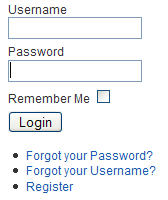Difference between revisions of "Menus Menu Item User Login"
From Joomla! Documentation
| Line 1: | Line 1: | ||
| − | === | + | {{RightTOC}} |
| + | Used to show all of the published Contacts in a given Category. Note that Contact Categories are separate from Article Categories. Contacts and Contact Categories are entered by selecting Components/Contacts. See [[Help25:Components_Contact_Categories_Edit|Contact Category Manager]] and [[Help25:Components_Contacts_Contacts_Edit|Contact Manager]] for more information. | ||
| + | ==How To Access== | ||
| + | To create a new Category List Menu Item: | ||
| + | * Select {{rarr|Menus,[name of the menu]}} from the drop-down menu on the back-end of your Joomla! installation (for example, {{rarr|Menus,Main Menu}}). | ||
| + | * Click '''New''' to create a new menu item or click on an existing item to edit. | ||
| + | * Click the Menu Item Type Select button and then click the '''List contacts in a category''' link under Contacts. | ||
| + | |||
| + | To edit an existing Category List Menu Item, click its Title in Menu Manager: Menu Items. | ||
| + | |||
| + | ==Description== | ||
Allows a user to login to the site, as shown below. | Allows a user to login to the site, as shown below. | ||
[[Image:default_login_layout.png|frame|center]] | [[Image:default_login_layout.png|frame|center]] | ||
| + | ==Screenshot== | ||
| + | [[File:Help25-contact-category-list-screenshot.png|frame|none]] | ||
| + | |||
| + | ==Column Headers== | ||
===Basic Options=== | ===Basic Options=== | ||
The Default Login Layout has the following Basic Options, as shown below.[[Image:default_login_parameters.png|frame|center]] | The Default Login Layout has the following Basic Options, as shown below.[[Image:default_login_parameters.png|frame|center]] | ||
| Line 13: | Line 27: | ||
*'''Logout Description Text.''' Text to display on a successful logout. If blank, the variable "LOGOUT_DESCRIPTION" will be used. | *'''Logout Description Text.''' Text to display on a successful logout. If blank, the variable "LOGOUT_DESCRIPTION" will be used. | ||
*'''Logout Image.''' Image for the Logout Page. This must be in the "images/stories" folder. | *'''Logout Image.''' Image for the Logout Page. This must be in the "images/stories" folder. | ||
| + | |||
| + | ===Common Options=== | ||
| + | See [[Help25:Menus_Menu_Item_Manager_Edit|Menu Item Manager: New Menu Item]] for help on fields common to all Menu Item types, including Details, Link Type Options, Page Display Options, Metadata Options, and Module Assignments for this Menu Item. | ||
| + | |||
| + | ==Toolbar== | ||
| + | At the top right you will see the toolbar: | ||
| + | |||
| + | [[File:Help25-chunk-menu-item-toolbar.png]] | ||
| + | |||
| + | The functions are: | ||
| + | {{Chunk25:Help_screen_toolbar_icon_Save|menu item}} | ||
| + | {{Chunk25:Help_screen_toolbar_icon_SaveAndClose|menu item}} | ||
| + | {{Chunk25:Help_screen_toolbar_icon_SaveAndNew|menu item}} | ||
| + | {{Chunk25:Help_screen_toolbar_icon_SaveAsCopy|menu item}} | ||
| + | {{Chunk25:Help_screen_toolbar_icon_Cancel}} | ||
| + | {{Chunk25:Help_screen_toolbar_icon_Help}} | ||
| + | |||
| + | ==Quick Tips== | ||
| + | * The Category List layout is a convenient way to list a compact directory of contacts in a category that can include filtering and searching. | ||
| + | |||
| + | ==Related Information== | ||
| + | * To create a new Category see [[Help25:Components_Contact_Categories_Edit|Contact Categories Manager: Add or Edit]]. | ||
| + | * To create a new menu see [[Help25:Menus_Menu_Manager|Menus Menu Manager]]. | ||
<noinclude>{{cathelp|2.5|Menu Item Manager Help Screens|Menus Help Screens}}</noinclude> | <noinclude>{{cathelp|2.5|Menu Item Manager Help Screens|Menus Help Screens}}</noinclude> | ||
Revision as of 19:45, 14 February 2013
Used to show all of the published Contacts in a given Category. Note that Contact Categories are separate from Article Categories. Contacts and Contact Categories are entered by selecting Components/Contacts. See Contact Category Manager and Contact Manager for more information.
How To Access[edit]
To create a new Category List Menu Item:
- Select Menus → [name of the menu] from the drop-down menu on the back-end of your Joomla! installation (for example, Menus → Main Menu).
- Click New to create a new menu item or click on an existing item to edit.
- Click the Menu Item Type Select button and then click the List contacts in a category link under Contacts.
To edit an existing Category List Menu Item, click its Title in Menu Manager: Menu Items.
Description[edit]
Allows a user to login to the site, as shown below.
Screenshot[edit]
Column Headers[edit]
Basic Options[edit]
The Default Login Layout has the following Basic Options, as shown below.
- Login Redirect. The URL of the Page that the User will be redirected to after a successful login. If blank, the Front Page will be used.
- Login Description. Hide or Show the Login Description Text, entered below.
- Login Description Text. Text to display on a successful login. If blank, the variable "LOGIN_DESCRIPTION" will be used.
- Login Image. Image for the Login Page. This must be in the "images/stories" folder.
- Logout Redirect. The URL of the Page the User will be directed to after a successful logout. If blank, the Front Page will be used.
- Logout Description. Hide or Show the Logout Description Text, entered below.
- Logout Description Text. Text to display on a successful logout. If blank, the variable "LOGOUT_DESCRIPTION" will be used.
- Logout Image. Image for the Logout Page. This must be in the "images/stories" folder.
Common Options[edit]
See Menu Item Manager: New Menu Item for help on fields common to all Menu Item types, including Details, Link Type Options, Page Display Options, Metadata Options, and Module Assignments for this Menu Item.
Toolbar[edit]
At the top right you will see the toolbar:
The functions are:
- Save. Saves the menu item and stays in the current screen.
- Save & Close. Saves the menu item and closes the current screen.
- Save & New. Saves the menu item and keeps the editing screen open and ready to create another menu item.
- Save as Copy. Saves your changes to a copy of the current menu item. Does not affect the current menu item. This toolbar icon is not shown if you are creating a new menu item.
- Cancel/Close. Closes the current screen and returns to the previous screen without saving any modifications you may have made.
- Help. Opens this help screen.
Quick Tips[edit]
- The Category List layout is a convenient way to list a compact directory of contacts in a category that can include filtering and searching.
Related Information[edit]
- To create a new Category see Contact Categories Manager: Add or Edit.
- To create a new menu see Menus Menu Manager.