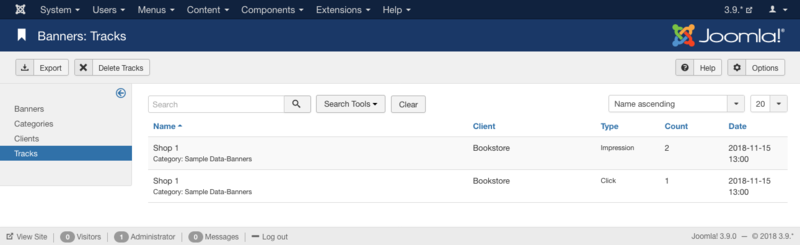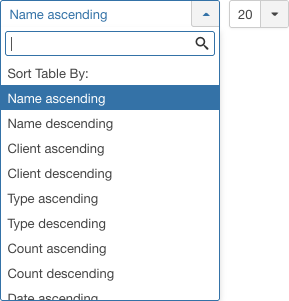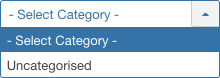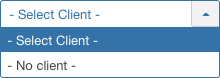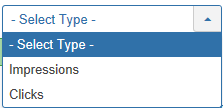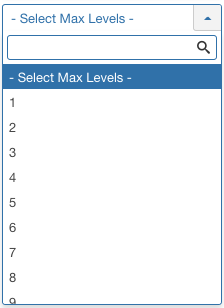Components Banners Tracks
From Joomla! Documentation
Revision as of 06:28, 24 November 2021 by Franz.wohlkoenig (talk | contribs) (Marked this version for translation)
Description[edit]
Provides an overview of the Banner Tracking information available on a Joomla site.
How to Access[edit]
- Select Components → Banners → Tracks from the dropdown menu of the Administrator Panel.
Screenshot[edit]
Column Headers[edit]
In the table containing banner tracking informations, these are the different columns as shown below. Click on the column heading to sort the list by that column's value.
- Name. The name and categorie of the banner.
- Client. The Client for this banner. Clients are entered using the Banner Client Manager.
- Type. The type of the track. This is an impression or a click.
- Count. Number of impressions or clicks.
- Date. Date and hour of the impression or click.
Column Filters[edit]
Above the column headers on the right, there are 2 dropdown input fields, Sort Table By: (preset to 'Name ascending') and a number (preset to '20') to display.
These column sorting input fields shows the current method of sorting applied to the table. Use the dropdown field choices and click the column heading name. Alternatively, click on the column heading to sort the list by that column's value.
This will also change the value in the drop field to correspond with the column header name. The list will then be sorted in order by that column and a sort icon (up or down arrow) will show next to the column name. Click a second time to reverse the sort, which will change the corresponding drop field.
- Name ascending (default). Shows ordering of selected column, ascending or descending.
- Number of items to display. Shows the number of items to display on one page, default is 20 items. If there are more items than this number, you can use the page navigation buttons to navigate between pages.
List Filters[edit]
Search Tools[edit]
This page is a candidate for deletion. The given reason is: No links here.
This notice should remain for a minimum of 1 week after it was placed on the page. If discussion is still ongoing, it should remain until a consensus is reached, after which the page will either be deleted or this notice removed. If you disagree with its deletion, please discuss your reasons on its associated talk page, as applicable.
Remember to check if anything links here and the page history before deleting.
Last edit by Franz.wohlkoenig (talk · contrib) · Last edited on Wed, 24 Nov 2021 06:28:28 +0000
Search Tools Above the table is a filter or search field and two buttons, as shown below.
- To filter in title, enter part of the title and click Search.
- Click Clear to clear the Filter field and restore the list to its unfiltered state.
- To enable more Filters, click on Search Tools
Filter by Category. Lets you show only Banner assigned to a specific category. The list box will show the categories defined for your site.
Filter by Client
Lets you show only banners that have a specific client assigned. The list box will show the clients defined for your site.
- - Select Client -: Show banners for any client.
- [client name]: Show banners only for this client.
This page is a candidate for deletion. The given reason is: No links here.
This notice should remain for a minimum of 1 week after it was placed on the page. If discussion is still ongoing, it should remain until a consensus is reached, after which the page will either be deleted or this notice removed. If you disagree with its deletion, please discuss your reasons on its associated talk page, as applicable.
Remember to check if anything links here and the page history before deleting.
Last edit by Franz.wohlkoenig (talk · contrib) · Last edited on Wed, 24 Nov 2021 06:28:28 +0000
Filter by Type. Lets you show only items assigned to a specific type. The list box will show the types defined.
- - Select Type -: Show items assigned to any type.
- <your type>: Show items assigned only to this type.
Filter by Max Levels (Item Level)
Lets you show only items at or above the specified level in the hierarchy.
- - Select Max Levels -: Show all items.
- 1: Show only items at the top level in the hierarchy (in other words, whose parent is '- No Parent -').
- 2: Show only items in the top and 2nd levels in the hierarchy.
- 3: Show only items in the top, 2nd and 3rd levels in the hierarchy.
- 4 … 8
- 9: Show only items in the top, 2, 3, 4, 5, 6, 7, 8 and 9 levels in the hierarchy.
- 10: Show only items in 10 levels in the hierarchy.
Begin and End date.
- Begin date. The startingdate of the tracks to list.
- End date. The enddate of the tracks to list.
Automatic Pagination[edit]
Below the list you'll find:
Page Controls. When the number of items is more than one page, you will see a page control bar as shown below. The current page number being viewed is shaded.
- Start: Click to go to the first page.
- Prev: Click to go to the previous page.
- Page numbers: Click to go to the desired page.
- Next: Click to go to the next page.
- End: Click to go to the last page.
Toolbar[edit]
At the top you will see the toolbar:
The functions are:
- Export. Opens a window where you will be able export the Banner Tracks.
- Delete Tracks. Will delete the selected Banner Tracks.
- Help. Opens this help screen.
- Options. Opens the Options window where settings such as default parameters can be edited.
Quick Tips[edit]
You must add at least one Banner Category before you can add a Banner.
Related Information[edit]
- To create or edit Banners: Banner - New/Edit
- To work with Banner Clients: Banner Client Manager
- To work with Banner Categories: Banner Category Manager