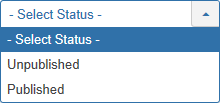Components Finder Manage Search Filters
From Joomla! Documentation
Revision as of 05:37, 27 October 2021 by Franz.wohlkoenig (talk | contribs) (Marked this version for translation)
Description[edit]
Provides an overview of the static search filters currently available for use in Smart Search.
How to Access[edit]
- Select Components → Smart Search from the dropdown menu of the Administrator Panel
- Select Search Filters in the left sidebar.
Screenshot[edit]
Column Headers[edit]
In the table containing the indexed content for your Joomla! site you will see different columns. Here you can read what they mean and what is displayed in each column.
- Checkbox. Check this box to select one or more items. To select all items, check the box in the column heading. Note: Many toolbar actions can work with multiple items.
- Status. The status of the search filter. Published filters are shown with a green tick; unpublished filters by a red circle. You can change the status of a search filter by clicking on the icon.
- Title. The title of the search filter.
- Created By. The name of the user who created the search filter.
- Created On. The date on which the search filter was created.
- Map Count. The number of content maps included in the search filter.
- ID. The unique id associated with the search filter.
List Filters[edit]
Search Tools. In the upper left is a text field and two buttons, as shown below.
Enter part of the title of a search filter and press the Search button to find matching search filters. Press Clear to clear the search field and restore the list of search filters.
To enable more Filters, click on Search Tools.
Filter by Status
Choose whether to show only published or unpublished maps by selecting the appropriate state from the dropdown list.
The published state of the maps in Smart Search is independent of their published state elsewhere.
Toolbar[edit]
At the top left you will see the toolbar:
The functions are:
- New. Opens the editing screen to create a new search filter.
- Edit. Opens the editing screen for the selected search filter. If more than one search filter is selected (where applicable), only the first search filter will be opened. The editing screen can also be opened by clicking on the Name of the search filter.
- Publish. Makes the selected search filters available to visitors to your website.
- Unpublish. Makes the selected search filters unavailable to visitors to your website.
- Check-in. Checks-in the selected search filters. Works with one or multiple search filters selected.
- Statistics. Shows some basic statistics on Smart Search.
- Delete. Deletes the selected search filters. Works with one or multiple search filters selected.
- Help. Opens this help screen.
- Options. Opens the Options window where settings such as default parameters can be edited. See Smart Search configuration options for further details.
Quick Tips[edit]
- Smart Search was introduced in Joomla 2.5 but is not enabled by default in that version.
- If you are new to Smart Search then you should read the Smart Search quickstart guide.