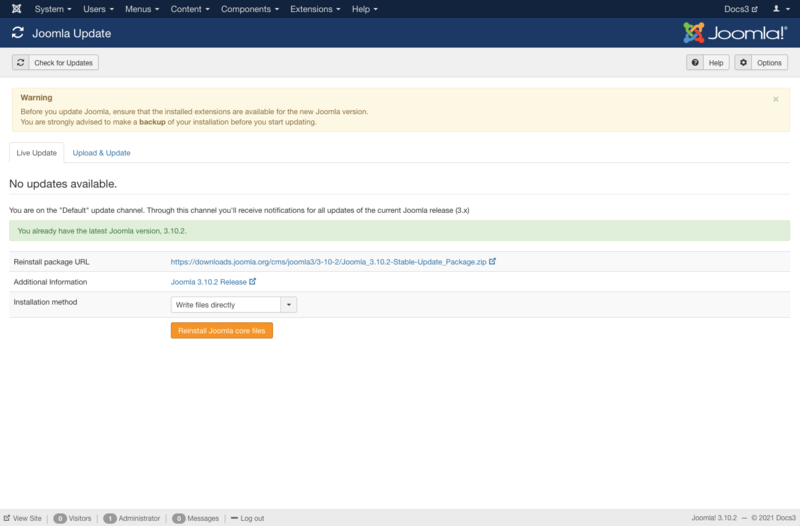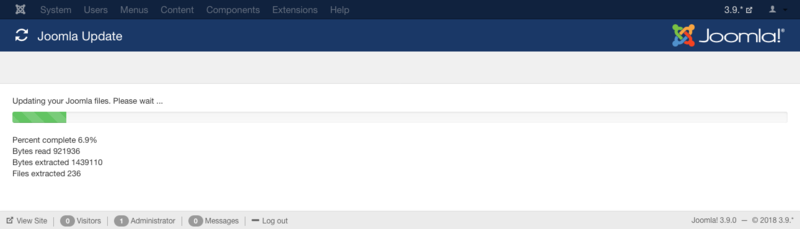Joomla!-Aktualisierung
From Joomla! Documentation
Description
This screen allows Joomla! to be updated quickly by downloading the current update package from the Joomla! code repository if there is an update. This setting is the default setting.
There are options for allowing what type of updates to look for, e.g. Default, Joomla Next, Testing, etc. This is accomplished by changing the update server choice. Changes to the update server:
- allows you to choose only a specific update with a version greater than the version of Joomla installed.
- from its default setting is for advanced users, such as developers, for testing and/or development.
- may stop notifications of updates containing security patches.
You can find the options here: Joomla Update Options
How to Access
Select Components → Joomla! Update from the drop-down menu of the Joomla! Administrator Panel.
Screenshot
Update Images
Update Screen when on the latest version.
You're on the latest version of Joomla, so no action required. If you have problems with Joomla! it is possible to overwrite the latest Joomla core files. To do so press the button 'Reinstall Joomla core files' and Joomla will install the latest core files.
Installation method can have the following values:
- Write files directly
- Hybrid (use FTP only if needed)
- Write files using FTP
The first method is advised.
The update screen when an update is available.
You're NOT on the latest version of Joomla, you can install the latest update from this screen. To do so press the button 'Install the Update' and Joomla will install the latest update.
Installation method can have the following values:
- Write files directly
- Hybrid (use FTP only if needed)
- Write files using FTP
The first method is advised.
The screen while updating.
Quick Tips
You can look at the Joomla! Update Quick Icons in the Backend Control Panel.