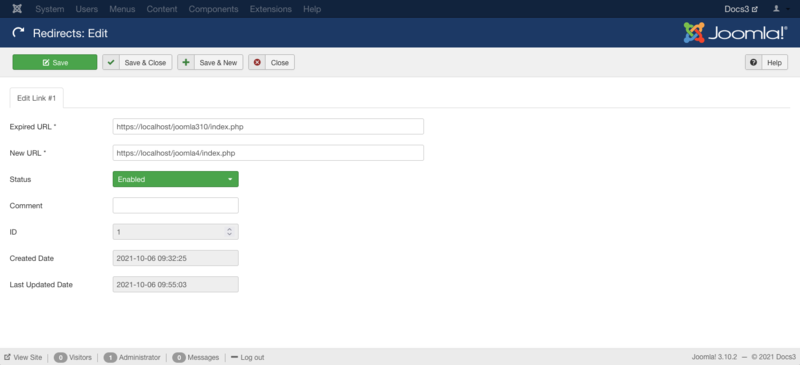Components Redirect Manager Edit
From Joomla! Documentation
Revision as of 02:54, 15 April 2022 by Franz.wohlkoenig (talk | contribs)
Revision as of 02:54, 15 April 2022 by Franz.wohlkoenig (talk | contribs)
Description[edit]
This is where you can
- Add a new Redirect.
- Edit an existing Redirect.
How to Access[edit]
Add a new Redirect
- Click the New button in the toolbar.
Edit an existing Redirect
- Click on an Redirect's Expired URL.
- Check the Redirect's Checkbox
- Click the Edit button in the toolbar.
Screenshot[edit]
Form Fields[edit]
- Expired URL. The URL which is being redirected on your website.
- New URL. The destination URL for the redirect.
- Status. (Enabled/Disabled/Archived/Trashed) The published status of the redirect.
- Comment. A comment that is only viewable in the administrator Backend. It is primarily intended for administrator reference only.
- ID. (Informative only) This is a unique identification number for this redirect.
- Created Date. (Informative only) Date the redirect was created.
- Last Updated Date. (Informative only) Shows the last date the redirect was modified.
Toolbar[edit]
At the top left you will see the toolbar.
The functions are:
- Save. Saves the redirect and stays in the current screen.
- Save & Close. Saves the redirect and closes the current screen.
- Save & New. Saves the redirect and keeps the editing screen open and ready to create another redirect.
- Close. Closes the current screen and returns to the previous screen without saving any modifications you may have made.
- Help. Opens this help screen.
Quick Tips[edit]
How to Create a Redirect
- Open Redirect and click the 'New' toolbar button.
- In the screen that appears, enter the redirect information. When entering URLs into the Expired URL and New URL fields, enter the complete URL as you would type it into your web browser to view it. The Expired URL should be a URL that does not resolve to any valid web page on your website. You can specify a source URL for a Joomla web page that you have put into a disabled state in the administrator Backend. Ensure the State option is set to 'Enabled'.
- Press the 'Save & Close' toolbar button to save your new redirect and put it into effect.
Related Information[edit]
Help Screens[edit]
| Component | Description |
|---|---|
| Redirect |
Provides an overview of the Redirects available on a Joomla site. The screen is used to find, add, edit and delete Redirects. |
| Redirect Edit (this screen) |
This is where you can
|
| Options |
Redirect Options configuration allows setting of parameters used globally for Redirects. |