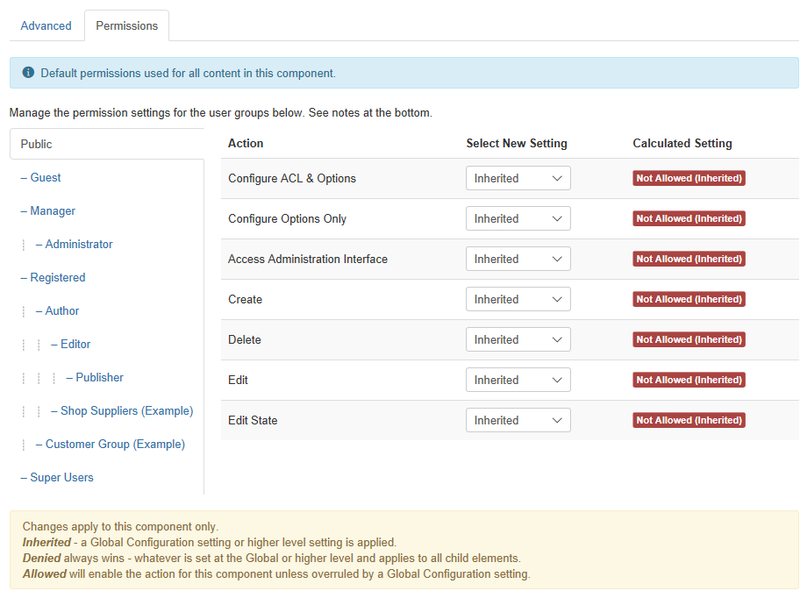Difference between revisions of "Components Redirect Manager Options"
From Joomla! Documentation
m |
m |
||
| Line 3: | Line 3: | ||
{{Chunk30:Help_screen_Components_Options_Description_Configuration/<translate><!--T:54--> en</translate>|<translate><!--T:55--> Redirect</translate>|<translate><!--T:56--> for Redirects</translate>}} | {{Chunk30:Help_screen_Components_Options_Description_Configuration/<translate><!--T:54--> en</translate>|<translate><!--T:55--> Redirect</translate>|<translate><!--T:56--> for Redirects</translate>}} | ||
{{Chunk30:Help_screen_How_To_Access_Header/<translate><!--T:57--> en</translate>}} | {{Chunk30:Help_screen_How_To_Access_Header/<translate><!--T:57--> en</translate>}} | ||
| − | {{Chunk30:Help_screen_How_To_Access_By_Menu/<translate><!--T:58--> en</translate>|<translate><!--T:59--> Components,Redirects</translate>}}{{Chunk30:Help_screen_How_To_Access_By_Button/<translate><!--T:60--> en</translate>|<translate><!--T:61--> Options</translate>|<translate><!--T:62--> toolbar</translate>}}. | + | {{Chunk30:Help_screen_How_To_Access_By_Menu/<translate><!--T:58--> en</translate>|<translate><!--T:59--> Components,Redirects</translate>}} |
| + | {{Chunk30:Help_screen_How_To_Access_By_Button/<translate><!--T:60--> en</translate>|<translate><!--T:61--> Options</translate>|<translate><!--T:62--> toolbar</translate>}}. | ||
{{Chunk30:Help_screen_Screenshot_Header/<translate><!--T:63--> en</translate>}} | {{Chunk30:Help_screen_Screenshot_Header/<translate><!--T:63--> en</translate>}} | ||
:[[File:Help38-Components-Redirect-Options-<translate><!--T:17--> en</translate>.png|800px|border|none]] | :[[File:Help38-Components-Redirect-Options-<translate><!--T:17--> en</translate>.png|800px|border|none]] | ||
Latest revision as of 00:32, 16 April 2022
Description[edit]
Redirect Options configuration allows setting of parameters used globally for Redirects.
How to Access[edit]
- Select Components → Redirects from the dropdown menu of the Administrator Panel
- Click the Options button in the toolbar.
Screenshot[edit]
Form Fields[edit]
Advanced[edit]
- Activate Advanced Mode. (Yes/No) Enable more advanced functionality for the component. When enabled the Redirects Edit form has a required Redirect Status Code field that allows you to change the default value from 301 to 302 or 303. Only enable Advanced Mode if you know how to use Redirect Status codes.
- Bulk Import Separator. The separator used for bulk import, by default it is | but it can be , for a copy/paste from a CSV file for instance.
- Import State. (Enabled/Disabled) When batch importing redirects, enable or disable by default.
Permissions[edit]
Manage the permission settings for user groups.
To change the permissions for redirects, do the following.
- 1. Select the Group by clicking its title located on the left.
- 2. Find the desired Action. Possible Actions are:
- Configure ACL & Options. Users can edit the options and permissions of redirects.
- Configure Options Only. Users can edit the options except the permissions of redirects.
- Access Administration Interface. Users can access user administration interface of redirects.
- Create. Users can create content of redirects.
- Delete. Users can delete content of redirects.
- Edit. Users can edit content of redirects.
- Edit State. Users can change the published state and related information for content of redirects.
- 3. Select the desired Permission for the action you wish to change. Possible settings are:
- Inherited: Inherited for users in this Group from the Global Configuration permissions of this site.
- Allowed: Allowed for users in this Group. Note that, if this action is Denied at one of the higher levels, the Allowed permission here will not take effect. A Denied setting cannot be overridden.
- Denied: Denied for users in this Group.
- 4. Click Save in Toolbar at top. When the screen refreshes, the Calculated Setting column will show the effective permission for this Group and Action.
Toolbar[edit]
At the top left you will see the toolbar.
The functions are:
- Save. Saves the Redirects options and stays in the current screen.
- Save & Close. Saves the Redirects options and closes the current screen.
- Cancel. Closes the current screen and returns to the previous screen without saving any modifications you may have made.
- Help. Opens this help screen.
Related Information[edit]
Help Screens[edit]
| Component | Description |
|---|---|
| Redirect |
Provides an overview of the Redirects available on a Joomla site. The screen is used to find, add, edit and delete Redirects. |
| Redirect Edit |
This is where you can
|
| Options (this screen) |
Redirect Options configuration allows setting of parameters used globally for Redirects. |