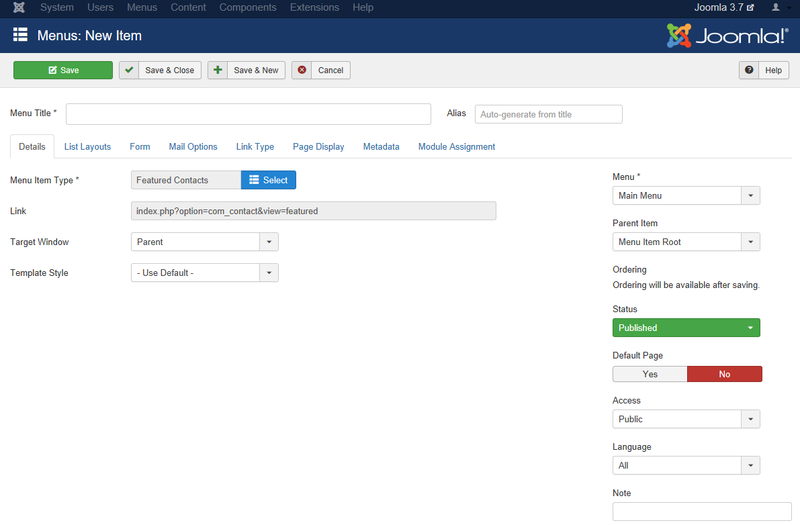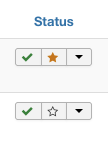Menus Menu Item Contact Featured
From Joomla! Documentation
Revision as of 00:34, 30 September 2021 by Franz.wohlkoenig (talk | contribs) (Marked this version for translation)
Description[edit]
Used to show a list of featured contacts.
How To Access[edit]
To create a new Featured Contacts Menu Item:
- Select Menus → [name of the menu] from the drop-down menu on the back-end of your Joomla! installation (for example, Menus → Main Menu).
- Click the New Toolbar button to create a new menu item.
- Click the Menu Item Type Select button
 and then click the Featured Contacts link under Contact link.
and then click the Featured Contacts link under Contact link.
To edit an existing Featured Contacts Menu Item, click its Title in Menu Manager: Menu Items.
Screenshot[edit]
Details[edit]
Details Tab[edit]
Required Settings[edit]
The Featured Contacts menu item has the following required settings:
- Menu Title. The title that will display for this menu item.
- Menu Item Type. The Menu Item Type selected when this menu item was created. This can be one of the core menu item types or a menu item type provided by an installed extension.
- Menu. Shows which menu the menu item will appear in.
Advanced Details Tab[edit]
List Layouts[edit]
List Layout Options control the appearance of the list layout.
- Display Select. (Use Global/Hide/Show) Whether to hide or show the Display # control that allows the user to select the number of items to show in the list.
- Table Headings. (Use Global/Hide/Show) If set to Show, this heading will show above the list. If set to Hide, the list will show with no headings.
- Position. Show or hide a Position column in the list of Contacts.
- Email. (Use Global/Hide/Show) Set to control the Email's display in list.
- Phone. (Use Global/Hide/Show) Set to control the Phone's display in list.
- Mobile. (Use Global/Hide/Show) Set to control the Mobile's display in list.
- Fax. (Use Global/Hide/Show) Set to control the Fax's display in list.
- City or Suburb. (Use Global/Hide/Show) Set to control the City or Suburb's display in list.
- State or County. (Use Global/Hide/Show) Set to control the State or County's display in list.
- Country. (Use Global/Hide/Show) Set to control the Country's display in list.
- Pagination. Show or hide Pagination support. Pagination provides page links at the bottom of the page that allow the User to navigate to additional pages. These are needed if the listed items will not fit on one page.
- Use Global: Use the default value from the component options screen.
- Auto: Pagination links shown if needed.
- Show: Pagination links shown if needed.
- Hide: Pagination links not shown. Note: In this case, Users will not be able to navigate to additional pages.
- Pagination Results. (Use Global/Hide/Show) Show or Hide the current page number and total pages (e.g., "Page 1 of 2") at the bottom of each page. Use Global will use the default value from the component options.
Form[edit]
Form Options control the appearance of the list layout.
- Display Format. Determines the style used to display sections of the contact form. The following options are available.
- Use Global: Use the default value from the contacts options screen.
- Sliders: Slider contact view.
- Tabs: Tabbed contact view.
- Plain: Plain text contact view.
- Tags. Show or hide the tags for a contact.
- Contact Information. Show or hide the contact information.
- vCard. Show or hide a link to allow export to vCard format.
- Miscellaneous Information. Show or hide miscellaneous information
- Show User Articles. If this contact is mapped to a user, and if this is set to Show, then a list of articles created by this user will show.
- # Articles to List. Number of articles to list.
- Contact Links. Show or hide the contact links.
- Link <letter> Label. <A to E> Labels (5) to override shown link's label.
Mail Options[edit]
Contact Mail Options control the appearance of a Contact's → Contact Form if it is enabled.
- Contact Form. Display the contact's contact form.
- It has the following options available:
- Use Global: Use the default value from the contacts options screen.
- Show: Display this.
- Hide: Do not display.
- Send Copy to Submitter. Display the a check box to allow a Submitter to send a copy of email to themselves.
- It has the following options available:
- Use Global: Use the default value from the contacts options screen.
- Show: Display this.
- Hide: Do not display.
- Session Check. Check for the existence of session cookie. Users without cookies enabled will not be able to send emails.
- It has the following options available:
- Use Global: Use the default value from the contacts options screen.
- Yes: Check for session cookie.
- No: Do not check for session cookie.
- Custom Reply. Turn on or off the custom message reply to contact form's submitter, allowing for Plugins to handle integration with other systems.
- It has the following options available:
- Use Global: Use the default value from the contacts options screen.
- Yes: Send an automated reply email.
- No: Do not send an automated reply email.
- Contact Redirect. Enter alternative URL to redirect submitter after email is sent.
Common Options[edit]
See Menu Item Manager: Edit/New Menu Item for help on fields common to all Menu Item types which includes:
Module Assignments Tab[edit]
See Menu Item Manager: New Menu Item for help on fields in Module Assignments for this Menu Item.
Toolbar[edit]
At the top left you will see the toolbar:
The functions are:
- Save. Saves the menu item and stays in the current screen.
- Save & Close. Saves the menu item and closes the current screen.
- Save & New. Saves the menu item and keeps the editing screen open and ready to create another menu item.
- Cancel. Closes the current screen and returns to the previous screen without saving any modifications you may have made.
- Help. Opens this help screen.
Quick Tips[edit]
In order to make your contact featured do the following. From the Contact Manager, click on the empty star to make it a yellow star in the Status column. The star indicates the contact is now a Featured Contact, see the image below.
Related Information[edit]
| Related Help Screens | Description |
|---|---|
| Components Contact Manager Options | Contact Options configuration allows setting of parameters used globally for all contacts. |
| Components Contacts Categories | The Contact Category Manager is where you can edit existing Contact Categories and create new ones. Note that Contact Categories are separate from other Categories, such as for Articles, Banners, News Feeds, and Web Links. From this screen, you can also navigate to the Contact Manager: Contacts screen. |
| Components Contacts Categories Edit | This is where you can add a Contact Category or edit an existing Contact Category. Contact Categories allow you to organize contacts in your web site. Contact Categories are separate from other types of Categories, such as those for Articles, Banners, News Feeds, and so on. |
| Components Contacts Contacts | The Contact Manager screen allows you to add contact information to your Joomla! site. You can enter information such as name, address, phone and e-mail. You can also link contacts to registered users. Afterwards, you can use the Menu Manager to create front-end links to the the contacts. |
| Components Contacts Contacts Edit | This is where you can add a Contact or edit an existing Contact. Contacts allow you to list people on your web site. They also allow users to send e-mails to those people. |
| Menus Menu Item Contact Categories | Used to show a list of contact categories within a category. |
| Menus Menu Item Contact Category | Used to show contacts belonging to a specific Category in a list layout. Settings include: Contact Details, Contact Form, presentation(slider, tabs, plain view), and Email subject and message filters. |
| Menus Menu Item Contact Single Contact | Used to show a Single Contact. Settings include: Contact Details, Contact Form, presentation(slider, tabs, plain view), and Email subject and message filters. |