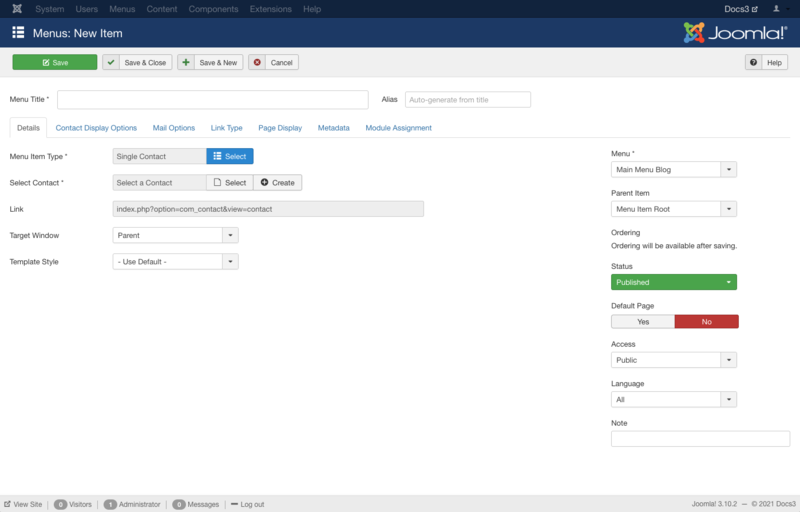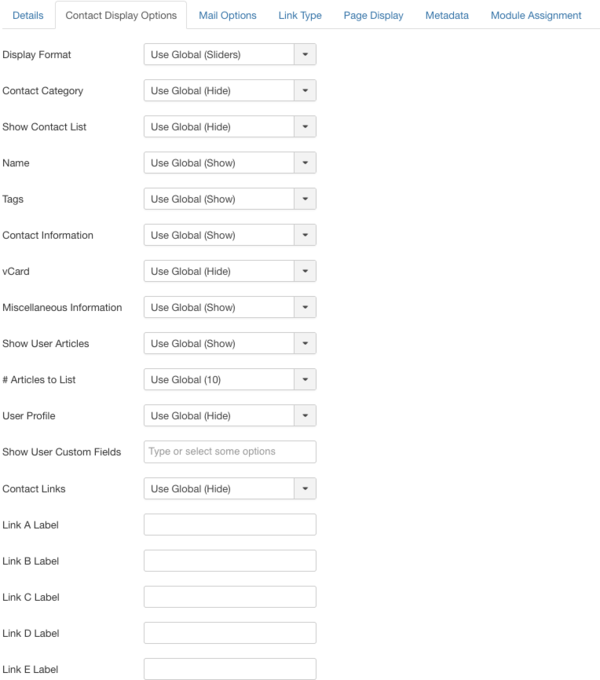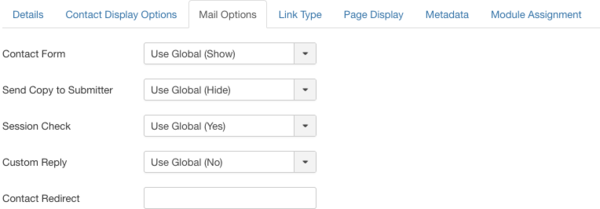Menus Menu Item Contact Single Contact
From Joomla! Documentation
Revision as of 05:14, 1 November 2021 by Franz.wohlkoenig (talk | contribs) (Marked this version for translation)
Description[edit]
Used to show a Single Contact.
Settings include:
- Contact details,
- Contact form,
- Display format (slider, tabs, plain view),
- Mail options.
How to Access[edit]
Add a new menu item 'Single Contact'
- Select Menus → [name of the menu] → Add New Menu Item from the dropdown menu of the Administrator Panel
- Select Contacts → Single Contact in the modal popup window.
Edit an existing menu item 'Single Contact'
- Click on the menu item's Title in Menu items.
Screenshot[edit]
Details[edit]
Details Tab[edit]
Required Settings[edit]
The Single Contact menu item has the following required settings:
- Menu Title. The title that will display for this menu item.
- Menu Item Type. The Menu Item Type selected when this menu item was created. This can be one of the core menu item types or a menu item type provided by an installed extension.
- Select Contact. Select a contact to display for this menu item.
- Menu. Shows which menu the menu item will appear in.
Advanced Details Tab[edit]
Contact Display Options[edit]
Contact Display Options control the appearance of the list layout.
- Display Format. Determines the style used to display sections of the contact form. The following options are available.
- Use Global: Use the default value from the contacts options screen.
- Sliders: Slider contact view.
- Tabs: Tabbed contact view.
- Plain: Plain text contact view.
- Contact Category. Set to control the Contacts Category display view. The following options are available.
- Use Global: Use the default value from the contacts options screen.
- Hide: Do not show the Category name of the contacts.
- Show Without Link: Show Category name of contacts as heading styled text only.
- Show With Link Show Category name of contacts as heading styled text linked to Category.
- Show Contact List. Allow the user to use a dropdown list of all contacts in one contact category. The following options are available.
- Use Global: Use the default value from the contacts options screen.
- Hide: Do not display the Contact list.
- Show: Show to allow users to select a contact in a dropdown list.
- Name. Show or hide name of the contact.
- Tags. Show or hide the tags for a contact.
- Contact Information. Show or hide the contact information.
- vCard. Show or hide a link to allow export to vCard format.
- Miscellaneous Information. Show or hide miscellaneous information
- Show User Articles. If this contact is mapped to a user, and if this is set to Show, then a list of articles created by this user will show.
- # Articles to List. Number of articles to list.
- User Profile. If the contact is mapped to a user and this option is set to Show, then the profile of the user will be shown in the contact details.
- Show User Custom Fields. Show user custom fields which belong to all or only selected field groups.
- Contact Links. Show or hide the contact links.
- Link <letter> Label. <A to E> Labels (5) to override shown link's label.
Mail Options[edit]
Contact Mail Options control the appearance of a Contact's → Contact Form if it is enabled.
- Contact Form. Display the contact's contact form.
- It has the following options available:
- Use Global: Use the default value from the contacts options screen.
- Show: Display this.
- Hide: Do not display.
- Send Copy to Submitter. Display the a check box to allow a Submitter to send a copy of email to themselves.
- It has the following options available:
- Use Global: Use the default value from the contacts options screen.
- Show: Display this.
- Hide: Do not display.
- Session Check. Check for the existence of session cookie. Users without cookies enabled will not be able to send emails.
- It has the following options available:
- Use Global: Use the default value from the contacts options screen.
- Yes: Check for session cookie.
- No: Do not check for session cookie.
- Custom Reply. Turn on or off the custom message reply to contact form's submitter.
- It has the following options available:
- Use Global: Use the default value from the contacts options screen.
- Yes: Send an automated reply email.
- No: Do not send an automated reply email.
- Contact Redirect. Enter alternative URL to redirect submitter after a successful contact form email was sent.
Common Options[edit]
See Menu Item Manager: Edit/New Menu Item for help on fields common to all Menu Item types which includes:
Module Assignments Tab[edit]
See Menu Item Manager: New Menu Item for help on fields in Module Assignments for this Menu Item.
Toolbar[edit]
At the top left you will see the toolbar:
The functions are:
- Save. Saves the menu item and stays in the current screen.
- Save & Close. Saves the menu item and closes the current screen.
- Save & New. Saves the menu item and keeps the editing screen open and ready to create another menu item.
- Save as Copy. Saves your changes to a copy of the current menu item. Does not affect the current menu item.Note: This toolbar icon is only shown if you edit an existing menu item.
- Close. Closes the current screen and returns to the previous screen without saving any modifications you may have made.
- Help. Opens this help screen.
Quick Tips[edit]
The Category List layout is a convenient way to list a compact directory of contacts in a category that can include filtering and searching.
Related Information[edit]
| Related Help Screens | Description |
|---|---|
| Components Contact Manager Options | Contact Options configuration allows setting of parameters used globally for all contacts. |
| Components Contacts Categories | The Contact Category Manager is where you can edit existing Contact Categories and create new ones. Note that Contact Categories are separate from other Categories, such as for Articles, Banners, News Feeds, and Web Links. From this screen, you can also navigate to the Contact Manager: Contacts screen. |
| Components Contacts Categories Edit | This is where you can add a Contact Category or edit an existing Contact Category. Contact Categories allow you to organize contacts in your web site. Contact Categories are separate from other types of Categories, such as those for Articles, Banners, News Feeds, and so on. |
| Components Contacts Contacts | The Contact Manager screen allows you to add contact information to your Joomla! site. You can enter information such as name, address, phone and e-mail. You can also link contacts to registered users. Afterwards, you can use the Menu Manager to create front-end links to the the contacts. |
| Components Contacts Contacts Edit | This is where you can add a Contact or edit an existing Contact. Contacts allow you to list people on your web site. They also allow users to send e-mails to those people. |
| Menus Menu Item Contact Categories | Used to show a list of contact categories within a category. |
| Menus Menu Item Contact Category | Used to show contacts belonging to a specific Category in a list layout. Settings include: Contact Details, Contact Form, presentation(slider, tabs, plain view), and Email subject and message filters. |
| Menus Menu Item Contact Featured | Used to show a list of featured contacts. |