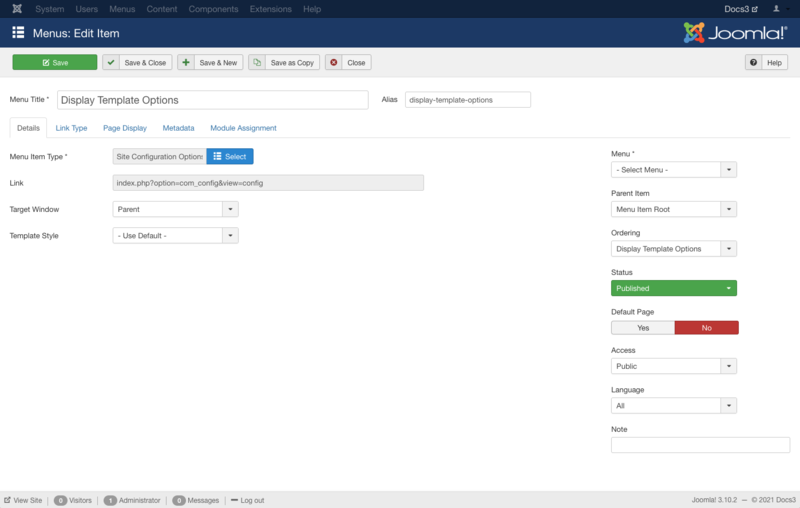Menus Menu Item Display Site Configuration
From Joomla! Documentation
Revision as of 05:50, 5 November 2021 by Franz.wohlkoenig (talk | contribs) (Marked this version for translation)
Description[edit]
This menu item can be helpful to new Joomla! super-users to easily change the site configurations. This will provide some of the important site configurations in front end. Therefore after a change, super-user will see the results immediately. This is a simplified version of Site Global Configuration, which can change site settings from front end.
How to Access[edit]
Add a new menu item 'Site Configuration Options'
- Select Menus → [name of the menu] → Add New Menu Item from the dropdown menu of the Administrator Panel
- Select Configuration → Site Configuration Options in the modal popup window.
Edit an existing menu item 'Site Configuration Options'
- Click on the menu item's Title in Menu items.
Screenshot[edit]
Form Fields[edit]
Details Tab[edit]
For more information please see Menu Item Manager: Details Tab
Required Settings[edit]
This menu item type requires that you select the following.
- Menu Title. The title that will display for this menu item.
- Menu Item Type. The Menu Item Type selected when this menu item was created. This can be one of the core menu item types or a menu item type provided by an installed extension.
- Menu. Shows which menu the menu item will appear in.
Common Options[edit]
See Menu Item Manager: Edit/New Menu Item for help on fields common to all Menu Item types which includes:
Module Assignments Tab[edit]
See Menu Item Manager: New Menu Item for help on fields in Module Assignments for this Menu Item.
Toolbar[edit]
At the top left you will see the toolbar:
- Save. Saves the menu item and stays in the current screen.
- Save & Close. Saves the menu item and closes the current screen.
- Save & New. Saves the menu item and keeps the editing screen open and ready to create another menu item.
- Save as Copy. Saves your changes to a copy of the current menu item. Does not affect the current menu item.Note: This toolbar icon is only shown if you edit an existing menu item.
- Close. Closes the current screen and returns to the previous screen without saving any modifications you may have made.
- Help. Opens this help screen.