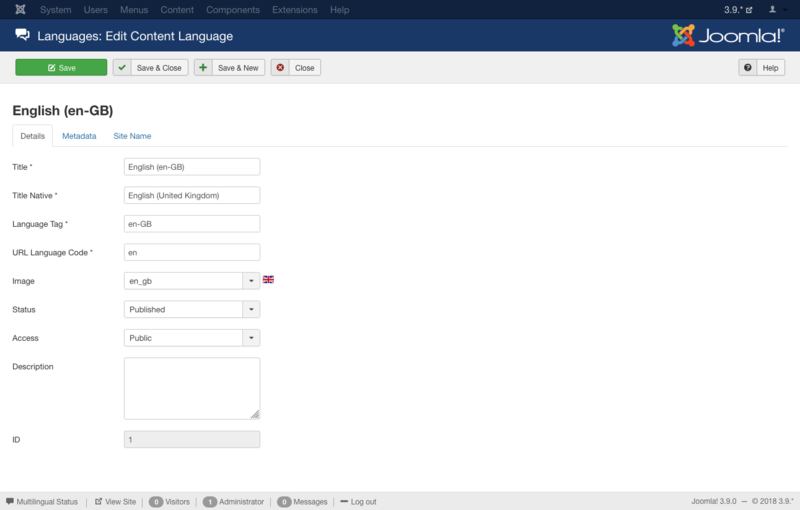Difference between revisions of "Extensions Language Manager Edit"
From Joomla! Documentation
m (1 revision: Initial import of 3.0 help screens (derived from 2.5 help screens)) |
m |
||
| (52 intermediate revisions by 5 users not shown) | |||
| Line 1: | Line 1: | ||
| − | + | <noinclude><languages /></noinclude> | |
| − | |||
| − | + | {{Chunk30:Help_screen_Description_Header/<translate><!--T:49--> en</translate>}} | |
| − | + | {{Chunk30:Help_screen_Description_This/<translate><!--T:68--> en</translate>}} <translate><!--T:2--> set the</translate> | |
| + | <translate><!--T:50--> *title,</translate> | ||
| + | <translate><!--T:51--> *URL language code,</translate> | ||
| + | <translate><!--T:52--> *image, code, and description of the installed languages.</translate> | ||
| + | <translate><!--T:53--> You may also update or add meta keywords and description.</translate> | ||
| − | + | {{Chunk30:Help_screen_How_To_Access_Header/<translate><!--T:54--> en</translate>}} | |
| − | + | {{Chunk30:Help_screen_How_To_Access_Edit/<translate><!--T:61--> en</translate>|<translate><!--T:62--> Content Language</translate>}} | |
| + | {{Chunk30:Help_screen_How_To_Access_By_Title/<translate><!--T:63--> en</translate>|<translate><!--T:64--> Content Language's</translate>}} | ||
| + | {{Chunk30:Help_screen_How_To_Access_By_Checkbox/<translate><!--T:65--> en</translate>|<translate><!--T:66--> Content Language's</translate>}} | ||
| − | + | {{Chunk30:Help_screen_Screenshot_Header/<translate><!--T:67--> en</translate>}} | |
| − | + | [[File:Help30-Extensions-Language-Manager-Edit-screen-<translate><!--T:6--> en</translate>.png|800px|border|none]] | |
| − | |||
| − | |||
| − | |||
| − | |||
| − | |||
| − | |||
| − | |||
| − | + | {{Chunk30:Help_screen_Form_Header/<translate><!--T:69--> en</translate>}} | |
| − | + | {{Chunk30:Help_screen_Form_Details_Header/<translate><!--T:77--> en</translate>}} | |
| + | <translate><!--T:9--> *'''Title'''. The name of the language as it will appear in the lists.</translate> | ||
| − | + | <translate><!--T:10--> *'''Title Native'''. Language title ''in'' the native language.</translate> | |
| − | + | <translate><!--T:48--> *'''Language Tag'''. Enter the language tag – example: en-GB for English (en-GB). This should be the exact prefix used for the language installed or to be installed.</translate> | |
| − | |||
| − | |||
| − | |||
| − | |||
| − | + | <translate><!--T:11--> *'''URL Language Code'''. This Language Code will be appended to the site URL. When SEF is enabled, you will get <tt><nowiki>https://example.com/en/</nowiki></tt>. If SEF is disabled the suffix <tt>&lang=en</tt> will be appended at the end of the URL. ''Note:'' The Language Code must be unique among all the languages.</translate> | |
| − | + | {{Chunk30:Help_screen_Language_Image/<translate><!--T:79--> en</translate>}} | |
| − | + | <translate><!--T:13--> *'''Status'''. (''Published''/''Unpublished''/''Trashed'') Whether this content language is published or not. If published, it will display as a choice in the Language Switcher module in Frontend.</translate> | |
| − | *''' | + | {{Chunk30:Help_screen_Access/<translate><!--T:14--> en</translate>|<translate><!--T:73--> content language</translate>}} |
| − | |||
| − | + | <translate><!--T:15--> *'''Description'''. Enter a discription for the content language.</translate> | |
| − | * | + | {{Chunk30:Help_screen_Id/<translate><!--T:16--> en</translate>|<translate><!--T:74--> content language</translate>}} |
| − | + | {{Chunk30:Help_screen_Form_Metadata_Header/<translate><!--T:78--> en</translate>}} | |
| − | : | + | :[[File:Help30-Extensions-Language-Manager-Edit-Metadata-screen-<translate><!--T:18--> en</translate>.png|400px|none]] |
| + | {{Chunk30:Help_screen_Meta_Keywords/<translate><!--T:19--> en</translate>}} | ||
| + | {{Chunk30:Help_screen_Meta_Description/<translate><!--T:20--> en</translate>}} | ||
| + | <translate>=== Site Name === <!--T:21--></translate> | ||
| + | :[[File:Help30-Extensions-Language-Manager-Edit-SiteName-screen-<translate><!--T:22--> en</translate>.png|400px|none]] | ||
| + | <translate><!--T:23--> *'''Custom Site Name'''. Enter a custom site name for this content language. If the site name is set to display, this custom site name will be used instead of the [[S:MyLanguage/Help310:Site_Global_Configuration#Site_Settings|Global Configuration]] setting.</translate> | ||
| − | + | {{Chunk30:Help_screen_Toolbar_Header/<translate><!--T:70--> en</translate>}} | |
| + | {{Chunk30:Help_screen_Toolbar_Position/<translate><!--T:75--> en</translate>}} | ||
| + | :[[File:Help30-Save-SaveClose-SaveNew-Close-Help-toolbar-<translate><!--T:26--> en</translate>.png|800px|none]] | ||
| + | {{Chunk30:Help_screen_Toolbar_Function/<translate><!--T:76--> en</translate>}} | ||
| + | {{Chunk30:Help_screen_toolbar_icon_Save/<translate><!--T:28--> en</translate>|<translate><!--T:29--> content language</translate>}} | ||
| + | {{Chunk30:Help_screen_toolbar_icon_SaveAndClose/<translate><!--T:30--> en</translate>|<translate><!--T:31--> content language</translate>}} | ||
| + | {{Chunk30:Help_screen_toolbar_icon_SaveAndNew/<translate><!--T:32--> en</translate>|<translate><!--T:33--> content language</translate>}} | ||
| + | {{Chunk30:Help_screen_toolbar_icon_Close/<translate><!--T:34--> en</translate>}} | ||
| + | {{Chunk30:Help_screen_toolbar_icon_Help/<translate><!--T:35--> en</translate>}} | ||
| − | *Additional Languages can be added using the [[ | + | {{Chunk30:Help_screen_Quick_Tips_Header/<translate><!--T:71--> en</translate>}} |
| + | <translate><!--T:37--> *Users can use any Language from the list of installed Languages, either by having it assigned in the [[S:MyLanguage/Help310:Users_User_Manager|User Manager]] or by filling out a [[S:MyLanguage/Help310:Menus_Menu_Item_Manager_Edit#User_Form_Layout|Menu Item Manager - New/Edit - User Form Layout]] at the Front end. This will cause the Joomla! system prompts to be generated in this Language just for this User. For example, if a User chooses Spanish as their language, then the Search Module will show with prompts in Spanish.</translate> | ||
| + | <translate><!--T:38--> *This User's choice is not affected by the Default Language set for the Frontend.</translate> | ||
| + | <translate><!--T:39--> *Changing a User's Language or the Default Language does not affect the web site's Articles and other content.</translate> | ||
| + | <translate><!--T:40--> *''Important'': Do not delete the default language files (for example, with FTP). This will create errors on both the Frontend and Backend.</translate> | ||
| + | <translate><!--T:41--> *Additional Languages can be added using the [[S:MyLanguage/Help310:Extensions_Extension_Manager_Install|Extension Manager - Install Screen]].</translate> | ||
| + | <translate><!--T:42--> *If desired, you can show the Front-end site in one Language and show the Back-end administration pages in a different Language. Also, individual articles can be configured to use a different language in the Advanced Parameter pane when editing the Article.</translate> | ||
| − | * | + | {{Chunk30:Help_screen_Related_Information_Header/<translate><!--T:72--> en</translate>}} |
| + | <translate><!--T:44--> *To install more Languages: [[S:MyLanguage/Help310:Extensions_Extension_Manager_Install|Extension Manager - Install Screen]]</translate> | ||
| + | <translate><!--T:45--> *To uninstall a Language: [[S:MyLanguage/Help310:Extensions_Extension_Manager_Manage|Extension Manager - Manage]]</translate> | ||
| + | <translate><!--T:46--> *To change the Language for a User: [[S:MyLanguage/Help310:Users_User_Manager_Edit|User Manager - New/Edit]]</translate> | ||
| + | <translate><!--T:47--> *To set the Language of an Article: [[S:MyLanguage/Help310:Content_Article_Manager_Edit#Sidebar|Article Manager - New/Edit - Sidebar]]</translate> | ||
| − | + | <noinclude> | |
| − | + | {{cathelp|3.0,3.1,3.2,3.3,3.4,3.5,3.6,3.7,3.8,3.9,3.10|Language Manager Help Screens|Extension Help Screens}} | |
| − | + | </noinclude> | |
| − | |||
| − | |||
| − | |||
| − | |||
| − | |||
| − | |||
| − | |||
| − | |||
Latest revision as of 06:10, 10 March 2022
Description[edit]
This is where you can set the
- title,
- URL language code,
- image, code, and description of the installed languages.
You may also update or add meta keywords and description.
How to Access[edit]
Edit an existing Content Language
- Click on an Content Language's Title.
- Check the Content Language's Checkbox
- Click the Edit button in the toolbar.
Screenshot[edit]
Form Fields[edit]
Details[edit]
- Title. The name of the language as it will appear in the lists.
- Title Native. Language title in the native language.
- Language Tag. Enter the language tag – example: en-GB for English (en-GB). This should be the exact prefix used for the language installed or to be installed.
- URL Language Code. This Language Code will be appended to the site URL. When SEF is enabled, you will get https://example.com/en/. If SEF is disabled the suffix &lang=en will be appended at the end of the URL. Note: The Language Code must be unique among all the languages.
- Image. Name of the image file for this language when using the 'Use Image Flags' Language Switcher basic option. Example: If 'en' is chosen, then the image shall be 'en.gif'. Images and CSS for this module are in media/mod_languages/.
- Status. (Published/Unpublished/Trashed) Whether this content language is published or not. If published, it will display as a choice in the Language Switcher module in Frontend.
- Access. Who has access to this content language.
- Public: Everyone has access.
- Guest: Everyone has access.
- Registered: Only registered users have access.
- Special: Only users with author status or higher have access.
- Super Users: Only super users have access.
- Description. Enter a discription for the content language.
- ID. (Informative only) This is a unique identification number for this content language.
Metadata[edit]
- Meta Keywords. Optional entry for keywords. Must be entered separated by commas (for example, "cats, dogs, pets") and may be entered in upper or lower case. (For example, "CATS" will match "cats" or "Cats").Learn more about Meta Keywords.
- Meta Description. An optional paragraph to be used as the description of the page in the HTML output. This will generally display in the results of search engines. If entered, this creates an HTML meta element with a name attribute of "description" and a content attribute equal to the entered text.
Site Name[edit]
- Custom Site Name. Enter a custom site name for this content language. If the site name is set to display, this custom site name will be used instead of the Global Configuration setting.
Toolbar[edit]
At the top left you will see the toolbar.
The functions are:
- Save. Saves the content language and stays in the current screen.
- Save & Close. Saves the content language and closes the current screen.
- Save & New. Saves the content language and keeps the editing screen open and ready to create another content language.
- Close. Closes the current screen and returns to the previous screen without saving any modifications you may have made.
- Help. Opens this help screen.
Quick Tips[edit]
- Users can use any Language from the list of installed Languages, either by having it assigned in the User Manager or by filling out a Menu Item Manager - New/Edit - User Form Layout at the Front end. This will cause the Joomla! system prompts to be generated in this Language just for this User. For example, if a User chooses Spanish as their language, then the Search Module will show with prompts in Spanish.
- This User's choice is not affected by the Default Language set for the Frontend.
- Changing a User's Language or the Default Language does not affect the web site's Articles and other content.
- Important: Do not delete the default language files (for example, with FTP). This will create errors on both the Frontend and Backend.
- Additional Languages can be added using the Extension Manager - Install Screen.
- If desired, you can show the Front-end site in one Language and show the Back-end administration pages in a different Language. Also, individual articles can be configured to use a different language in the Advanced Parameter pane when editing the Article.
Related Information[edit]
- To install more Languages: Extension Manager - Install Screen
- To uninstall a Language: Extension Manager - Manage
- To change the Language for a User: User Manager - New/Edit
- To set the Language of an Article: Article Manager - New/Edit - Sidebar