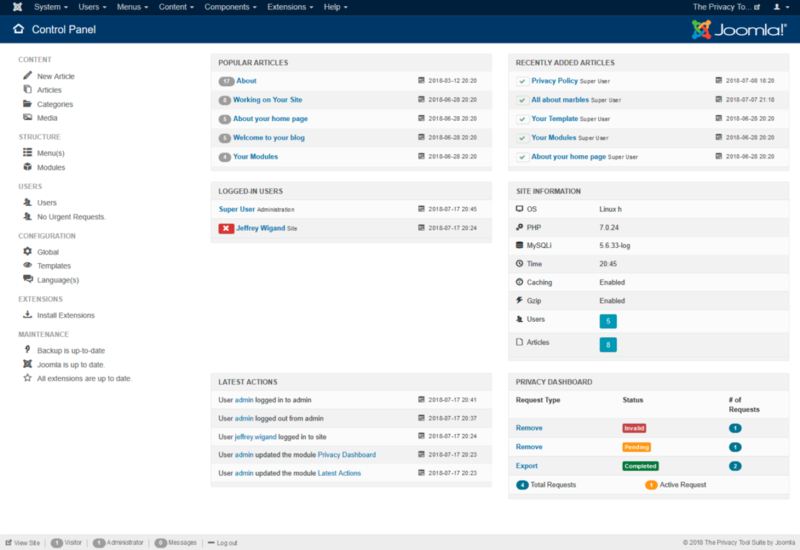Site Control Panel
From Joomla! Documentation
Start screen for backend (Administrator) control of an entire Joomla! website. A user must have the correct privilege for access.
Description[edit]
The Control Panel provides access to many default Joomla! functions and features by interacting with a drop down menu bar, general notification area, and clickable icons. A short list of some of the features from the Control Panel is:
- Create users, menus, content, categories, and modules.
- Manage users, menus, articles, categories, components, modules, templates, and plugins.
- Install templates, components, plugins, and modules.
- Upload files such as images, PDFs, and more with the media manager.
- Update Joomla core software, installed templates, plugins, components, and modules.
The quick links side bar can be used to access separate managers for Articles, Media, Menus, Modules, Users, Templates, Configurations, and Extensions. For a complete list of these icons and their functions, see below.
How to access[edit]
The Control Panel can be accessed by logging into Joomla!'s back-end and should be thought as the main overview page for navigation to site controls and content creation. After logging in, the Control Panel will be displayed. To access the Control Panel from another area in the back-end:
- Select System → Control Panel from the drop-down menu of the Joomla! Administrator Panel.
Screenshot[edit]
Modules[edit]
You can add several modules to the Control Panel. In the above screenshot there are three of them which are set by default: Logged-in users, Popular Articles and Recently added articles. You can add or remove these modules from your Control Panel. If you want to do so select Extensions(in the top menu) → Modules. For more information see Modules.
Quick Icons[edit]
The icons available in control panel are:
Content[edit]
- New Article. Opens the Add New Article page, where you can create new content.
- Articles. Opens the Article Manager, where you can manage all of your current articles.
- Categories. Opens the Category Manager, where you can create new categories, and publish/unpublish existing ones.
- Media. Opens the Media Manager, which allows you to manage files on your web server. You can delete existing files or upload different ones from your hard drive. You can also create new directories on your web server's file system.
Structure[edit]
- Menu(s). Opens the Menu Manager, where you can manage the current menus by creating new ones, deleting current ones, or directly managing each menu's subsequent menu items.
- Modules. Opens the Module Manager, which controls the location and function of modules that are installed on the site.
Users[edit]
- Users. Opens the User Manager, which allows you to create/delete users, change passwords, modify language and time preferences, and switch which WYSIWYG editor the user has access too. You can also assign users to User Groups, limiting to which aspects of the site they have access.
Configuration[edit]
- Global. Opens the Global Configuration. The global configuration has parameters that, when adjusted, will effect your entire Joomla! site. This makes the Global Configuration perhaps one of the most important areas in your Joomla! back-end. Here you can change many options including, but certainly not limited to: Time Zone, Language, Server Configurations, Session settings, and Meta Data.
- Templates. Opens the Template Manager: Styles screen. Tab access is also available to the Templates screen.
- Language(s). Opens the Language Manager, which allows you to manage installed languages by setting one to be the site's default language.
Extensions[edit]
- Install Extensions. Opens the Extension Manager, which allows you to add/remove add-ons that expand the functionality of Joomla!. Extensions are used to add capabilities to Joomla! that do not exist in the standard package. Hundreds of Extensions are available for Joomla!, with more being developed all of the time.
Maintenance[edit]
- Joomla! Update Status Displays the current update status for the Joomla! installation. When an update is available, this button will link to the update installation screen.
- Extension Update Status Displays the current update status of installed extensions (if the extension supports this feature). When an update is available, this button will link to the installation screen.
Quick Tips[edit]
- Use the 'New Article' button to create articles quickly.
- Click on 'Recently Added Articles' and 'Popular Articles' to see which parts of your web site have most recently changed or are most often viewed, respectively.
- All areas accessed with the Control Panel icons may also be accessed from the drop down menus just above them.