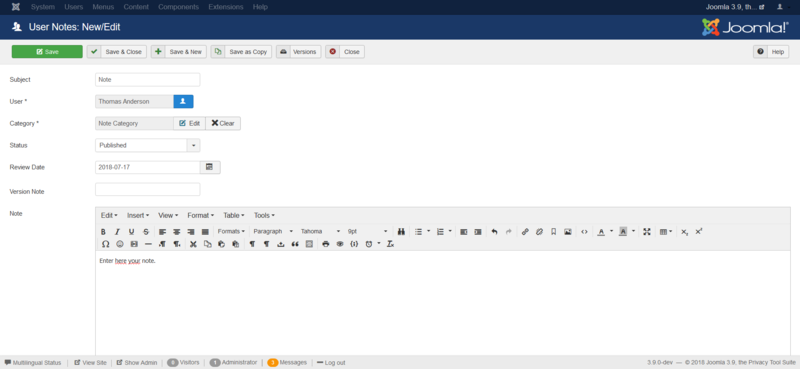Users User Notes Edit
From Joomla! Documentation
Edit a note or comment on a specific user
Description[edit]
User notes are pieces of information which can be assigned to registered users on your Joomla! site. These notes can contain for example comments about 'offending' or 'difficult' users etc.
In this screen you can create an user note or edit an user note. The 'editor' will be the chosen 'editor' for the user editing the note. Examples: TinyMCE - JCE - Codemirror
How to access[edit]
To edit an existing user note, navigate to the User Notes tab of the User Manager (Users → User Manager → User Notes). Then
- click on the user name or
- click on the check box for the user note and click on the Edit button.
To create a new user note,
- select Users → User Notes → Add User Note from the menu or
- click on the New button in the User Manager: User Notes screen.
This page is a candidate for deletion. The given reason is: No links here.
This notice should remain for a minimum of 1 week after it was placed on the page. If discussion is still ongoing, it should remain until a consensus is reached, after which the page will either be deleted or this notice removed. If you disagree with its deletion, please discuss your reasons on its associated talk page, as applicable.
Remember to check if anything links here and the page history before deleting.
Last edit by Sandra97 (talk · contrib) · Last edited on Sun, 02 Jul 2017 08:13:53 +0000
Screenshot[edit]
Details[edit]
- Subject: The subject line for the note.
- User: The user for the note. You can select an existing user
- Category: (Uncategorised). The category that this item is assigned to.
- Status: (Published/Unpublished/Archived/Trashed). Set publication status.
- Review Date: Review date is a manually entered date you can use as fits in your workflow. Examples would be to put in a date that you want to review a user or the last date you reviewed the user.
- Version Note: Enter an optional note for this version of the item.
- Note: Enter the note.
Toolbar[edit]
At the top you will see the toolbar:
User Notes: New:
The functions are:
- Save. Saves the user note and stays in the current screen.
- Save & Close. Saves the user note and closes the current screen.
- Save & New. Saves the user note and keeps the editing screen open and ready to create another user note.
- Cancel. Closes the current screen and returns to the previous screen without saving any modifications you may have made.
- Help. Opens this help screen.
User Notes: Edit:
The functions are:
- Save. Saves the user note and stays in the current screen.
- Save & Close. Saves the user note and closes the current screen.
- Save & New. Saves the user note and keeps the editing screen open and ready to create another user note.
- Save as Copy. Saves your changes to a copy of the current user note. Does not affect the current user note.Note: This toolbar icon is only shown if you edit an existing user note.
- Versions. Opens the user note Version History window to show any prior versions of this item. This allows you to view older versions of this item and, if desired, restore from an older version. Learn more about Version History.
- Cancel. Closes the current screen and returns to the previous screen without saving any modifications you may have made.
- Help. Opens this help screen.
TinyMCE Editor[edit]
TinyMCE is the default editor for both Frontend and Backend users. TinyMCE is a WYSIWYG (what you see is what you get) editor that allows users a familiar word-processing interface to use when editing Articles and other content.
TinyMCE can be configured with 3 different sets of toolbar buttons
- Set 2 is assigned to 'Public'.
- Set 1 is assigned to the 'Manager' and 'Registered'.
- Set 0 is the most extended toolbar and is by default assigned to the 'Administrator', 'Editor' and 'Super Users'.
Learn about Toolbars, Editor Buttons and Accessibility of TinyMCE.