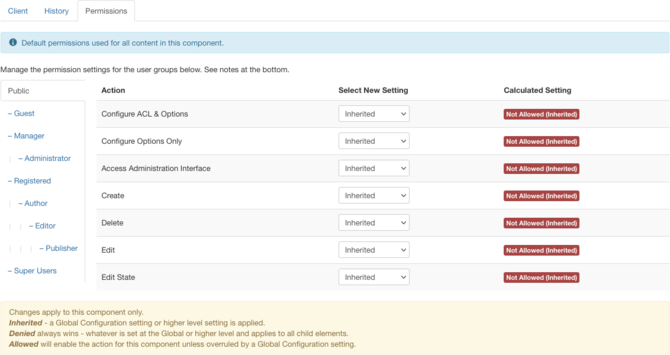Components Banner Manager Options/fr
From Joomla! Documentation
Description
Banner Options configuration allows setting of parameters used globally for all banners.
How to Access
On Banner Manager: Banners, click Options button at top. The Options button is available on Banners, Categories, Clients and Tracks.
Screenshot
Details
Client Options Tab
- Purchase Type. (Unlimited/Yearly/Monthly/Weekly/Daily) This is used to indicate how the banner client purchased the display time for the banner
- Track Impressions. (Yes/No) Whether or not to count how many times a Banner is displayed.
- Track Clicks. (Yes/No) Whether or not to count how many times a Banner is clicked.
- Meta Keyword Prefix. When matching keywords (for matching Banners to Articles based on Keywords), only search for keywords with this prefix. This can improve performance.
History Options
This section allows you to set version history options for Banners, Banner Clients, and Banner Categories.

- Enable Versions. (Yes/No) Whether or not to save version history for this component. If 'No', version history will not be saved for component items or for this component's categories.
- Maximum Versions. The maximum number of versions to store for an item. If an item is saved and the maximum number of versions has been reached, the oldest version will be deleted automatically. If set to '0', then versions will never be deleted automatically. Also, specific versions may be flagged as "Keep Forever" and will not be deleted automatically.Note: Versions may be deleted manually using the 'Delete' button in Version History.
Permissions
This section shows permissions configuration for Banners. The screen shows as follows.
This page is a candidate for deletion. The given reason is: No links here.
This notice should remain for a minimum of 1 week after it was placed on the page. If discussion is still ongoing, it should remain until a consensus is reached, after which the page will either be deleted or this notice removed. If you disagree with its deletion, please discuss your reasons on its associated talk page, as applicable.
Remember to check if anything links here and the page history before deleting.
Last edit by FuzzyBot (talk · contrib) · Last edited on Mon, 19 Nov 2018 15:35:08 +0000
Toolbar
At the top you will see the toolbar:
The functions are:
- Save. Saves the configurations and stays in the current screen.
- Save & Close. Saves the configurations and closes the current screen.
- Cancel. Closes the current screen and returns to the previous screen without saving any modifications you may have made.
- Help. Opens this help screen.
Quick Tips
Remember, these choices are applied globally.