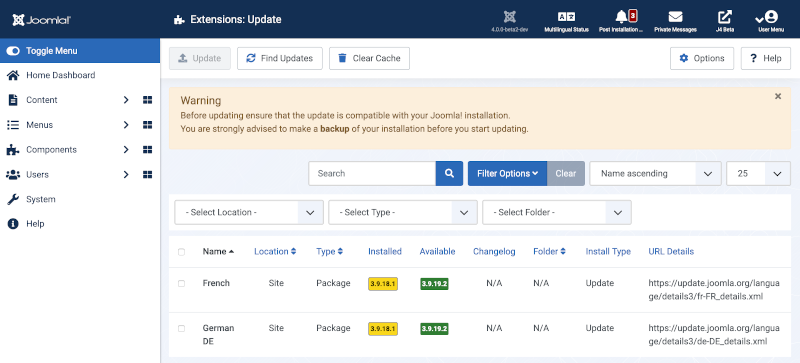Difference between revisions of "Extensions: Update/pt"
From Joomla! Documentation
(Created page with "Extensões - Atualização do Gestor de Extensões") |
(Updating to match new version of source page) |
||
| (20 intermediate revisions by 2 users not shown) | |||
| Line 1: | Line 1: | ||
<noinclude><languages /></noinclude> | <noinclude><languages /></noinclude> | ||
| − | == | + | |
| + | == Descrição == | ||
| + | <div lang="en" dir="ltr" class="mw-content-ltr"> | ||
This screen allows you to update installed extensions that provide an update server. Live update of the extension occurs without the need to manually upload and install the updated extension files. They are obtained from the remote update server using standard HTTP connection methods. | This screen allows you to update installed extensions that provide an update server. Live update of the extension occurs without the need to manually upload and install the updated extension files. They are obtained from the remote update server using standard HTTP connection methods. | ||
| + | </div> | ||
| − | == | + | == Como Aceder == |
| + | <div lang="en" dir="ltr" class="mw-content-ltr"> | ||
*Select {{rarr|System,Update Panel,Extensions}} from the Administrator menu. Then to perform an update... | *Select {{rarr|System,Update Panel,Extensions}} from the Administrator menu. Then to perform an update... | ||
| + | </div> | ||
| + | <div lang="en" dir="ltr" class="mw-content-ltr"> | ||
**Select the checkbox of one or more items to update. | **Select the checkbox of one or more items to update. | ||
| + | </div> | ||
| + | <div lang="en" dir="ltr" class="mw-content-ltr"> | ||
**Select the '''Update''' button in the Toolbar. | **Select the '''Update''' button in the Toolbar. | ||
| − | == | + | </div> |
| + | |||
| + | == Captura de Ecrã == | ||
[[Image:Help-4x-extensions-extension-manager-update-en.png|800px]] | [[Image:Help-4x-extensions-extension-manager-update-en.png|800px]] | ||
| − | == | + | |
| − | :[[File: | + | == Cabeçalhos de Coluna == |
| − | {{:Chunk4x:Help screen column header Checkbox/en}} | + | :[[File:Help-4x-Extensions-Manage-Update-columns-en.png|680px]] |
| + | {{:Chunk4x:Help screen column header Checkbox/<span lang="en" dir="ltr" class="mw-content-ltr">en</span>}} | ||
| + | <div lang="en" dir="ltr" class="mw-content-ltr"> | ||
*'''Name.''' The name of the extension. | *'''Name.''' The name of the extension. | ||
| + | </div> | ||
| + | <div lang="en" dir="ltr" class="mw-content-ltr"> | ||
*'''Location.''' Specifies if this is a site or administrator extension. | *'''Location.''' Specifies if this is a site or administrator extension. | ||
| + | </div> | ||
| + | <div lang="en" dir="ltr" class="mw-content-ltr"> | ||
*'''Type.''' The extension type. Examples of extension types are module, plug-in, template, component, language or package. | *'''Type.''' The extension type. Examples of extension types are module, plug-in, template, component, language or package. | ||
| + | </div> | ||
| + | <div lang="en" dir="ltr" class="mw-content-ltr"> | ||
*'''Installed.''' The version number of the currently installed extension. | *'''Installed.''' The version number of the currently installed extension. | ||
| + | </div> | ||
| + | <div lang="en" dir="ltr" class="mw-content-ltr"> | ||
*'''Available.''' The version number of the available update. | *'''Available.''' The version number of the available update. | ||
| + | </div> | ||
| + | <div lang="en" dir="ltr" class="mw-content-ltr"> | ||
| + | *'''Changelog.''' The changelog. | ||
| + | </div> | ||
| + | <div lang="en" dir="ltr" class="mw-content-ltr"> | ||
*'''Folder.''' If the extension is a plug-in, the subdirectory of your Joomla! installation's /plugins directory where the extension is located. By default Joomla! has the following subdirectories in the plugins directory which each represent the different types of plug-ins that are defined: authentication, content, editors, editors-xtd, extension, search, system, user. | *'''Folder.''' If the extension is a plug-in, the subdirectory of your Joomla! installation's /plugins directory where the extension is located. By default Joomla! has the following subdirectories in the plugins directory which each represent the different types of plug-ins that are defined: authentication, content, editors, editors-xtd, extension, search, system, user. | ||
| + | </div> | ||
| + | <div lang="en" dir="ltr" class="mw-content-ltr"> | ||
*'''Install Type.''' The type of installation that will be performed by the update. Usually this will be type '''''Update''''' which will perform an in-place update of the extension. | *'''Install Type.''' The type of installation that will be performed by the update. Usually this will be type '''''Update''''' which will perform an in-place update of the extension. | ||
| − | + | </div> | |
| − | |||
| − | + | == Filtros de Lista == | |
| − | + | '''Search bar'''. Near the top of the page you will see the search bar shown in the [[#screenshot|Screenshot]] above. | |
| − | * '''Search by Text | + | *'''Search by Text'''. Enter part of the search term and click the Search icon. ''Hover'' to see a ''Tooltip'' indicating which fields will be searched.{{-}}To 'Search by ID' enter "id:x", where "x" is the ID number (for example, "id:19"). |
| − | * '''Filter Options | + | *'''Filter Options'''. Click to display the additional filters. |
| − | *'''Clear | + | *'''Clear'''. Click to clear the Filter field and restore the list to its unfiltered state. |
| − | *'''Ordering | + | *'''Ordering'''. Shows the current list ordering field. 2 ways to change the order: |
| − | *'''Number to Display | + | **Select from the dropdown list. Ordering may be in ascending or descending order. |
| − | ''' | + | **Click a column heading. The column heading toggles between ascending and descending order. |
| + | *'''Number to Display'''. Shows the number of items in a list. Select from the dropdown list to change the number displayed.{{-}}The default for a site is '20' but this may be changed in the [[Help4.x:Site_Global_Configuration/en#defaultlistlimit|Global Configuration]]. | ||
| + | '''Opções do Filtro''' | ||
| + | <div lang="en" dir="ltr" class="mw-content-ltr"> | ||
*'''-Select Location-.''' Select Site, Administrator or API from the drop-down list of available locations. | *'''-Select Location-.''' Select Site, Administrator or API from the drop-down list of available locations. | ||
| + | </div> | ||
| + | <div lang="en" dir="ltr" class="mw-content-ltr"> | ||
*'''-Select Type-.''' Select the extension type from the drop-down list box of available types. | *'''-Select Type-.''' Select the extension type from the drop-down list box of available types. | ||
| + | </div> | ||
| + | <div lang="en" dir="ltr" class="mw-content-ltr"> | ||
*'''-Select Folder-.''' Select a plug-in folder from the drop-down list box of available folders. There is a separate folder for each type of plug-in defined in your Joomla installation. | *'''-Select Folder-.''' Select a plug-in folder from the drop-down list box of available folders. There is a separate folder for each type of plug-in defined in your Joomla installation. | ||
| − | {{:Chunk4x: | + | </div> |
| − | == | + | {{:Chunk4x:Help_screen_filters_Pagination/en}} |
| + | == Barra de Ferramentas == | ||
| − | At the top of the page you will see the toolbar shown in the Screenshot above. The functions are: | + | At the top of the page you will see the toolbar shown in the [[#Screenshot|Screenshot]] above. The functions are: |
| + | <div lang="en" dir="ltr" class="mw-content-ltr"> | ||
*'''Update.''' Perform update of selected options. This will fetch an update file from the update server and may take several seconds. Please be patient! | *'''Update.''' Perform update of selected options. This will fetch an update file from the update server and may take several seconds. Please be patient! | ||
| − | *'''Find Updates.''' Query update servers for the latest versions of installed extensions. Again, this may take a while. | + | </div> |
| + | <div lang="en" dir="ltr" class="mw-content-ltr"> | ||
| + | *'''Find Updates.''' Query update servers for the latest versions of installed extensions. Again, this may take a while. | ||
| + | </div> | ||
| + | <div lang="en" dir="ltr" class="mw-content-ltr"> | ||
*'''Clear Cache.''' Clear the available extension update information displayed in the listing. | *'''Clear Cache.''' Clear the available extension update information displayed in the listing. | ||
| + | </div> | ||
*'''Options.''' Opens the Options window where settings such as default parameters can be edited. | *'''Options.''' Opens the Options window where settings such as default parameters can be edited. | ||
*'''Help'''. Opens this help screen. | *'''Help'''. Opens this help screen. | ||
| − | == | + | == Dicas Rápidas == |
| + | <div lang="en" dir="ltr" class="mw-content-ltr"> | ||
* Only extensions which support the Joomla! update system will be listed in this screen. If you use extensions which do not support the new update system or you are not sure, consult the extension developer's website. | * Only extensions which support the Joomla! update system will be listed in this screen. If you use extensions which do not support the new update system or you are not sure, consult the extension developer's website. | ||
| + | </div> | ||
| + | <div lang="en" dir="ltr" class="mw-content-ltr"> | ||
* It is critical to keep your extensions up-to-date. Failure to do so may expose a vulnerability in your Joomla! installation which can be exploited by hackers. | * It is critical to keep your extensions up-to-date. Failure to do so may expose a vulnerability in your Joomla! installation which can be exploited by hackers. | ||
| + | </div> | ||
| + | <div lang="en" dir="ltr" class="mw-content-ltr"> | ||
* It is recommended to backup your Joomla! installation files and database before attempting to update extensions or the Joomla! installation itself. This will ensure that you can restore your Joomla! installation to its previous state if the update fails or causes unexpected results. | * It is recommended to backup your Joomla! installation files and database before attempting to update extensions or the Joomla! installation itself. This will ensure that you can restore your Joomla! installation to its previous state if the update fails or causes unexpected results. | ||
| − | == | + | </div> |
| − | *''' | + | |
| − | *''' | + | == Informação Relacionada == |
| − | *'''Manage.''' Links to the [[ | + | *'''Instalar.''' Interliga ao [[S:MyLanguage/Help4.x:Extensions_Extension_Manager_Install|Ecrã de Instalação]]. |
| − | *'''Discover.''' Links to the [[ | + | <div lang="en" dir="ltr" class="mw-content-ltr"> |
| − | *'''Database.''' Links to the [[ | + | *'''Install.''' Links to the [[Help40:Extensions:_Install/en|Install Screen]]. |
| − | *'''Warnings.''' Links to the [[ | + | </div> |
| − | *'''Install Languages.''' Links to the [[ | + | <div class="mw-translate-fuzzy"> |
| − | *'''Update Sites.''' Links to the [[ | + | *'''Atualizar.''' Interliga ao [[S:MyLanguage/Help4.x:Extensions_Extension_Manager_Update|Ecrã de Atualização]]. |
| + | </div> | ||
| + | <div lang="en" dir="ltr" class="mw-content-ltr"> | ||
| + | *'''Manage.''' Links to the [[Help40:Extensions:_Manage/en|Manage Screen]]. | ||
| + | </div> | ||
| + | <div lang="en" dir="ltr" class="mw-content-ltr"> | ||
| + | *'''Discover.''' Links to the [[Help40:Extensions:_Discover/en|Discover Screen]]. | ||
| + | </div> | ||
| + | <div lang="en" dir="ltr" class="mw-content-ltr"> | ||
| + | *'''Database.''' Links to the [[Help40:Information:_Database/en|Database Screen]]. | ||
| + | </div> | ||
| + | <div lang="en" dir="ltr" class="mw-content-ltr"> | ||
| + | *'''Warnings.''' Links to the [[Help40:Information:_Warnings/en|Warnings Screen]]. | ||
| + | </div> | ||
| + | <div lang="en" dir="ltr" class="mw-content-ltr"> | ||
| + | *'''Install Languages.''' Links to the [[Help40:Extensions_Extension_Manager_Languages/en|Install Languages Screen]]. | ||
| + | </div> | ||
| + | <div lang="en" dir="ltr" class="mw-content-ltr"> | ||
| + | *'''Update Sites.''' Links to the [[Help40:Extensions_Extension_Manager_Update_Sites/en|Update Sites Screen]]. | ||
| + | </div> | ||
<noinclude> | <noinclude> | ||
{{Cathelp|4.0|Extension Management Help Screens|Extension Help Screens}} | {{Cathelp|4.0|Extension Management Help Screens|Extension Help Screens}} | ||
</noinclude> | </noinclude> | ||
| + | |||
| + | [[Category:Help screen 4.1]] | ||
| + | [[Category:Help screen 4.2]] | ||
Latest revision as of 09:40, 12 January 2023
Descrição
This screen allows you to update installed extensions that provide an update server. Live update of the extension occurs without the need to manually upload and install the updated extension files. They are obtained from the remote update server using standard HTTP connection methods.
Como Aceder
- Select System → Update Panel → Extensions from the Administrator menu. Then to perform an update...
- Select the checkbox of one or more items to update.
- Select the Update button in the Toolbar.
Captura de Ecrã
Cabeçalhos de Coluna
{{:Chunk4x:Help screen column header Checkbox/en}}
- Name. The name of the extension.
- Location. Specifies if this is a site or administrator extension.
- Type. The extension type. Examples of extension types are module, plug-in, template, component, language or package.
- Installed. The version number of the currently installed extension.
- Available. The version number of the available update.
- Changelog. The changelog.
- Folder. If the extension is a plug-in, the subdirectory of your Joomla! installation's /plugins directory where the extension is located. By default Joomla! has the following subdirectories in the plugins directory which each represent the different types of plug-ins that are defined: authentication, content, editors, editors-xtd, extension, search, system, user.
- Install Type. The type of installation that will be performed by the update. Usually this will be type Update which will perform an in-place update of the extension.
Filtros de Lista
Search bar. Near the top of the page you will see the search bar shown in the Screenshot above.
- Search by Text. Enter part of the search term and click the Search icon. Hover to see a Tooltip indicating which fields will be searched.To 'Search by ID' enter "id:x", where "x" is the ID number (for example, "id:19").
- Filter Options. Click to display the additional filters.
- Clear. Click to clear the Filter field and restore the list to its unfiltered state.
- Ordering. Shows the current list ordering field. 2 ways to change the order:
- Select from the dropdown list. Ordering may be in ascending or descending order.
- Click a column heading. The column heading toggles between ascending and descending order.
- Number to Display. Shows the number of items in a list. Select from the dropdown list to change the number displayed.The default for a site is '20' but this may be changed in the Global Configuration.
Opções do Filtro
- -Select Location-. Select Site, Administrator or API from the drop-down list of available locations.
- -Select Type-. Select the extension type from the drop-down list box of available types.
- -Select Folder-. Select a plug-in folder from the drop-down list box of available folders. There is a separate folder for each type of plug-in defined in your Joomla installation.
Page Controls. When the number of items is more than one page, you will see a page control bar near the bottom of the page shown in the Screenshot above. The current page number being viewed has a dark colour background.
- Start. Click to go to the first page.
- Prev. Click to go to the previous page.
- Page numbers. Click to go to the desired page.
- Next. Click to go to the next page.
- End. Click to go to the last page.
Barra de Ferramentas
At the top of the page you will see the toolbar shown in the Screenshot above. The functions are:
- Update. Perform update of selected options. This will fetch an update file from the update server and may take several seconds. Please be patient!
- Find Updates. Query update servers for the latest versions of installed extensions. Again, this may take a while.
- Clear Cache. Clear the available extension update information displayed in the listing.
- Options. Opens the Options window where settings such as default parameters can be edited.
- Help. Opens this help screen.
Dicas Rápidas
- Only extensions which support the Joomla! update system will be listed in this screen. If you use extensions which do not support the new update system or you are not sure, consult the extension developer's website.
- It is critical to keep your extensions up-to-date. Failure to do so may expose a vulnerability in your Joomla! installation which can be exploited by hackers.
- It is recommended to backup your Joomla! installation files and database before attempting to update extensions or the Joomla! installation itself. This will ensure that you can restore your Joomla! installation to its previous state if the update fails or causes unexpected results.
Informação Relacionada
- Instalar. Interliga ao Ecrã de Instalação.
- Install. Links to the Install Screen.
- Atualizar. Interliga ao Ecrã de Atualização.
- Manage. Links to the Manage Screen.
- Discover. Links to the Discover Screen.
- Database. Links to the Database Screen.
- Warnings. Links to the Warnings Screen.
- Install Languages. Links to the Install Languages Screen.
- Update Sites. Links to the Update Sites Screen.