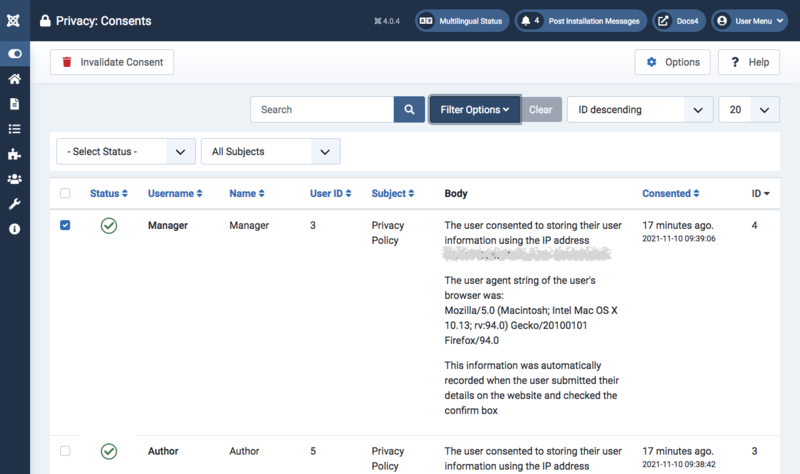Difference between revisions of "Privacy: Consents"
From Joomla! Documentation
m |
|||
| Line 58: | Line 58: | ||
{{Cathelp|4.0|User Manager Help Screens|Privacy Help Screens}} | {{Cathelp|4.0|User Manager Help Screens|Privacy Help Screens}} | ||
| + | |||
| + | [[Category:Help screen 4.1]] | ||
| + | [[Category:Help screen 4.2]] | ||
Revision as of 03:36, 1 July 2022
Description[edit]
This screen provides a sortable list of privacy policy consents.
How to access[edit]
- Select Users → Privacy → Consents from the Administrator menu.
Screenshot[edit]
Column Headers[edit]
- Username.
- User ID. The ID of the user who consented to the Privacy Policy
- Subject. Consent to the Privacy Policy
- Body. Displays information about the user information stored and consented (User's IP, browser used ...)
- Created. Indicates when the consent has been given by the user
- ID. This is a unique identification number for the privacy consent assigned automatically by Joomla. It is used to identify the item internally, and you cannot change this number.
List Filters[edit]
Search bar. Near the top of the page you will see the search bar shown in the Screenshot above.
- Search by Text. Enter part of the search term and click the Search icon. Hover to see a Tooltip indicating which fields will be searched.To 'Search by ID' enter "id:x", where "x" is the ID number (for example, "id:19").
- Filter Options. Click to display the additional filters.
- Clear. Click to clear the Filter field and restore the list to its unfiltered state.
- Ordering. Shows the current list ordering field. 2 ways to change the order:
- Select from the dropdown list. Ordering may be in ascending or descending order.
- Click a column heading. The column heading toggles between ascending and descending order.
- Number to Display. Shows the number of items in a list. Select from the dropdown list to change the number displayed.The default for a site is '20' but this may be changed in the Global Configuration.
Toolbar[edit]
At the top of the page you will see the toolbar shown in the Screenshot above. The functions are:
- Invalid Consent. Activated when an item is selected.
- Options. Opens the Options window where settings such as default parameters can be edited.
- Help. Opens this help screen.