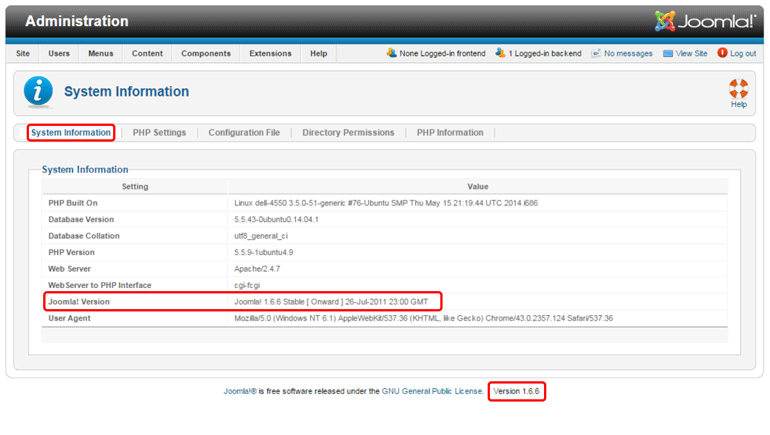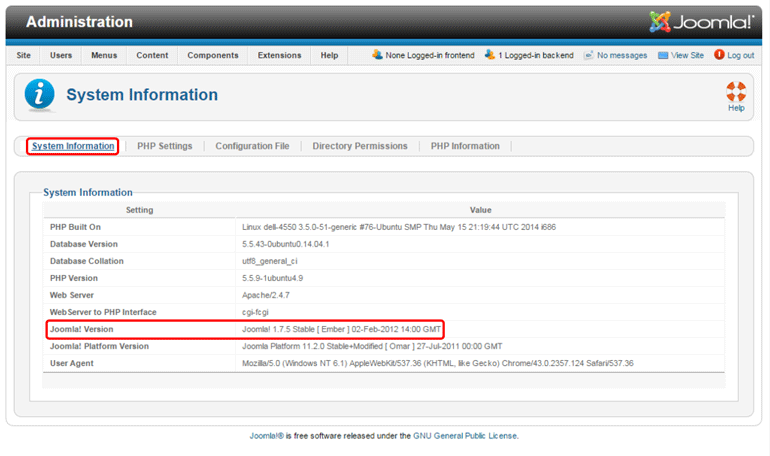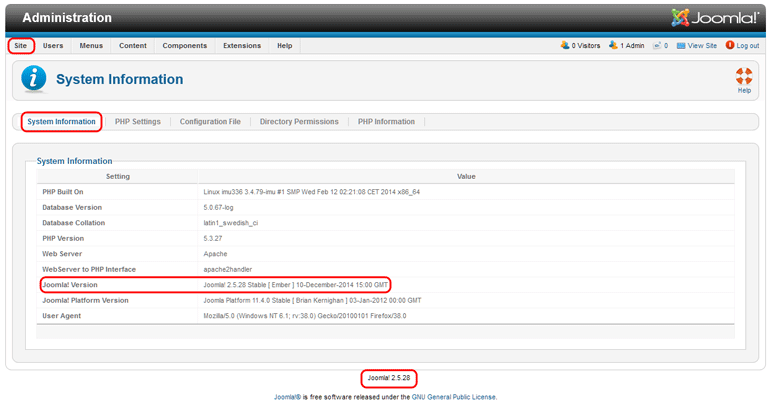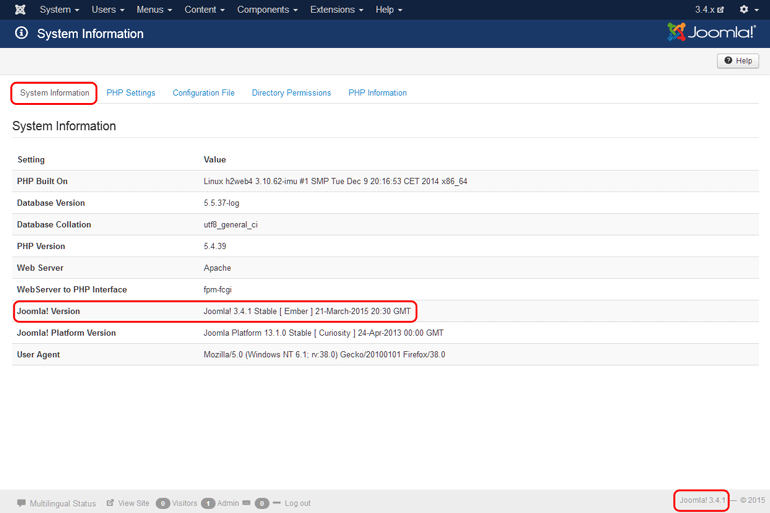Difference between revisions of "How to check the Joomla version?"
From Joomla! Documentation
m (Marked for translation) |
(Marked this version for translation) |
||
| (10 intermediate revisions by 6 users not shown) | |||
| Line 1: | Line 1: | ||
<noinclude><languages /></noinclude> | <noinclude><languages /></noinclude> | ||
| − | <noinclude>{{ | + | <noinclude>{{Joomla version|version={{CurrentSTSVer|maintenance}}|comment=<translate><!--T:27--> |
| − | <noinclude>{{Joomla version|version={{ | + | Supported</translate>}}</noinclude> |
| + | <noinclude>{{Joomla version|version={{CurrentSTSVer4|maintenance}}|comment=<translate> | ||
| + | <!--T:55--> | ||
| + | Supported</translate>}}</noinclude> | ||
<translate><!--T:1--> | <translate><!--T:1--> | ||
You need to know which version of Joomla! is running on your website and you don't know where to find it in the backend? Here are the different methods, depending on the Joomla! version.</translate> | You need to know which version of Joomla! is running on your website and you don't know where to find it in the backend? Here are the different methods, depending on the Joomla! version.</translate> | ||
| Line 9: | Line 12: | ||
==Joomla! 1.0.x== | ==Joomla! 1.0.x== | ||
| − | <noinclude>{{Joomla version|version=1.0.x|status=eos|comment=<translate>EOS</translate>}}</noinclude> | + | <noinclude>{{Joomla version|version=1.0.x|status=eos|comment=<translate><!--T:28--> |
| + | EOS</translate>}}</noinclude> | ||
<translate>===How To Access=== <!--T:3--> | <translate>===How To Access=== <!--T:3--> | ||
| Line 20: | Line 24: | ||
en</translate>.png]] | en</translate>.png]] | ||
| − | <translate>====Other Ways==== | + | <translate>====Other Ways==== <!--T:29--> |
If you don’t have access to the backend, here are other ways to find the Joomla! version : | If you don’t have access to the backend, here are other ways to find the Joomla! version : | ||
* '''By FTP''', go to {{rarr|root,includes,joomla,version.php}} | * '''By FTP''', go to {{rarr|root,includes,joomla,version.php}} | ||
| Line 26: | Line 30: | ||
==Joomla! 1.5.x== | ==Joomla! 1.5.x== | ||
| − | <noinclude>{{Joomla version|version=1.5.x|status=eos|comment=<translate>EOS</translate>}}</noinclude> | + | <noinclude>{{Joomla version|version=1.5.x|status=eos|comment=<translate><!--T:30--> |
| + | EOS</translate>}}</noinclude> | ||
<translate>===How To Access=== <!--T:6--> | <translate>===How To Access=== <!--T:6--> | ||
| Line 40: | Line 45: | ||
en</translate>.png]] | en</translate>.png]] | ||
| − | <translate>====Other Ways==== | + | <translate>====Other Ways==== <!--T:31--> |
If you don’t have access to the backend, here are other ways to find the Joomla! version :</translate> | If you don’t have access to the backend, here are other ways to find the Joomla! version :</translate> | ||
| − | <translate>* '''By FTP''', go to {{rarr|root,librairies,joomla,version.php}}: the version is mentioned in the lines ''var $RELEASE'' (for the release version) and ''var $DEV_LEVEL'' (for the maintenance version).</translate> | + | <translate><!--T:32--> |
| − | <translate>*'''By FTP''', go to {{rarr|root,template,system,css,template.css}}: the version is not clearly mentioned, but you know that you are running 1.5 version thanks to this line: ''@copyright Copyright (C) 2005 - 2010 Open Source Matters''. If you do not have a FTP access, you can also open the ''template.css'' file in your '''browser'''.</translate> | + | * '''By FTP''', go to {{rarr|root,librairies,joomla,version.php}}: the version is mentioned in the lines ''var $RELEASE'' (for the release version) and ''var $DEV_LEVEL'' (for the maintenance version).</translate> |
| − | <translate>*'''By FTP''', go to {{rarr|root,languages,en-GB,en-GB.ini}}: the version is not clearly mentioned, but you know that you are running 1.5.26 thanks to the 1st line of this .ini file: ''# $Id: en-GB.ini 11391 2009-01-04 13:35:50Z ian $''.</translate> | + | <translate><!--T:33--> |
| − | <translate>* You can also view the '''source code''' of the page. In the head section, the version is mentioned in the content of the meta generator tag: ''Joomla! 1.5 - Open Source Content Management.''</translate> | + | *'''By FTP''', go to {{rarr|root,template,system,css,template.css}}: the version is not clearly mentioned, but you know that you are running 1.5 version thanks to this line: ''@copyright Copyright (C) 2005 - 2010 Open Source Matters''. If you do not have a FTP access, you can also open the ''template.css'' file in your '''browser'''.</translate> |
| + | <translate><!--T:34--> | ||
| + | *'''By FTP''', go to {{rarr|root,languages,en-GB,en-GB.ini}}: the version is not clearly mentioned, but you know that you are running 1.5.26 thanks to the 1st line of this .ini file: ''# $Id: en-GB.ini 11391 2009-01-04 13:35:50Z ian $''.</translate> | ||
| + | <translate><!--T:35--> | ||
| + | * You can also view the '''source code''' of the page. In the head section, the version is mentioned in the content of the meta generator tag: ''Joomla! 1.5 - Open Source Content Management.''</translate> | ||
==Joomla! 1.6.x== | ==Joomla! 1.6.x== | ||
| − | <noinclude>{{Joomla version|version=1.6.x|status=eos|comment=<translate>EOS</translate>}}</noinclude> | + | <noinclude>{{Joomla version|version=1.6.x|status=eos|comment=<translate><!--T:36--> |
| + | EOS</translate>}}</noinclude> | ||
<translate>===How To Access=== <!--T:10--> | <translate>===How To Access=== <!--T:10--> | ||
| Line 63: | Line 73: | ||
en</translate>.png]] | en</translate>.png]] | ||
| − | <translate>====Other Ways==== | + | <translate>====Other Ways==== <!--T:37--> |
If you don’t have access to the backend, here are other ways to find the Joomla! version :</translate> | If you don’t have access to the backend, here are other ways to find the Joomla! version :</translate> | ||
| − | <translate>* '''By FTP''', go to {{rarr|root,libraries,joomla,version.php}}.</translate> | + | <translate><!--T:38--> |
| − | <translate>* '''By FTP''', go to {{rarr|root,template,system,css,system.css}}: the version is not clearly mentioned, but you know that you are running 1.6 version thanks to this line: ''@version $Id: system.css 20196 2011-01-09 02:40:25Z ian $''. If you do not have a FTP access, you can also open the ''system.css'' file in your '''browser'''.</translate> | + | * '''By FTP''', go to {{rarr|root,libraries,joomla,version.php}}.</translate> |
| − | <translate>*'''By FTP''', go to {{rarr|root,languages,en-GB,en-GB.ini}}: the version is not clearly mentioned, but you know that you are running 1.6.0 thanks to the 1st line of this .ini file ''; $Id: en-GB.ini 20196 2011-01-09 02:40:25Z ian $'' or 1.6.5 if the 1st line is ''; $Id: en-GB.ini 20990 2011-03-18 16:42:30Z infograf768 $''.</translate> | + | <translate><!--T:39--> |
| + | * '''By FTP''', go to {{rarr|root,template,system,css,system.css}}: the version is not clearly mentioned, but you know that you are running 1.6 version thanks to this line: ''@version $Id: system.css 20196 2011-01-09 02:40:25Z ian $''. If you do not have a FTP access, you can also open the ''system.css'' file in your '''browser'''.</translate> | ||
| + | <translate><!--T:40--> | ||
| + | *'''By FTP''', go to {{rarr|root,languages,en-GB,en-GB.ini}}: the version is not clearly mentioned, but you know that you are running 1.6.0 thanks to the 1st line of this .ini file ''; $Id: en-GB.ini 20196 2011-01-09 02:40:25Z ian $'' or 1.6.5 if the 1st line is ''; $Id: en-GB.ini 20990 2011-03-18 16:42:30Z infograf768 $''.</translate> | ||
==Joomla! 1.7.x== | ==Joomla! 1.7.x== | ||
| Line 81: | Line 94: | ||
en</translate>.png]] | en</translate>.png]] | ||
| − | <translate>====Other Ways====</translate> | + | <translate>====Other Ways==== <!--T:41--></translate> |
| − | <translate>If you don’t have access to the backend, here are other ways to find the Joomla! version :</translate> | + | <translate><!--T:42--> |
| − | <translate>* '''By FTP''', go to {{rarr|root,librairies,joomla,version.php}}: the version is mentioned in the lines ''var $RELEASE'' (for the release version) and ''var $DEV_LEVEL'' (for the maintenance version).</translate> | + | If you don’t have access to the backend, here are other ways to find the Joomla! version :</translate> |
| − | <translate>*'''By FTP''', go to {{rarr|root,template,system,css,system.css}}: the version is not clearly mentioned, but you know that you are running 1.7 version thanks to this line: ''@version $Id: system.css 21322 2011-05-11 01:10:29Z dextercowley $''. If you do not have a FTP access, you can also open the ''system.css'' file in your '''browser'''.</translate> | + | <translate><!--T:43--> |
| − | <translate>*'''By FTP''', go to {{rarr|root,languages,en-GB,en-GB.ini}}: the version is not clearly mentioned, but you know that you are running 1.7.1 thanks to the 1st line of this .ini file ''; $Id: en-GB.ini 20990 2011-03-18 16:42:30Z infograf768 $'', 1.7.3 if the 1st line is ''; $Id: en-GB.ini 22183 2011-09-30 09:04:32Z infograf768 $'', 1.7.5 if the 1st line is ''; $Id: en-GB.ini 22183 2011-09-30 09:04:32Z infograf768 $''.</translate> | + | * '''By FTP''', go to {{rarr|root,librairies,joomla,version.php}}: the version is mentioned in the lines ''var $RELEASE'' (for the release version) and ''var $DEV_LEVEL'' (for the maintenance version).</translate> |
| + | <translate><!--T:44--> | ||
| + | *'''By FTP''', go to {{rarr|root,template,system,css,system.css}}: the version is not clearly mentioned, but you know that you are running 1.7 version thanks to this line: ''@version $Id: system.css 21322 2011-05-11 01:10:29Z dextercowley $''. If you do not have a FTP access, you can also open the ''system.css'' file in your '''browser'''.</translate> | ||
| + | <translate><!--T:45--> | ||
| + | *'''By FTP''', go to {{rarr|root,languages,en-GB,en-GB.ini}}: the version is not clearly mentioned, but you know that you are running 1.7.1 thanks to the 1st line of this .ini file ''; $Id: en-GB.ini 20990 2011-03-18 16:42:30Z infograf768 $'', 1.7.3 if the 1st line is ''; $Id: en-GB.ini 22183 2011-09-30 09:04:32Z infograf768 $'', 1.7.5 if the 1st line is ''; $Id: en-GB.ini 22183 2011-09-30 09:04:32Z infograf768 $''.</translate> | ||
==Joomla! 2.5.x== | ==Joomla! 2.5.x== | ||
| − | <noinclude>{{Joomla version|version=2.5.x|status=eos|comment=<translate>EOS</translate>}}</noinclude> | + | <noinclude>{{Joomla version|version=2.5.x|status=eos|comment=<translate><!--T:46--> |
| + | EOS</translate>}}</noinclude> | ||
<translate>===How To Access=== <!--T:26--> | <translate>===How To Access=== <!--T:26--> | ||
| Line 100: | Line 118: | ||
en</translate>.png]] | en</translate>.png]] | ||
| − | <translate>====Other Ways====</translate> | + | <translate>====Other Ways==== <!--T:47--></translate> |
| − | + | <translate><!--T:54--> | |
| − | <translate>*'''By FTP''', go to {{rarr|root,librairies,cms,version,version.php}}: the version is mentioned in the lines ''public $RELEASE'' (for the release version) and ''public $DEV_LEVEL'' (for the maintenance version).</translate> | + | If you don’t have access to the backend, here are other ways to find the Joomla! version:</translate> |
| − | <translate>*'''By FTP''', go to {{rarr|root,template,system,css,system.css}}: the version is not clearly mentioned, but you know that you are running 2.5 thanks to this line: ''Copyright (C) 2005 - 2014 Open Source Matters, Inc.'' If you do not have a FTP access, you can also open the ''system.css'' file in your '''browser'''.</translate> | + | <translate><!--T:49--> |
| − | <translate>*'''By FTP''', go to {{rarr|root,languages,en-GB,en-GB.xml}}: the version is mentioned in the file, in the ''version'' tag.</translate> | + | *'''By FTP''', go to {{rarr|root,librairies,cms,version,version.php}}: the version is mentioned in the lines ''public $RELEASE'' (for the release version) and ''public $DEV_LEVEL'' (for the maintenance version).</translate> |
| + | <translate><!--T:50--> | ||
| + | *'''By FTP''', go to {{rarr|root,template,system,css,system.css}}: the version is not clearly mentioned, but you know that you are running 2.5 thanks to this line: ''Copyright (C) 2005 - 2014 Open Source Matters, Inc.'' If you do not have a FTP access, you can also open the ''system.css'' file in your '''browser'''.</translate> | ||
| + | <translate><!--T:51--> | ||
| + | *'''By FTP''', go to {{rarr|root,languages,en-GB,en-GB.xml}}: the version is mentioned in the file, in the ''version'' tag.</translate> | ||
== Joomla! 3.x.x == | == Joomla! 3.x.x == | ||
| − | <noinclude>{{Joomla version|version=3.x.x|status=<translate>legacy</translate>}}</noinclude> | + | <noinclude>{{Joomla version|version=3.x.x|status=<translate><!--T:52--> |
| + | legacy</translate>}}</noinclude> | ||
<translate>===How To Access=== <!--T:21--> | <translate>===How To Access=== <!--T:21--> | ||
====From the Backend==== | ====From the Backend==== | ||
| Line 120: | Line 143: | ||
en</translate>.png]] | en</translate>.png]] | ||
| − | <translate>====Other Ways==== | + | == Joomla! 4.x.x == |
| + | <noinclude>{{Joomla version|version=4.x.x|status=<translate> | ||
| + | <!--T:56--> | ||
| + | legacy</translate>}}</noinclude> | ||
| + | <translate>===How To Access=== <!--T:57--> | ||
| + | ====From the Backend==== | ||
| + | * Log in the backend of your website, | ||
| + | * Go to {{rarr|System,System Information}}: this screen contains all system information you may need, the Joomla! Version currently running, and also PHP, database versions and so on. | ||
| + | |||
| + | <!--T:58--> | ||
| + | The Joomla! version is also mentioned at the bottom right of every pages of the backend.</translate> | ||
| + | |||
| + | |||
| + | <translate>====Other Ways==== <!--T:53--> | ||
If you don’t have access to the backend, here are other ways to find the Joomla! version : | If you don’t have access to the backend, here are other ways to find the Joomla! version : | ||
| − | *''' | + | *'''For Joomla < 3.8.x:''' via filesystem, go to {{rarr|root,libraries,cms,version,version.php}} |
| + | *'''For Joomla >= 3.8.x:''' via filesystem, go to {{rarr|root,libraries,src,Version.php}} | ||
| + | The version is mentioned in the lines ''public $RELEASE'' (for the release version) and ''public $DEV_LEVEL'' (for the maintenance version).</translate> | ||
__NOTOC__ | __NOTOC__ | ||
<noinclude> | <noinclude> | ||
| − | + | [[Category:FAQ{{#translation:}}]] | |
| − | [[Category:FAQ]] | + | [[Category:Version 1.0 FAQ{{#translation:}}]] |
| − | [[Category:Version 1.0 FAQ]] | + | [[Category:Version 1.5 FAQ{{#translation:}}]] |
| − | [[Category:Version 1.5 FAQ]] | + | [[Category:Version 1.6 FAQ{{#translation:}}]] |
| − | [[Category:Version 1.6 FAQ]] | + | [[Category:Version 1.7 FAQ{{#translation:}}]] |
| − | [[Category:Version 1.7 FAQ]] | + | [[Category:Version 2.5 FAQ{{#translation:}}]] |
| − | [[Category:Version 2.5 FAQ]] | + | [[Category:Version 3.x FAQ{{#translation:}}]] |
| − | [[Category:Version 3.x FAQ]] | + | [[Category:Version 4.x FAQ{{#translation:}}]] |
| − | [[Category:Joomla! versions]] | + | [[Category:Joomla! versions{{#translation:}}]] |
| − | |||
</noinclude> | </noinclude> | ||
Latest revision as of 06:52, 16 November 2021
You need to know which version of Joomla! is running on your website and you don't know where to find it in the backend? Here are the different methods, depending on the Joomla! version.
Joomla! 1.0.x[edit]
How To Access[edit]
From the Backend[edit]
- Log in the backend of your website,
- Go to Information → System Info: this screen contains all system information you may need, the Joomla! Version currently running, and also PHP, database versions and so on.
Screenshot[edit]
Other Ways[edit]
If you don’t have access to the backend, here are other ways to find the Joomla! version :
- By FTP, go to root → includes → joomla → version.php
- You can also view the source code of the page. In the head section, even if the version is not clearly mentioned, you know that you are running 1.0 version if the content of the meta generator tag is Copyright (C) 2005 - 2007 Open Source Matters.
Joomla! 1.5.x[edit]
How To Access[edit]
From the Backend[edit]
- Log in the backend of your website,
- Go to Help → System Info: this screen contains all system information you may need, the Joomla! Version currently running, and also PHP, database versions and so on.
The Joomla! version is also mentioned at the top right of every pages of the backend.
Screenshot[edit]
Other Ways[edit]
If you don’t have access to the backend, here are other ways to find the Joomla! version :
- By FTP, go to root → librairies → joomla → version.php: the version is mentioned in the lines var $RELEASE (for the release version) and var $DEV_LEVEL (for the maintenance version).
- By FTP, go to root → template → system → css → template.css: the version is not clearly mentioned, but you know that you are running 1.5 version thanks to this line: @copyright Copyright (C) 2005 - 2010 Open Source Matters. If you do not have a FTP access, you can also open the template.css file in your browser.
- By FTP, go to root → languages → en-GB → en-GB.ini: the version is not clearly mentioned, but you know that you are running 1.5.26 thanks to the 1st line of this .ini file: # $Id: en-GB.ini 11391 2009-01-04 13:35:50Z ian $.
- You can also view the source code of the page. In the head section, the version is mentioned in the content of the meta generator tag: Joomla! 1.5 - Open Source Content Management.
Joomla! 1.6.x[edit]
How To Access[edit]
From the Backend[edit]
- Log in the backend of your website,
- Go to Site → System Information: this screen contains all system information you may need, the Joomla! Version currently running, and also PHP, database versions and so on.
The Joomla! version is also mentioned at the bottom of every pages of the backend.
Screenshot[edit]
Other Ways[edit]
If you don’t have access to the backend, here are other ways to find the Joomla! version :
- By FTP, go to root → libraries → joomla → version.php.
- By FTP, go to root → template → system → css → system.css: the version is not clearly mentioned, but you know that you are running 1.6 version thanks to this line: @version $Id: system.css 20196 2011-01-09 02:40:25Z ian $. If you do not have a FTP access, you can also open the system.css file in your browser.
- By FTP, go to root → languages → en-GB → en-GB.ini: the version is not clearly mentioned, but you know that you are running 1.6.0 thanks to the 1st line of this .ini file ; $Id: en-GB.ini 20196 2011-01-09 02:40:25Z ian $ or 1.6.5 if the 1st line is ; $Id: en-GB.ini 20990 2011-03-18 16:42:30Z infograf768 $.
Joomla! 1.7.x[edit]
How To Access[edit]
From the backend[edit]
- Log in the backend of your website,
- Go to Site → System Information: this screen contains all system information you may need, the Joomla! Version currently running, and also PHP, database versions and so on.
Screenshot[edit]
Other Ways[edit]
If you don’t have access to the backend, here are other ways to find the Joomla! version :
- By FTP, go to root → librairies → joomla → version.php: the version is mentioned in the lines var $RELEASE (for the release version) and var $DEV_LEVEL (for the maintenance version).
- By FTP, go to root → template → system → css → system.css: the version is not clearly mentioned, but you know that you are running 1.7 version thanks to this line: @version $Id: system.css 21322 2011-05-11 01:10:29Z dextercowley $. If you do not have a FTP access, you can also open the system.css file in your browser.
- By FTP, go to root → languages → en-GB → en-GB.ini: the version is not clearly mentioned, but you know that you are running 1.7.1 thanks to the 1st line of this .ini file ; $Id: en-GB.ini 20990 2011-03-18 16:42:30Z infograf768 $, 1.7.3 if the 1st line is ; $Id: en-GB.ini 22183 2011-09-30 09:04:32Z infograf768 $, 1.7.5 if the 1st line is ; $Id: en-GB.ini 22183 2011-09-30 09:04:32Z infograf768 $.
Joomla! 2.5.x[edit]
How To Access[edit]
From the Backend[edit]
- Log in the backend of your website,
- Go to Site → System Information: this screen contains all system information you may need, the Joomla! Version currently running, and also PHP, database versions and so on.
The Joomla! version is also mentioned at the bottom of every pages of the backend.
Screenshot[edit]
Other Ways[edit]
If you don’t have access to the backend, here are other ways to find the Joomla! version:
- By FTP, go to root → librairies → cms → version → version.php: the version is mentioned in the lines public $RELEASE (for the release version) and public $DEV_LEVEL (for the maintenance version).
- By FTP, go to root → template → system → css → system.css: the version is not clearly mentioned, but you know that you are running 2.5 thanks to this line: Copyright (C) 2005 - 2014 Open Source Matters, Inc. If you do not have a FTP access, you can also open the system.css file in your browser.
- By FTP, go to root → languages → en-GB → en-GB.xml: the version is mentioned in the file, in the version tag.
Joomla! 3.x.x[edit]
How To Access[edit]
From the Backend[edit]
- Log in the backend of your website,
- Go to System → System Information: this screen contains all system information you may need, the Joomla! Version currently running, and also PHP, database versions and so on.
The Joomla! version is also mentioned at the bottom right of every pages of the backend.
Screenshot[edit]
Joomla! 4.x.x[edit]
How To Access[edit]
From the Backend[edit]
- Log in the backend of your website,
- Go to System → System Information: this screen contains all system information you may need, the Joomla! Version currently running, and also PHP, database versions and so on.
The Joomla! version is also mentioned at the bottom right of every pages of the backend.
Other Ways[edit]
If you don’t have access to the backend, here are other ways to find the Joomla! version :
- For Joomla < 3.8.x: via filesystem, go to root → libraries → cms → version → version.php
- For Joomla >= 3.8.x: via filesystem, go to root → libraries → src → Version.php
The version is mentioned in the lines public $RELEASE (for the release version) and public $DEV_LEVEL (for the maintenance version).