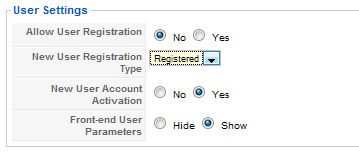Difference between revisions of "Start to manage a Joomla! 1.5 site"
From Joomla! Documentation
| Line 72: | Line 72: | ||
You have already worked with the Manager interfaces for these as part of setting up a site. See [[How to create a Joomla! Web site|Hands-on setting up a Joomla! site]] The best way to become familiar with the details is to use the facilities and rely on the on-line Help for detailed descriptions of what choices there are. | You have already worked with the Manager interfaces for these as part of setting up a site. See [[How to create a Joomla! Web site|Hands-on setting up a Joomla! site]] The best way to become familiar with the details is to use the facilities and rely on the on-line Help for detailed descriptions of what choices there are. | ||
| − | ;Article Manager and Add New Article | + | ;;Article Manager and Add New Article |
| − | :The Article Manager is where you can add and manage all the articles for your web site. You can publish, unpublish, edit, archive and much else. | + | ::The Article Manager is where you can add and manage all the articles for your web site. You can publish, unpublish, edit, archive and much else. |
| − | :This is where you can alter the Section and Category of an Article and also delete unwanted content. | + | ::This is where you can alter the Section and Category of an Article and also delete unwanted content. |
| − | : See [[How to use the Administrator Back-end|Background: get to know the Back-end]] | + | :: See [[How to use the Administrator Back-end|Background: get to know the Back-end]] |
| − | ;Front Page Manager | + | ;;Front Page Manager |
| − | :The Front Page Manager is the place where you control which Articles are displayed on the Front Page and in what order they are displayed. | + | ::The Front Page Manager is the place where you control which Articles are displayed on the Front Page and in what order they are displayed. |
| − | :The Front Page is often the Home page of a web site, but it can be any page in the site. | + | ::The Front Page is often the Home page of a web site, but it can be any page in the site. |
| − | :The Front Page is created using a Menu Item with the Front Page layout. | + | ::The Front Page is created using a Menu Item with the Front Page layout. |
| − | ;Section Manager | + | ;;Section Manager |
| − | :The Section Manager is the place where you can edit existing Sections and create new ones. | + | ::The Section Manager is the place where you can edit existing Sections and create new ones. |
| − | : [[How content is organised: Sections, Categories and Menus|Background: design the content - Sections and Categories]] | + | :: [[How content is organised: Sections, Categories and Menus|Background: design the content - Sections and Categories]] |
| − | ;Category Manager | + | ;;Category Manager |
| − | :The Category Manager is where you can edit existing Categories and create new ones. | + | ::The Category Manager is where you can edit existing Categories and create new ones. |
| − | : [[Sections, Categories and Menus|Background: design the content - Sections and Categories]] | + | :: [[Sections, Categories and Menus|Background: design the content - Sections and Categories]] |
| − | ;Menu Manager | + | ;;Menu Manager |
| − | :The Menu Manager allows you add and alter Joomla!'s menus. | + | ::The Menu Manager allows you add and alter Joomla!'s menus. |
| − | :You can re-position menus within the menu heirachy here too. | + | ::You can re-position menus within the menu heirachy here too. |
| − | :[[How to organise appearance: Menus and Modules|Background:design appearance using Menus and Modules]] | + | ::[[How to organise appearance: Menus and Modules|Background:design appearance using Menus and Modules]] |
===Media=== | ===Media=== | ||
Revision as of 09:43, 31 January 2011
The "J1.5" namespace is an archived namespace. This page contains information for a Joomla! version which is no longer supported. It exists only as a historical reference, it will not be improved and its content may be incomplete and/or contain broken links.
The aim of this document is to give a brief introduction to the tasks needed for the day-to-day running of a Joomla! site.
Who is it written for?[edit]
Everyone: who needs to look after a Joomla! site.
- It is written on the assumption that you have used the Back-end and have some initial experience of setting up a simple Joomla! site.
What does an Administrator do?[edit]
The Administrator role is varied and it is useful to distinguish the day-to-day activities from those that involve adding to the functionality or altering the appearance of a Site.
Who does the work tends to depend on the site. Day-to-day administration and development are sometimes done by the same person but often done by different people because different skills are needed. For a general site, perhaps for a club or small organisation, one person is likely to do most of the work. For a larger site, there will be specialists for many of the functions needed.
This document focusses on the day-to-day running of a relatively small site.
Cross Reference: The advanced aspects of managing and extending a site are not dealt with here. There are links and helpful advice - in learning more doc
Overview of day-to-day activities[edit]
Not everything is done every day - obviously!
- Day-to-day activities where the site is not altered
- day-to-day operation and maintenance of the site
- managing user access
- content management
- Global configurations
- back up
- Security of the website. Administrators need to be aware of security issues
- Security policies
- Security of usernames and passwords
The majority of the work is done using the Back-end of the Web site but sometimes it is necessary to login to the server on which the site is hosted.
Administrator permissions:[edit]
Make sure that you username has appropriate permissions.
- Super Administrators: Can do anything and in particular they can alter configurations and install new extensions.
- Administrators: Can do most things, apart from installing extensions, altering site-wide configurations or the Super administrator user accounts.
- Managers: Can login to these pages but are limited to the main menu and managing the content.
It is obvious that administrators need to be aware that they can alter content anywhere on the site and can change how the site functions, so their role is important - even if it is hidden from the Front-end.
Manage Users[edit]
You need to login to the Back-end of the Web site and make sure you can see the Control icons on the main part of the Control Panel. (or select from the menu Site/Control Panel )
Security of usernames and passwords[edit]
There should be a policy for allowing different users different levels of access to the site. This is to protect the site from accidental damage and 'hacking'. Security is clearly more significant for commercial or business sites.
There is a lot of advice about this elsewhere - (ref link)
Do this:-
- Have short usernames without spaces that people can remember but are not names and do not indicate an administration role. Thus 'admin' is not a good username.
- Make passwords strong - with numbers, lower and upper case letters.
- Give people the permissions they need to do their tasks. If people are just adding content, do not give them any of the back-end permissions. You may want to make everyone who is going to add content at least an editor so that they can edit unpublished material. (Link to permissions doc)
Adding Front-end users[edit]
Allowing Users to register themselves[edit]
There are advantages and disadvantages in allowing people to register for the site themselves. The choice here depends on the purpose of the site and how many registratins you expect.
- It is set under Global Configuration
- Open the Global Configuration Manager in the Control Screen
- Choose the System Tab
Set Allow User Registration to Yes if you want visitors to be able to register themselves or to No if you do not want them to self-register.
It is here too that you choose the New User Registration Type. It defaults to Registered and so people who register themselves have to be given further permissions if they are going to edit or add content - or be an administrator.
Content management[edit]
Articles, Menus, Sections and Categories[edit]
You have already worked with the Manager interfaces for these as part of setting up a site. See Hands-on setting up a Joomla! site The best way to become familiar with the details is to use the facilities and rely on the on-line Help for detailed descriptions of what choices there are.
- Article Manager and Add New Article
- The Article Manager is where you can add and manage all the articles for your web site. You can publish, unpublish, edit, archive and much else.
- This is where you can alter the Section and Category of an Article and also delete unwanted content.
- See Background: get to know the Back-end
- Front Page Manager
- The Front Page Manager is the place where you control which Articles are displayed on the Front Page and in what order they are displayed.
- The Front Page is often the Home page of a web site, but it can be any page in the site.
- The Front Page is created using a Menu Item with the Front Page layout.
- Section Manager
- The Section Manager is the place where you can edit existing Sections and create new ones.
- Background: design the content - Sections and Categories
- Category Manager
- The Category Manager is where you can edit existing Categories and create new ones.
- Background: design the content - Sections and Categories
- Menu Manager
- The Menu Manager allows you add and alter Joomla!'s menus.
- You can re-position menus within the menu heirachy here too.
- Background:design appearance using Menus and Modules
Media[edit]
- Media Manager
- The Media Manager is a tool for uploading or deleting files in the /images/ directory on your web server. You can upload new files, delete existing ones and create sub-directories.
Global Configuration[edit]
- Global Configuration (you need Super-Administrator permissions)
- The Global Configuration Manager allows you to configure the Joomla! site with various settings.
Backups[edit]
This depends on how your site is hosted.
LocalHost sample data[edit]
- Simply copy the files under - -
A hosting service[edit]
Hosting services normally have a management interface which includes a back-up facility. For example, this shows the choices for c-Panel, a widely used interface.
Also - the database needs a backup as well as the files
How to back up using cPanel
http://docs.cpanel.net/twiki/bin/view/AllDocumentation/CpanelDocs/BackupWizard
cross ref - backup software using the Back-end - if I can find it
http://docs.joomla.org/Copying_a_Joomla_website
Akeeba is an excellent tool to backup a site and combined with Kickstart, sites can be transferred easily.
Security issues[edit]
wise words do not need to be repeated
http://docs.joomla.org/Security_Checklist_1_-_Getting_Started
Further information[edit]
- Help on-line:
 Help on all the Management pages has a link to the Joomla! documentation web site. In each Manager section Help gives comprehensive information about what all the features do.
Help on all the Management pages has a link to the Joomla! documentation web site. In each Manager section Help gives comprehensive information about what all the features do.
On-line administrator's manual
--Lorna Scammell January 2011