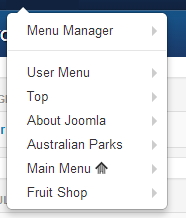Adding a new menu
From Joomla! Documentation
To add a new menu which can hold menu items do the following:
- Log in to the Joomla! Administrator Back-end.
- Click Menus > Menu Manager on the toolbar menu. The Menu Manager screen opens.
- Click the New toolbar button. The New/Edit Menu screen opens.
- Complete the fields as required:
- Title *: A proper title for the menu. This is used to identify the menu in the Menu Manager in the backend.
- Menu type *: This should be a unique identification name used by Joomla! to identify this menu. Spaces are not allowed but you may use the '-' character such as news-menu.
- Description: A description of the menu, useful for your own reference.
- Click the Save toolbar button to create the new menu.
- To leave without saving click the Cancel toolbar button.
You can now add new menu items to the newly created menu.
- Note: All new menus require a menu module place a menu on a page. One menu can have more than one module