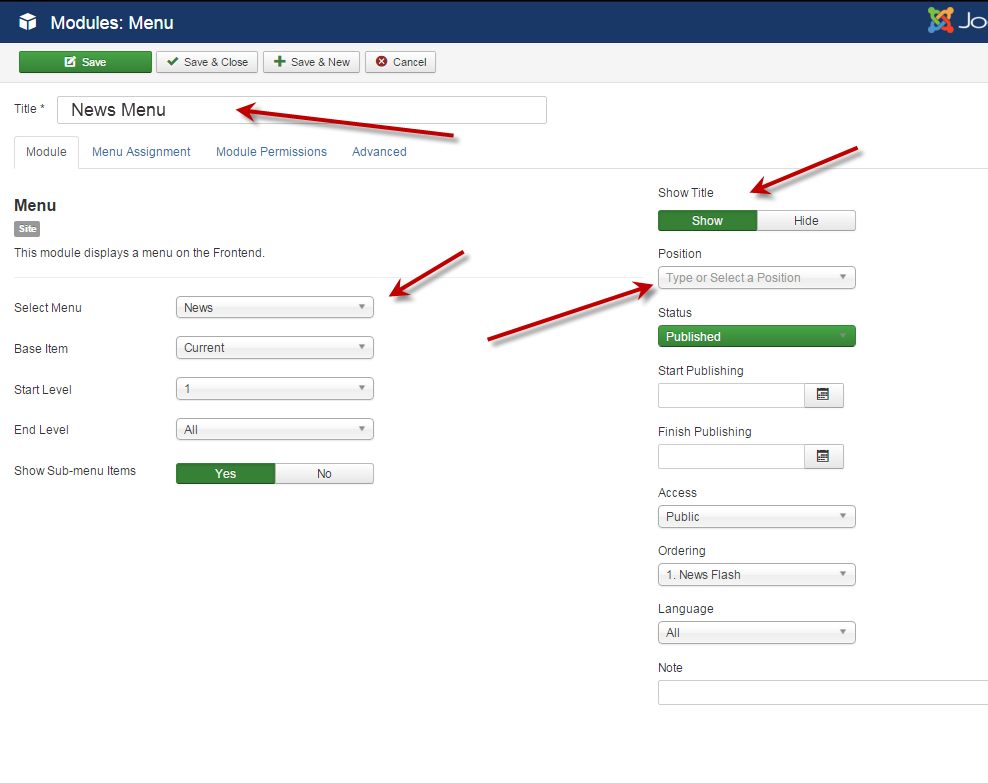Difference between revisions of "Adding a new menu/zh-tw"
From Joomla! Documentation
(Created page with "==Step 2 - 為您的選單建立一個模組==") |
(Created page with "==Step 3 - 加入選單項目到您的選單中==") |
||
| Line 44: | Line 44: | ||
4. Click the '''Save''' or the '''Save & Close''' toolbar button to create the new Menu Module. The '''Save & Close''' button will return you to the '''Module Manager'''. To leave without saving click the '''Cancel''' toolbar button. | 4. Click the '''Save''' or the '''Save & Close''' toolbar button to create the new Menu Module. The '''Save & Close''' button will return you to the '''Module Manager'''. To leave without saving click the '''Cancel''' toolbar button. | ||
| − | ==Step 3 - | + | ==Step 3 - 加入選單項目到您的選單中== |
Now it's time to add '''Menu Items''' to your new menu. There are many kinds of Menu Item Types in Joomla. Some are included in the core installation and many third-party components may add more types also. To continue with this exercise you can do one of 2 things: | Now it's time to add '''Menu Items''' to your new menu. There are many kinds of Menu Item Types in Joomla. Some are included in the core installation and many third-party components may add more types also. To continue with this exercise you can do one of 2 things: | ||
Latest revision as of 21:27, 2 February 2021
新增一個選單
Joomla! 可以讓您建立彈性的選單來供用戶瀏覽。在這個教學中,您會認識在 Joomla! 中建立選單的完整步驟。在這個教學中,我們會使用選單模組來設定新選單,加上選單項目,並放在佈景主題的位置上。
Step 1 - 建立一個新選單
1.打開您的瀏覽器,在網址列輸入類似像 http://www.your-site-name-here.com/administrator 或是,假如您有安裝了 Joomla! 在本機電腦上,就訪問http://localhost/your-folder-name-here/administrator。這裡您會需要Administrator 或是 Super Administrator登入帳號。
2. 要新增一個選單有兩種方式:從管理員介面主選單中,選擇「選單」➜「管理」➜
「新增選單」;或是從左側邊欄的「結構」選擇「選單」,然後點擊「新增」。
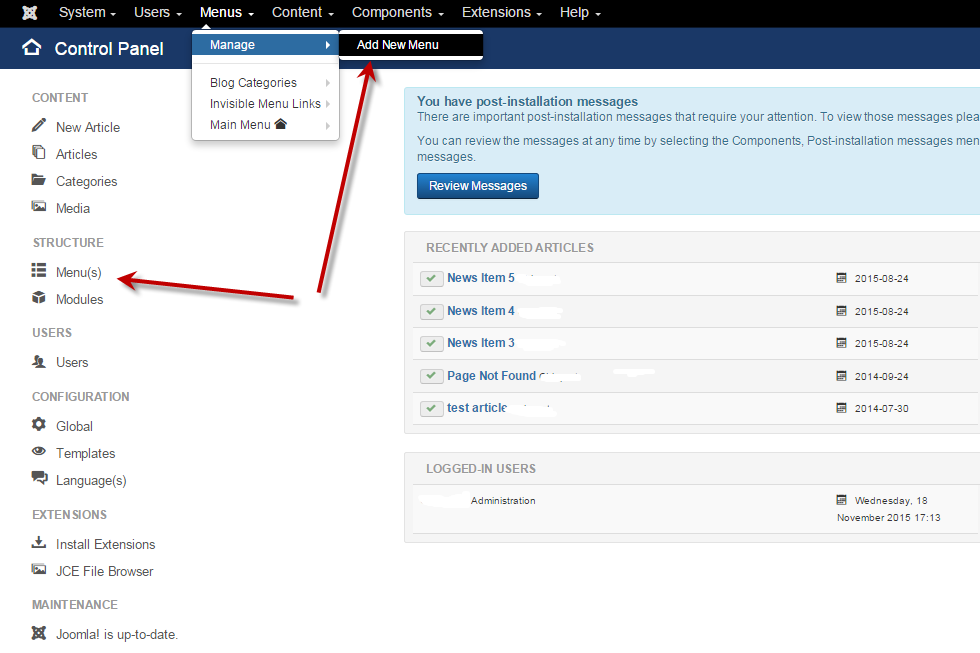

3. 填入「標題 *」、「選單類型(請使用英文字元)*」、以及「說明」:
- Title *: A proper title for the menu. This is used to identify the menu in the Menu Manager in the backend.
- Menu type *: This should be a unique identification name used by Joomla! to identify this menu. Spaces are not allowed but you may use the '-' character such as news-menu.
- Description: A description of the menu, useful for your own reference.
4. Click the Save or the Save & Close toolbar button to create the new menu. The Save & Close button will return you to the Menu Manager. To leave without saving click the Cancel toolbar button.
5. If you saved and closed, you will see your new menu in the list of Menus.
Step 2 - 為您的選單建立一個模組
1. In the far right column of the Menu Manager, click on Add a module for this menu type. You can also add a Menu Module through the Module Manager. Click here to see this option: Module Menu
2. You will be looking at the Menu Module. Here are a few of the most basic points regarding the Menu Module:
- The Title field is required, so create a descriptive title. If you want this title displayed on the front of the website, click on the "Show Title" button on the right.
- Notice the Select Menu list. This should show the name of the Menu you just created.
- You need to select a Position in your template for where you want your menu to appear. Note: getting it to look the way you want it to depends on your template styling.
3. There are many options to choose from in the Menu Module such as, publishing dates, user access, and sub-menu items just to name a few. For detailed information about the Menu Module and all its parameters see: Module Menu
4. Click the Save or the Save & Close toolbar button to create the new Menu Module. The Save & Close button will return you to the Module Manager. To leave without saving click the Cancel toolbar button.
Step 3 - 加入選單項目到您的選單中
Now it's time to add Menu Items to your new menu. There are many kinds of Menu Item Types in Joomla. Some are included in the core installation and many third-party components may add more types also. To continue with this exercise you can do one of 2 things:
- Complete the detailed tutorial here on Joomla! Documentation which describes how to Add a menu item which points to an Article.
- For detailed information on all the parameters available for Menu Items see: Menu Item Manager.
When you've added a menu item or two to your new menu, make sure you check out how it looks on the front end of your site.