Difference between revisions of "Setup a Multilingual Site/Adding Multilingual Content/de"
From Joomla! Documentation
< J3.x:Setup a Multilingual Site
(Created page with "Eine mehrsprachige Website einrichten / Mehrsprachigen Inhalt hinzufügen") |
(Created page with "Schritt 4: Mehrsprachige Inhalte hinzufügen") |
||
| Line 2: | Line 2: | ||
{{:J3.x:Setup_a_Multilingual_Site/en}} | {{:J3.x:Setup_a_Multilingual_Site/en}} | ||
{{-}} | {{-}} | ||
| − | {{section portal heading|icon=plug|title= | + | {{section portal heading|icon=plug|title=Schritt 4: Mehrsprachige Inhalte hinzufügen}} |
The next step is to create the actual content that needs to be displayed in different languages. To neatly organize the content that belongs to different languages, you need to create specific categories holding (in this case) English and French content. | The next step is to create the actual content that needs to be displayed in different languages. To neatly organize the content that belongs to different languages, you need to create specific categories holding (in this case) English and French content. | ||
Revision as of 04:55, 14 September 2019
How to setup a Multilingual Joomla! Site
Articles in this Series
- Introduction
- Step 1: Installing a new language
- Step 2: Creating a Content Language
- Step 3: Enabling the Language Plugins
- Step 4: Adding Multilingual Content
- Step 5: Creating Menus for the Multilingual Content
- Step 6: Duplicate your Template for each Language
- Step 7: Adding a Language Switcher
- Step 8: Exploring the multilingual site
Joomla! allows you to create easily a multilingual website, without having to install any third party extension. In this tutorial, you’ll find a complete walkthrough of the steps involved in creating a multilingual Joomla! site.
The next step is to create the actual content that needs to be displayed in different languages. To neatly organize the content that belongs to different languages, you need to create specific categories holding (in this case) English and French content.
You can follow these instruction to create content, but since Joomla 3.7 there is another way to create content and associate the content. Have a look at Joomla associations
Creating language categories
We’ll add two top-level categories: one which will contain our English content, the other one for the French content.
- Go to Content → Categories
- Click New at the top left to create a new category. This new category will become the parent category for all French articles, so let’s call it Français.
- In the Language drop-down list, select Français.
- As it’s a parent category, it should have No parent.
- Click Save & Close.
- Repeat these steps to create a second category for the English Articles called English. Set the Language to English.
- You now have two categories in your site! The Categories screen should now contain a parent category called Français and one called English. You'll may need to organize the site content using subcategories of these two main categories. In this example, we'll not create any subcategory.
Adding content to the new categories
Next, create a set of (dummy) articles. We’ll create a few English articles and their French counterparts. In this example, we’ll create three articles in the English category and three articles in the French category.
- Navigate to Content → Articles.
- Create a new article called English Article 1.
- Add some dummy text.
- Make sure to assign the article to the English category.
- In the Language drop-down list, select English.
- Repeat the actions described above step to create a set of articles called English Article 2, English Article 3.
You now have three English articles. Instead of creating three corresponding French articles from scratch, let’s copy the English articles. To do this:
- Select all three articles in the Content → Articles screen and click the Batch button of the toolbar.
- In the Batch process the selected articles popup screen, choose the following settings:
- Set Language: Français.
- Select Category for Move/Copy: French.
- Click the Copy select box.
- Then, click on Process.
You’ve now got a set of six articles: three articles assigned to the English category and their copies, assigned to the French category. Open the first of the three articles that are assigned to the French category.
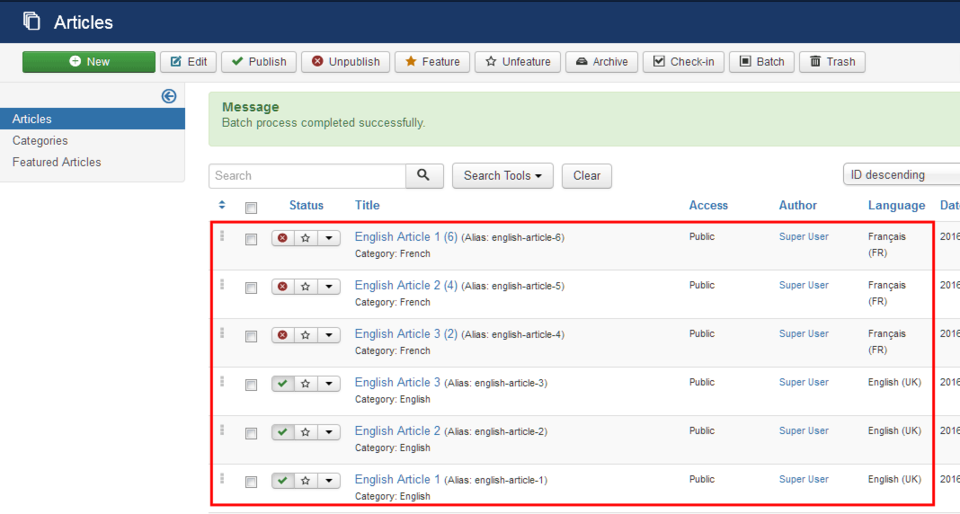
Change the following details:
- Title: enter the French title. In this case we’re only testing things out, so we won’t bother translating. Let’s enter French Article 1.
- Alias: delete the content of the Alias field. Joomla! will add a unique alias for this article after saving it.
- In the article text, just change a few words to be able to check later if the "French" text is displayed.
- Status: change the status to "Published.
- Click Save & Close.
Repeat the steps above for the other French articles, and change the details accordingly. The output should be French Article 2, French Article 3, all assigned to the French category and to Language Français. The dummy content is ready. We have our two small groups of articles; each of these articles has been assigned to the appropriate language.


