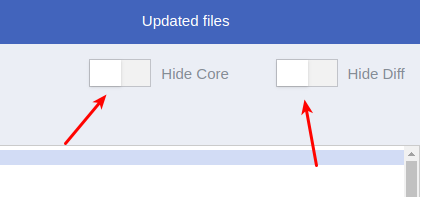J4.x:Gestión de Modificaciones Mejorada
From Joomla! Documentation
Revision as of 06:15, 22 November 2019 by Pdavila2709 (talk | contribs) (Created page with "J4.x:Gestión Avanzada de Modificaciones")
Improved Override Management
Documentation
Introduction
This project adds an update checking feature to Joomla so that if a template overrides core file is changed or updated, it notifies the user that one of the core files of their template overrides is changed with the update, to avoid security issues or functionality issue and they can adjust their override before anyone can notice.
Project repository link: https://github.com/joomla-projects/gsoc18_override_management
Getting a head-start with Improved Override Management
Notes
If you are new to Joomla development, and don't know much about Template Manager and Overrides, please read:
Now, if you got familiar with how to use Template Manager and types of Overrides in Joomla. Then, let's go through this project features.
- Supported Overrides
- Diff View
- Override - Quick Icon Notification Plugin
- Installer - Override Plugin
- Updated - Override History
Types of overrides supported by this feature
It does not support Alternative Layout in which filename get renamed to something else and js, css overrides. This feature supports these override files listed in Create Override tab. Example:
Diff view between core and override files
This feature shows the difference between the core file and the override file. When you open any override file to edit you can see two buttons or switchers in the top right corner of the page if core file of that file is exited.
Buttons like this:
Here, you can control the hide and show view of diff view and core file view. In the next image, you will see the location of the core file and diff view in the template manager.
You can not edit the core file.
How diff view is working
When you click on any override file to edit it, it calls a function method getCoreFile which receives the two parameters path of the override file in the template. Example : /html/layouts/joomla/form/field/user.php and the client path of the file whether it belongs to Site or Administrator. Then, based on these information it returns the path of the core file if it exists. For showing the diff between the core and override files we used jsdiff library.
Override - Quick Icon Notification Plugin
A quick icon notification plugin which shows the notification in cpanel and it shows the total updated overrides from all templates. When overrides are updated then the quick icon shows something like in the example below:
When you click on it, it will redirect you to Templates which contain the list of your templates with their description. You'll see a new column header Overrides showing the number of override updated which belongs to the template. If nothing has been updated in the template override it will show a Up to date badge.
How quick icon is working
It makes an AJAX call to the TemplateController.php which returns the information and displays a notification when such overrides are updated.
Warning
Quick icon notification plugin only works or able to fetch data if installer/override plugin is enabled. If installer/override is disabled then you will see this error message in quick icon.
If you click on the quick icon you will be redirected to the installer/override plugin settings where you can edit the settings of the plugin.
Installer - Override Plugin
This plugin is the main part of this feature. It allows to find the correct updated overrides during the extension install or update and Joomla update.
How installer override plugin is working
This plugin works on 6 events:
- onExtensionBeforeUpdate
- onExtensionAfterUpdate
- onInstallerBeforeInstaller
- onInstallerAfterInstaller
- onJoomlaBeforeUpdate
- onJoomlaAfterUpdate
Which collect all overrides core file md5_file() hash before update and after update then compairs both values. Then, find the correct changed or updated file. And, store information in #__templates_overrides table.
Updated - Override History
You can access this from the Updated Files tab in a template. This is a list view that shows the list of updated overrides which do belongs to that template.
There are many options available to manage list. Where you can check the status of override file history whether is checked or not, created date, date of change and update action like: whether it belongs to (Joomla Update, Extension Update or Extension Install).
Note
These information are only history so if you checked the updated override changes then, you can delete the history, as not needed anymore.
Watch the video tutorial to learn how to use this feature.