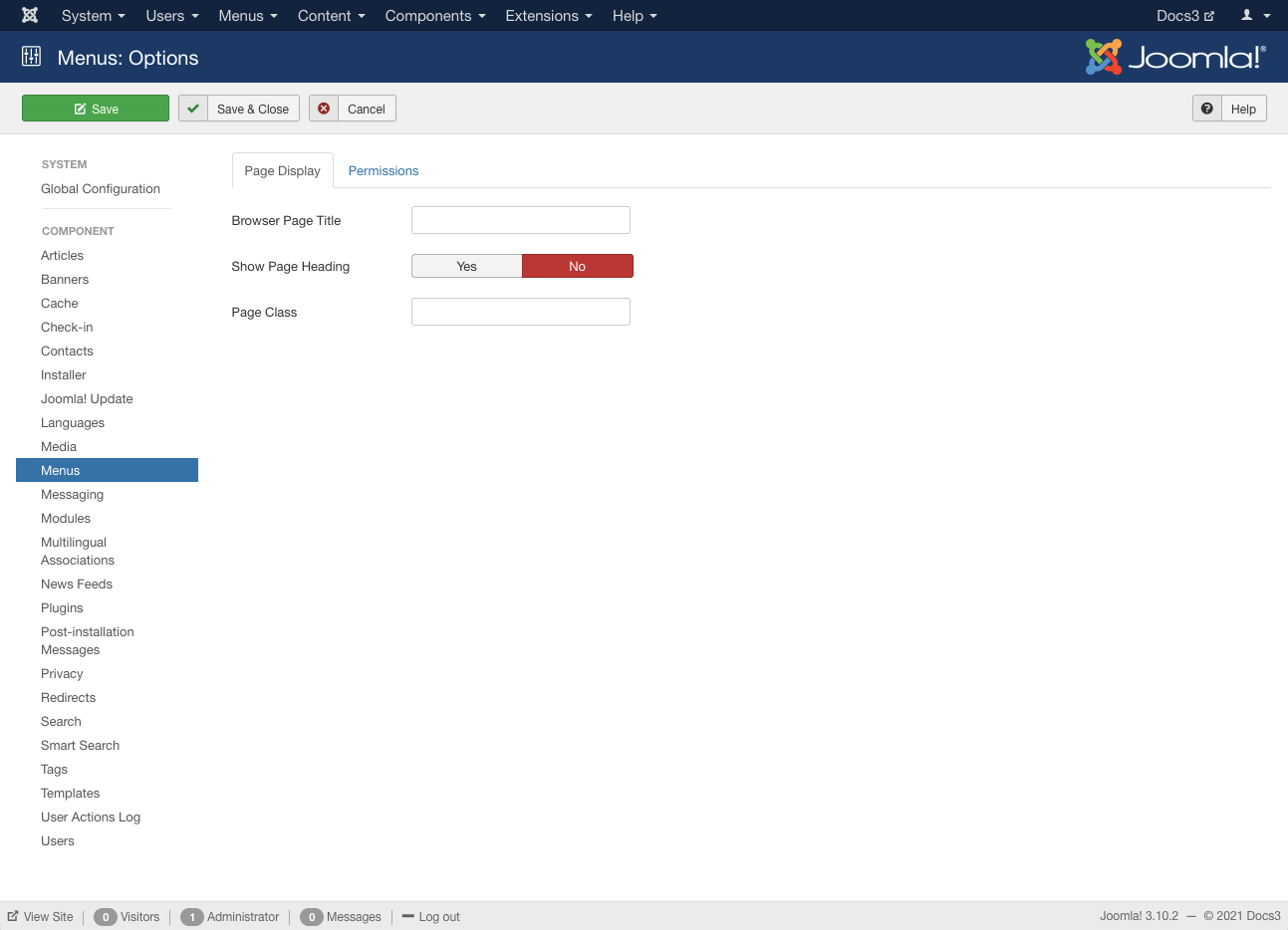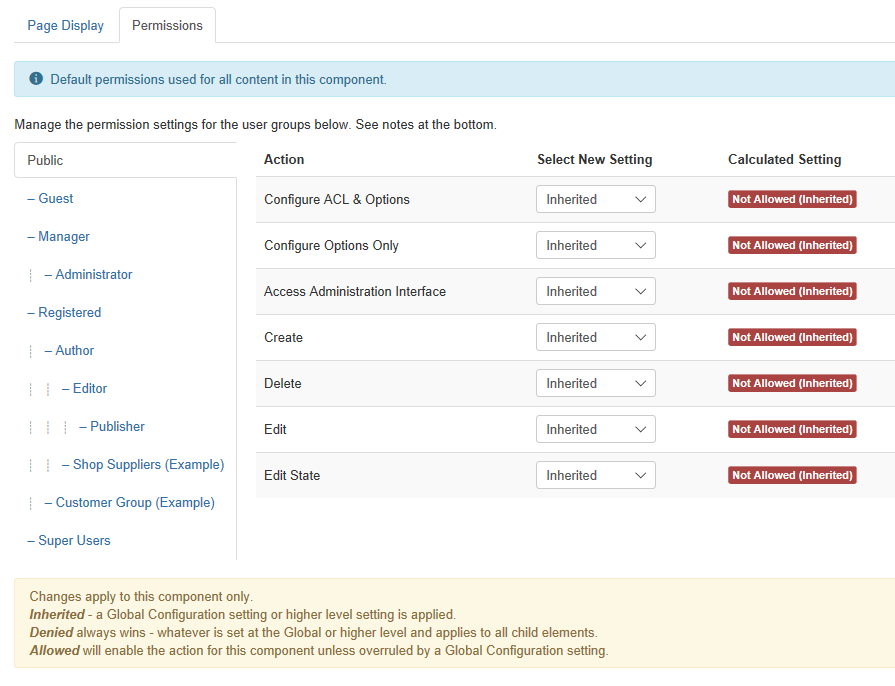Difference between revisions of "Components Menus Configuration"
From Joomla! Documentation
(new help screen page Menu Manager:Menus Options, will need a path on Help Screens) |
m (→Related Information: clean up) |
||
| (11 intermediate revisions by 2 users not shown) | |||
| Line 1: | Line 1: | ||
{{RightTOC}} | {{RightTOC}} | ||
| − | Provides an method to apply global parameters to all | + | Provides an method to apply global parameters to all menus. |
==How to Access== | ==How to Access== | ||
On [[Help30:Menus_Menu_Manager|Menu Manager: Menus]], click '''Options''' button at top. | On [[Help30:Menus_Menu_Manager|Menu Manager: Menus]], click '''Options''' button at top. | ||
| Line 7: | Line 7: | ||
==Screenshot== | ==Screenshot== | ||
| − | [[Image:Menus-Menu-Manager-Options-screen.png]] | + | [[Image:Help30-Menus-Menu-Manager-Options-screen.png]] |
| − | == | + | ==Details== |
| + | ===Page Display Options=== | ||
| + | {{Chunk30:Page Display Options}} | ||
| + | ===Permissions=== | ||
| + | This section shows permissions configuration for Menus. The screen shows as follows. | ||
| + | [[File:Help30-Menu-Options-screen-permissions-tab.png]] | ||
| + | |||
| + | To change the permissions, do the following. | ||
| + | # Select the '''Group''' by clicking its title located on right. | ||
| + | # Find the desired '''Action'''. Possible Actions are: | ||
| + | #:'''Configure'''. Users can edit menu options. | ||
| + | #:'''Access Administration Interface'''. Users can access menu administration interface. | ||
| + | #:'''Create'''. Users can create menus. | ||
| + | #:'''Delete'''. Users can delete menus. | ||
| + | #:'''Edit'''. Users can edit menus. | ||
| + | #:'''Edit State'''. User can change the published state and related information for menus. | ||
| + | # Select the desired permission for the action you wish to change. Possible settings are: | ||
| + | #:'''''Inherited.''''' Inherited for users in this Group from the Global Configuration, Article Manager Options, or Category permissions. | ||
| + | #:'''''Allowed.''''' Allowed for users in this Group. Note that, if this action is Denied at one of the higher levels, the Allowed permission here will not take effect. A Denied setting cannot be overridden. | ||
| + | #:'''''Denied.''''' Denied for users in this Group. | ||
| + | # Click '''Save''' in '''Toolbar''' at top. When the screen refreshes, the Calculated Setting column will show the effective permission for this Group and Action. | ||
==Toolbar== | ==Toolbar== | ||
| − | At the top | + | At the top left you will see the toolbar: |
[[Image:Help30-Save-SaveClose-Cancel-Help-toolbar.png]] | [[Image:Help30-Save-SaveClose-Cancel-Help-toolbar.png]] | ||
| Line 24: | Line 44: | ||
==Quick Tips== | ==Quick Tips== | ||
| − | + | *Remember, these choices are applied globally. | |
==Related Information== | ==Related Information== | ||
| Line 32: | Line 52: | ||
* To add or edit Menu Modules: [[Help30:Menus_Menu_Item_Manager_Edit|Module Manager]] | * To add or edit Menu Modules: [[Help30:Menus_Menu_Item_Manager_Edit|Module Manager]] | ||
| − | <noinclude>{{cathelp|3.0|Menu Manager Help Screens|Menus Help Screens}}</noinclude> | + | <noinclude>{{cathelp|3.0,3.1,3.2,3.3|Menu Manager Help Screens|Menus Help Screens}}</noinclude> |
Revision as of 10:58, 30 April 2014
Provides an method to apply global parameters to all menus.
How to Access[edit]
On Menu Manager: Menus, click Options button at top.
Description[edit]
Menu Options allow the setting of parameters used globally on all menus such as, Title, CSS Class and Permissions.
Screenshot[edit]
Details[edit]
Page Display Options[edit]
This page is a candidate for deletion. The given reason is: No links here.
This notice should remain for a minimum of 1 week after it was placed on the page. If discussion is still ongoing, it should remain until a consensus is reached, after which the page will either be deleted or this notice removed. If you disagree with its deletion, please discuss your reasons on its associated talk page, as applicable.
Remember to check if anything links here and the page history before deleting.
Last edit by JoomlaWikiBot (talk · contrib) · Last edited on Wed, 30 Apr 2014 10:58:14 +0000Permissions[edit]
This section shows permissions configuration for Menus. The screen shows as follows.
To change the permissions, do the following.
- Select the Group by clicking its title located on right.
- Find the desired Action. Possible Actions are:
- Configure. Users can edit menu options.
- Access Administration Interface. Users can access menu administration interface.
- Create. Users can create menus.
- Delete. Users can delete menus.
- Edit. Users can edit menus.
- Edit State. User can change the published state and related information for menus.
- Select the desired permission for the action you wish to change. Possible settings are:
- Inherited. Inherited for users in this Group from the Global Configuration, Article Manager Options, or Category permissions.
- Allowed. Allowed for users in this Group. Note that, if this action is Denied at one of the higher levels, the Allowed permission here will not take effect. A Denied setting cannot be overridden.
- Denied. Denied for users in this Group.
- Click Save in Toolbar at top. When the screen refreshes, the Calculated Setting column will show the effective permission for this Group and Action.
Toolbar[edit]
At the top left you will see the toolbar:
The functions are:
<translate>
- Save. Saves the configurations and stays in the current screen.</translate>
<translate>
- Save & Close. Saves the configurations and closes the current screen.</translate>
<translate>
- Cancel. Closes the current screen and returns to the previous screen without saving any modifications you may have made.</translate>
<translate>
- Help. Opens this help screen.</translate>
Quick Tips[edit]
- Remember, these choices are applied globally.
Related Information[edit]
- To add new Menus: Menu Manager New/Edit
- To set action permissions for menus: Menus Configuration
- To add or edit Menu Items: Menu Item Manager
- To add or edit Menu Modules: Module Manager