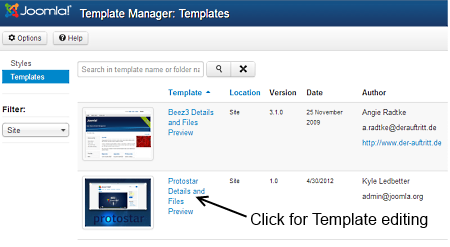Difference between revisions of "Editing a template with Template Manager"
From Joomla! Documentation
m (→Two methods to Access the Template Manager Customisation Feature: removing whitespace) |
|||
| Line 18: | Line 18: | ||
===Further Reading=== | ===Further Reading=== | ||
* See [[J3.2:How_to_use_the_Template_Manager|How to use the Template Manager]] for instructions on how to use the '''Cutomise Template''' features. | * See [[J3.2:How_to_use_the_Template_Manager|How to use the Template Manager]] for instructions on how to use the '''Cutomise Template''' features. | ||
| − | </noinclude> | + | </noinclude><noinclude> |
| − | |||
| − | <noinclude> | ||
[[Category:Template Management]] | [[Category:Template Management]] | ||
[[Category:Template Reference]] | [[Category:Template Reference]] | ||
</noinclude> | </noinclude> | ||
Revision as of 10:44, 29 November 2013
To edit a template's files with the Template Manager you must first access the Template manager.
Access the Template Manager[edit]
J3.10:To access the Template Manager
Two methods to Access the Template Manager Customisation Feature[edit]
Since Joomla! 3.2, there are two methods available for accessing the Template Manager: Cutomise Template. The Cutomise Template interface allows for editing the actual code found in the template files, creating layout overrides and template file manipulation.
One-Click or Switch to Template View[edit]
Remember: Styles refers to changing the available parameters of a template, such as color, font-color, logo, etc. These are dependent on the parameters a template maker made available and are a convenience for quick changes.
To access the Template Cutomise feature:
- Click the template name in the column Template
- Styles will be highlighted, click on Templates which will turn the view to Template Manager:Templates.
Further Reading[edit]
- See How to use the Template Manager for instructions on how to use the Cutomise Template features.