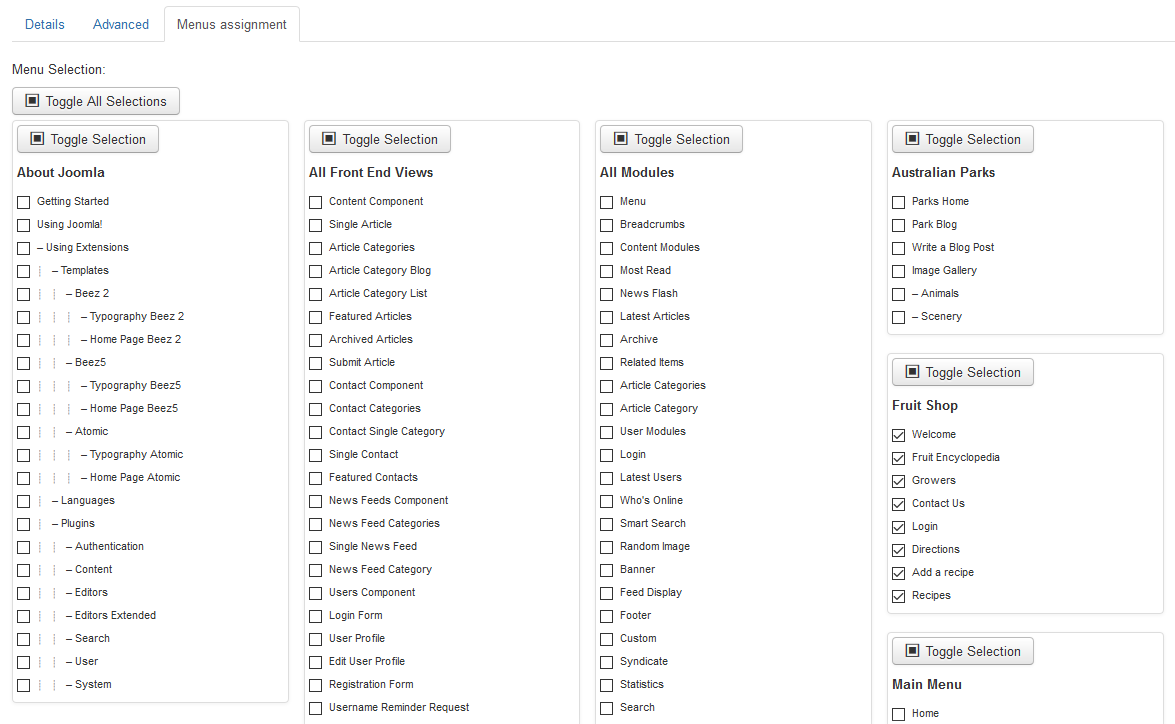Difference between revisions of "Switching templates"
From Joomla! Documentation
m (updates) |
m (→Assigning more than one template for the Front-end: use rarr) |
||
| Line 17: | Line 17: | ||
Joomla! gives you the option of switching between two or more templates on the Front-end. This is done with "Menu Assignment", so you can set different templates for each menu or only a menu item. | Joomla! gives you the option of switching between two or more templates on the Front-end. This is done with "Menu Assignment", so you can set different templates for each menu or only a menu item. | ||
| − | Click on: Extensions | + | Click on: {{rarr|Extensions,Template Manager}} |
You see your installed templates, now choose a template which is '''not''' set as your default one. | You see your installed templates, now choose a template which is '''not''' set as your default one. | ||
Revision as of 08:17, 21 June 2013
To change the default Template for the Site (Front-end) or Administrator (Back-end), follow these steps:
<translate>
- Log in to the Administrator (Backend). If you are not sure how to do this see: To log in to the Administrator (Backend)</translate>
<translate>
- Click on: Extensions → Templates</translate>
[[Image:Extension-manager-template-manager-3x<translate> -en</translate>.png|800px]]
<translate> You will now see the Template Manager screen.</translate>
<translate> Note If you do not see Templates listed as an option on the Extensions menu, then it is most likely because you are not logged in as a Super User. Only Super Users will see this menu item.</translate>
From here you manage your templates for Front-end and Back-end. The default view shows your installed Front-end templates.
The default template for the Front-end is marked with a star; in the image below it is protostar.
To change the default template to beez3:
- click the checkbox left from the template name to select it;
- click "Default" on the toolbar;
the star changes from protostar to beez3 and you are done. Alternatively, you can click on the shadow of a template's default start to quickly set the template as default.
Assigning more than one template for the Front-end[edit]
Joomla! gives you the option of switching between two or more templates on the Front-end. This is done with "Menu Assignment", so you can set different templates for each menu or only a menu item.
Click on: Extensions → Template Manager
You see your installed templates, now choose a template which is not set as your default one. Click on the template name or hit the checkbox to the left of the template name, and click "Edit" on the toolbar. You now see the page "Template: [ Edit ]", and go to the section "Menu Assignment" block and choose the menu items on which the template items should be shown. Click "Save" on the toolbar and you´re done.