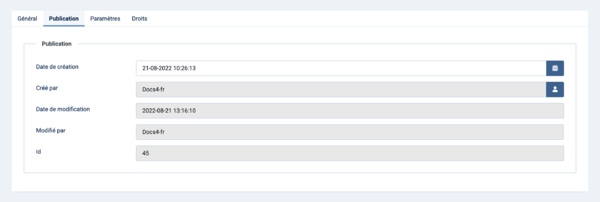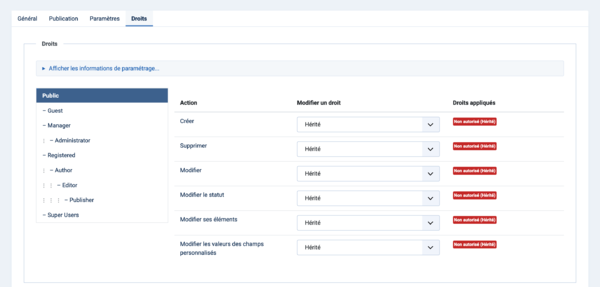Groupes de champs : Edition
From Joomla! Documentation
Description
Field Groups are used to collect related fields under a named Tab in a data entry form.
The helpscreen show as example Contacts.
Comment y accéder ?
Composants → Contacts → Groupes de champs
To add a Field Group:
- sélectionnez dans la liste déroulante :
- Contact
- Catégorie
- Cliquez sur le bouton Nouveau dans la barre d'outils.
To edit a Field Group:
- Sélectionnez un Titre dans la liste.
Capture d'écran
Champs de formulaire
- Title. The Title for this field group.
Général
Left Panel
- Description. The description of the field group. A text that will be shown as a tool tip when the user moves the mouse over the text box while he use it in the Backend creating an article or a contact or a third party component that supports custom fields. This text is not translatable. You do not see this description in the Frontend.
Right Panel
- Statut. The published status of this field group.
- Publié : The field group is visible while editing an article or an contact. And it is visible in the Frontend.
- Dépublié : The field group will not be visible to users while editing an article or an contact.
- Archivé : The field group will no longer show on edition an article or an contact. You can open it in Field Groups when you set the filter to archived.
- Dans la corbeille : The field group is deleted but still in the database. It can be permanently deleted from the database in Field Groups with the Empty Trash function. Pour en savoir plus.
- Accès. Select the viewing access level for this field group. The access levels depend on what has been set up in Users: Access Levels.
- Langue. Select the language for this field group. If you are not using the multi-language feature of Joomla, keep the default of 'All'.
- Note. An optional field to make your personal notes for the field group.
Publication
- Date de création. The current time when the field group was created. Enter in a different date and time or click on the calendar icon to find the desired date.
- Créé par. Name of the User who created this field group. This will default to the currently logged-in user. If you want to change this to a different user, click the Select User button.
- Date de modification. Date of last modification.
- Modifié par. Username who performed the last modification.
- ID. A unique identification number for this field group, you cannot change this number. When creating a new field group, this field group displays "0" until you save the new entry.
Paramètres
- Afficher en lecture seule. If the field group is read only (perhaps the user doesn't have the access level) should the field group be displayed or hidden.
Droits
This is where you can enter permissions for this field group.
To change the permissions for this field group, do the following.
- Select the Group by clicking its title located on the left.
- Find the desired Action.
- Create. Users can create a field group.
- Delete. Users can delete this field group.
- Edit. Users can edit this field group.
- Edit State. User can change the published state and related information for this field group.
- Edit Own. Users can edit any field group they own.
- Edit Custom Field Value. Users can edit the field group value.
- Select the desired permission for the action you wish to change.
- Inherited. Inherited for users in this Group from the Global Configuration, parent group, or category.
- Allowed. Allowed for users in this Group.Note: If this action is Denied at one of the higher levels, the Allowed permission here will not take effect. A Denied setting cannot be overridden.
- Denied. Denied for users in this Group.
- Click Save in Toolbar at top. When the screen refreshes, the Calculated Setting column will show the effective permission for this Group and Action.
Barre d'outils
En haut de la page, vous verrez la barre d'outils présentée dans la capture d'écran ci-dessus.
- Save. Saves the field group and stays in the current screen.
- Save & Close. Saves the field group and closes the current screen.
- Save & New. Saves the field group and keeps the editing screen open and ready to create another field group.
- Save as Copy. Saves your changes to a copy of the current field group. Does not affect the current field group.
- Close. Closes the current screen and returns to the previous screen without saving any modifications you may have made.
- Help. Opens this help screen.
Astuces
Si vous voulez savoir comment utiliser les champs personnalisés, cliquez sur Gestion des champs personnalisés.
Informations connexes
- Ce portail rassemble des informations liées spécifiquement à Joomla 4.
| Ecrans d'aide en relation | Description |
|---|---|
| Champs | Fields are used to display additional attributes of Articles, Contacts and Users. The data are entered in the Backend and displayed in the Frontend. |
| Champs : Edition | This is where you can add and edit Fields in Articles, Contacts, and Users. |
| Groupes de champs | The Field Groups screen is used to list, add and edit Field Groups. |
| Groupes de champs : Edition | Field Groups are used to collect related fields under a named Tab in a data entry form. |