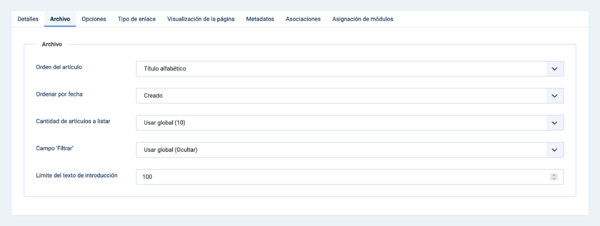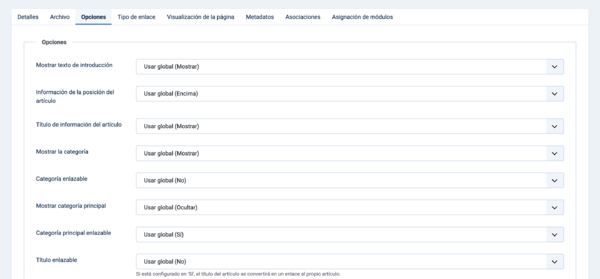Menús: Mostrar los artículos archivados
From Joomla! Documentation
Descripción
The Archived Articles Menu Item Type shows a customised list of articles ordered by date or title.
Archived articles are no longer published but are still stored on the site. Articles are Archived using the Articles list screen. Articles assigned to the 'Uncategorised' Category will not show on the Archived Article Menu Item.
Cómo Acceder
Menus → [name of the menu]
To add a Menu Item:
- Clic el botón Opciones en la Barra de Herramientas.
- click the Menu Item Type Select button.
- select the Articles item.
- select the Archived Articles item.
To edit a Menu Item:
- select a Title from the list
Captura de pantalla
Campos del formulario
- Título. El título que se visualiza para este elemento del menú.
- Alias. The internal name of the menu item. Normally, you can leave this blank and Joomla will fill in a default value Title in lower case and with dashes instead of spaces. Aprende más.
Detalles
Panel izquierdo
- Tipo de elemento del menú. El Tipo de Elemento del Menú seleccionado cuando este elemento del menú se creó. Este puede ser uno de los tipos de elementos principales del menú o un tipo de elemento del menú que proporciona una extensión instalada.
- Categoría. Seleccione una o más categorías de la lista desplegable.
- Enlace. El sistema ha generado un enlace para este elemento del menú. Este campo no se puede cambiar y es sólo para información.
- Abrir en. Seleccione de la lista desplegable.
- Estilo de la plantilla. Seleccione de la lista desplegable.
Panel Derecho
- Menú. Muestra en qué menú aparecerá el enlace.
Archivo
Options include "Use Global". If this is selected, the setting from the Articles: Options will be used.
- Orden del artículo.
- Los antiguos primero: Articles are displayed starting with the oldest and ending with the most recent.
- Los recientes primero: Articles are displayed starting with the most recent and ending with the oldest.
- Título alfabético: Articles are displayed by Title in alphabetical order (A to Z).
- Título alfabético invertido: Articles are displayed by Title in reverse alphabetical order (Z to A).
- Autor-Alfabéticamente: Articles are displayed by Author in alphabetical order (A to Z).
- Autor-Alfabéticamente invertido: Articles are displayed by Author in reverse alphabetical order (Z to A).
- Más vistos: Articles are displayed by the number of hits, starting with the one with the most hits and ending with the one with the least hits.
- Menos visto: Articles are displayed by the number of hits, starting with the one with the least hits and ending with the one with the most hits.
- Orden: Articles are ordered according to the Order column entered in Articles.
- Ordenar por fecha. The date used when articles are sorted by date.
- Creado: Use the article created date.
- Modificado: Use the article modified date.
- Publicado: Use the article start publishing date.
- Cantidad de artículos a listar. Number of articles shown in the list.
- Campo 'Filtrar'. Show a text field in the Frontend where a user can filter the articles.
- Límite del texto de introducción. The maximum number of characters of the Intro Text to show. If the Intro Text is longer than this value, it will be truncated to this length.
Opciones
The Options determine how the article will show on the Frontend Site layout.
Presentación
- Mostrar texto de introducción.
- Mostrar: The Intro Text of the article will show when you drill down to the article.
- Ocultar: Only the part of the article after the Read More break will show.
- Información de la posición del artículo.
- Usar la configuración del artículo: Use the value from Articles: Edit.This setting allows you to have different options for different articles in the List layout.
- Encima: Puts the article information block above the text.
- Debajo: Puts the article information block below the text.
- Dividido: Splits the article information block into 2 separate blocks. One block is above and the other is below the text.
- Título de información del artículo. Muestra el título 'Información del artículo' en la parte superior del bloque de información del artículo.
Categoría
- Categoría. Show the Article's Category Title.
- Categoría enlazable. Show the title as a link to that Category.Note: You can set this to be either a blog or list layout with the Choose a Layout option in the Category Tab.
- Mostrar categoría principal. Show the Article's Parent Category Title.
- Categoría principal enlazable. Show the title as a link to that Category.Note: You can set this to be either a blog or list layout with the Choose a Layout option in the Category Tab.
- Título enlazable. Show the title as a link to the article.
Autor
- Mostrar autor. Show the author of the Article.
- Autor enlazable. Show it as a link to a Contact layout for that author.Note: The author must be set up as a Contact. Also, a link will not show if there is an Author Alias value for the article.
Fecha
- Mostrar la fecha de creación. Show the Article's create date.
- Mostrar fecha de modificación. Show the Article's modify date.
- Mostrar fecha de publicación. Show the Article's start publishing date.
Opciones
- Mostrar navegación. Show a navigation link 'Prev' or 'Next' when you drill down to the article.
- Mostrar impresiones. Show the number of times the article has been displayed by a user.
Opciones comunes
See Menus: New Item for help on fields common to all Menu Item types, including:
- Panel Derecho
- Tipo de enlace
- Visualización de la página
- Metadatos
- Asociaciones
- Asignación de módulos
Barra de herramientas
At the top of the page you will see the toolbar shown in the Screenshot above.
- Guardar. Guarda el elemento de menú y se queda en la pantalla actual.
- Guardar y cerrar. Guarda el elemento de menú y se cierra la pantalla actual.
- Guardar y nuevo. Guarda el elemento de menú y mantiene la pantalla de edición abierta y lista para crear otro elemento de menú.
- Cancelar. Cierra la pantalla actual y vuelve a la pantalla anterior sin guardar las modificaciones realizadas.
- Ayuda. Se abre esta pantalla de ayuda.
Consejos Rápidos
- The Archived Articles layout allows you to access old or outdated articles that you don't want to remove entirely from the site.
- If you want to be able to see old articles in a category blog or list, create a category for older articles and move them to this category (instead of changing the Published state to Archived).
Información relacionada
- Este portal reúne información específica relativa a Joomla 4.
| Pantallas de ayuda relacionadas | Descripción |
|---|---|
| Artículos: Opciones | Used to set global defaults for menu items that display articles. These default values will be used when 'Use Global' is selected for an option in an Articles menu item. |
| Artículos | The Article list is used to find, mark featured, add and edit articles. |
| Artículos: Editar | This is where you can add and edit Articles. You can also select the Category for an Article and indicate whether or not it is Published and if it is selected to appear on the Front Page. |
| Artículos: Destacados | Used to control which 'Featured Articles' are displayed on the Front Page and in what order they are displayed. |
| Artículos: Categorías | The Articles Categories list is used to find, add, and edit articles categories. |
| Menús: Mostrar los artículos archivados | Shows a customised list of articles ordered by date or title. Archived articles are no longer published but are still stored on the site. |
| Menús: Mostrar una categoría en formato blog | Used to show articles belonging to a specific Category in a blog layout. Controls the Leading Articles, Intro Articles and additional links to more Articles. |
| Menús: Mostrar una categoría en formato lista | Used to show articles belonging to a specific Category in a list layout. |
| Menús: Mostrar el formulario para crear y enviar un artículo | Allows users to submit an article. Normally this is available only to users who have logged in to the Frontend of the site. Users must have permission to create articles. |
| Menús: Mostrar todos los artículos destacados | Used to show all Articles that have been tagged as Featured. Articles are shown in a Blog Layout. |
| Menús: Mostrar listado de todas las categorías | Used to show a hierarchical list of Categories. Depending on the selected options for this layout, you can click on a category Title to show the articles in that category. |
| Menús: Mostrar un solo artículo | Used to show one article. |