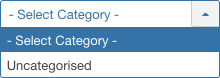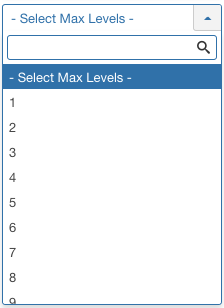Components Newsfeeds Feeds
From Joomla! Documentation
Revision as of 03:03, 27 October 2021 by Franz.wohlkoenig (talk | contribs) (Marked this version for translation)
Description[edit]
Provides an overview of the News Feeds from other sites available on a Joomla site. The screen is used to find, add, edit and delete News Feeds from other sites.
How to Access[edit]
- Select Components → News Feeds → Feeds from the dropdown menu of the Administrator Panel.
Screenshot[edit]
Column Headers[edit]
Click on the column heading to sort the list by that column's value.
- Ordering. Up-Down Arrows
 . User specified ordering, default is order of news feeds creation. When active, drag and drop ordering by 'click and hold' on the bars icon
. User specified ordering, default is order of news feeds creation. When active, drag and drop ordering by 'click and hold' on the bars icon then 'release' in desired position.
then 'release' in desired position.
- Checkbox. Check this box to select one or more items. To select all items, check the box in the column heading. Note: Many toolbar actions can work with multiple items.
- Status. (Publish/Unpublish/Archive/Trash) The published status of the News Feed.
This page is a candidate for deletion. The given reason is: No links here.
This notice should remain for a minimum of 1 week after it was placed on the page. If discussion is still ongoing, it should remain until a consensus is reached, after which the page will either be deleted or this notice removed. If you disagree with its deletion, please discuss your reasons on its associated talk page, as applicable.
Remember to check if anything links here and the page history before deleting.
Last edit by Franz.wohlkoenig (talk · contrib) · Last edited on Wed, 27 Oct 2021 03:03:51 +0000
- Title. The name or title of the feed. Make it as descriptive as possible.
- Access. The viewing Access Level for this item. You can change an item's Access Level by clicking on its Title to open it up for editing.
- # Articles The number of articles included in the News Feed.
- Cache Time. The number of minutes for which to cache the item locally. It can safely be left at the default.
- Language. Item's language. If you are not using the multi-language feature of Joomla, default is 'All'.
- ID. This is a unique identification number for this item assigned automatically by Joomla. It is used to identify the item internally, and you cannot change this number.
List Filters[edit]
Filter by Partial Title
You can filter the list of items either by typing part of the title or the ID number.
If you have a large number of items on the list, you can use this filter to find the desired item(s) quickly. Enter either part of the title or an ID number and press 'Search' to display the matching items. You can type whole words or part of a word. For example, "ooml" will match all titles with the word "Joomla!" in them.
Filter by Status, Category, Access, Language, Tag and Max Levels
In the upper right area, above the column headings, there are 6 drop-down list boxes as shown below:
The selections may be combined. Only items matching both selections will display in the list.
This page is a candidate for deletion. The given reason is: No links here.
This notice should remain for a minimum of 1 week after it was placed on the page. If discussion is still ongoing, it should remain until a consensus is reached, after which the page will either be deleted or this notice removed. If you disagree with its deletion, please discuss your reasons on its associated talk page, as applicable.
Remember to check if anything links here and the page history before deleting.
Last edit by Franz.wohlkoenig (talk · contrib) · Last edited on Wed, 27 Oct 2021 03:03:51 +0000
Filter by Status
Lets you show items assigned to a specific state. Use the dropdown list box to select the published state:
- - Select Status -: Show only Published and Unpublished items.
- Trashed: Show only Trashed items. Re-publish by selecting them and clicking on the Publish icon in the toolbar. To permanently delete trashed items:
- Change the filter to Trashed. The Delete icon will now show in the toolbar.
- Select the items you want to permanently delete.
- Click on the Delete icon.
- Unpublished: Show only Unpublished items.
- Published: Show only Unpublished items.
- Archived: Show only Unpublished items.
- All: Show all items, regardless of their published state.
Filter by Category
Lets you show only items assigned to a specific category. The list box will show the categories defined for your site.
- - Select Category -: Show items assigned to any category.
- Uncategorised: Show only items assigned to this category.
Filter by Access
Lets you show only items that have a specified viewing access level. The list box will show the access levels defined for your site.
- - Select Access -: Show items with any viewing access level.
- Public: Show only items with this viewing access level.
- Guest: Show only items with this viewing access level.
- Registered: Show only items with this viewing access level.
- Special: Show only items with this viewing access level.
- Super Users: Show only items with this viewing access level.
Filter by Language
Lets you show only items that have a specific language assigned. The list box will show the languages defined for your site.
- - Select Language -: Show items for any language.
- All: Show items set for 'All' languages.
- English (en-GB): Show items only for this language.
Filter by Tag
Lets you show only items that have a specified tag. The list box will show the tags created for your site.
- - Select Tag -: Show items with any (or no) tag(s).
- Joomla: Show only items with this tag.
Filter by Max Levels (Item Level)
Lets you show only items at or above the specified level in the hierarchy.
- - Select Max Levels -: Show all items.
- 1: Show only items at the top level in the hierarchy (in other words, whose parent is '- No Parent -').
- 2: Show only items in the top and 2nd levels in the hierarchy.
- 3: Show only items in the top, 2nd and 3rd levels in the hierarchy.
- 4 … 8
- 9: Show only items in the top, 2, 3, 4, 5, 6, 7, 8 and 9 levels in the hierarchy.
- 10: Show only items in 10 levels in the hierarchy.
Toolbar[edit]
At the top left you will see the toolbar:
The functions are:
- New. Opens the editing screen to create a new news feed.
- Edit. Opens the editing screen for the selected news feed. If more than one news feed is selected (where applicable), only the first news feed will be opened. The editing screen can also be opened by clicking on the Name of the news feed.
- Publish. Makes the selected news feeds available to visitors to your website.
- Unpublish. Makes the selected news feeds unavailable to visitors to your website.
- Archive. Changes the status of the selected news feeds to indicate that they are archived. Archived news feeds can be moved back to the published or unpublished state by selecting "Archived" in the Select Status filter and changing the status of the news feeds to Published or Unpublished as preferred.
- Check-in. Checks-in the selected news feeds. Works with one or multiple news feeds selected.
- Batch. Batch processes the selected news feeds. Works with one or multiple items selected.
- Trash. Changes the status of the selected news feeds to indicate that they are trashed. Trashed news feeds can still be recovered by selecting 'Trashed' in the 'Select Status' filter and changing the status of the news feeds to Published or Unpublished as preferred. To permanently delete trashed news feeds, select 'Trashed' in the 'Select Status' filter, select the news feeds to be permanently deleted, then click the 'Empty Trash' toolbar icon.
- Help. Opens this help screen.
- Options. Opens the Options window where settings such as default parameters can be edited.
Related Information[edit]
- To create or Edit News Feeds: News Feeds Manager - New/Edit
- To work with News Feed Categories: Category Manager (News Feeds)