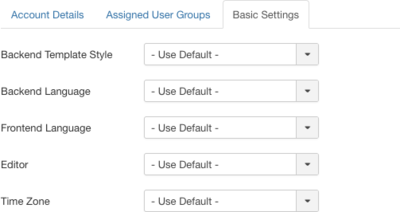Difference between revisions of "Users User Manager Edit"
From Joomla! Documentation
m (→User Fields: update to section, new items and screenshots to account for changes in interface) |
m |
||
| (54 intermediate revisions by 8 users not shown) | |||
| Line 1: | Line 1: | ||
| − | + | <noinclude><languages /></noinclude> | |
| − | |||
| − | |||
| − | |||
| − | |||
| − | |||
| − | + | {{Chunk30:Help_screen_Description_Header/<translate><!--T:30--> en</translate>}} | |
| − | + | {{Chunk30:Help_screen_Description_This/<translate><!--T:31--> en</translate>}} | |
| − | + | {{Chunk30:Help_screen_Description_Add/<translate><!--T:32--> en</translate>|<translate><!--T:33--> User</translate>}} | |
| + | {{Chunk30:Help_screen_Description_Edit/<translate><!--T:34--> en</translate>|<translate><!--T:35--> User</translate>}} | ||
| − | + | {{Chunk30:Help_screen_How_To_Access_Header/<translate><!--T:36--> en</translate>}} | |
| − | + | {{Chunk30:Help_screen_How_To_Access_Add/<translate><!--T:37--> en</translate>|<translate><!--T:38--> User</translate>}} | |
| + | {{Chunk30:Help_screen_How_To_Access_By_Button/<translate><!--T:41--> en</translate>|<translate><!--T:42--> New</translate>|<translate><!--T:43--> toolbar</translate>}}. | ||
| + | {{Chunk30:Help_screen_How_To_Access_Edit/<translate><!--T:46--> en</translate>|<translate><!--T:47--> User</translate>}} | ||
| + | {{Chunk30:Help_screen_How_To_Access_By_Title/<translate><!--T:48--> en</translate>|<translate><!--T:49--> User's</translate>|<translate><!--T:83--> Name</translate>}} | ||
| + | {{Chunk30:Help_screen_How_To_Access_By_Checkbox/<translate><!--T:50--> en</translate>|<translate><!--T:51--> User's</translate>}} | ||
| − | + | {{Chunk30:Help_screen_Screenshot_Header/<translate><!--T:52--> en</translate>}} | |
| − | [[ | + | [[File:help-3x-users-user-manager-add-new-user-<translate><!--T:53--> en</translate>.png|800px|border]] |
| − | + | {{Chunk30:Help_screen_Form_Header/<translate><!--T:87--> en</translate>}} | |
| − | + | <translate>===Account Details=== <!--T:55--></translate> | |
| − | + | <translate><!--T:56--> *'''Name'''. Enter the name of the user.</translate> | |
| − | |||
| − | |||
| − | *''' | ||
| − | |||
| − | |||
| − | |||
| − | |||
| − | |||
| − | |||
| − | |||
| − | |||
| − | + | <translate><!--T:57--> *'''Login Name'''. Enter the login name (Username) for the user.</translate> | |
| − | |||
| − | *''' | ||
| − | + | <translate><!--T:58--> *'''Password'''. Fill in a (new) password. Although this field is not required, the user will not be able to log in when no password is set.</translate> | |
| − | |||
| − | *''' | ||
| − | |||
| − | |||
| − | |||
| − | |||
| − | |||
| − | + | <translate><!--T:59--> *'''Confirm Password'''. Fill in the password from the field above again, to verify it. This field is required when you filled in the New password field.</translate> | |
| − | |||
| − | + | <translate><!--T:60--> *'''Email'''. Enter an email address for the user.</translate> | |
| − | + | <translate><!--T:61--> *'''Registration Date'''. Registration Date of the user.</translate> | |
| − | |||
| − | |||
| − | |||
| − | |||
| − | |||
| − | + | <translate><!--T:62--> *'''Last Visit Date'''. Date the user visited the site last time.</translate> | |
| − | * | ||
| − | |||
| − | + | <translate><!--T:63--> *'''Last Reset Date'''. Date and time of last password reset.</translate> | |
| − | |||
| − | |||
| − | * | ||
| − | < | + | <translate><!--T:64--> *'''Password Reset Count'''. Number of password resets since last reset date.</translate> |
| + | |||
| + | <translate><!--T:65--> *'''Receive System Emails'''. (''Yes''/''No'') If set to yes, the user will receive system emails.</translate> | ||
| + | |||
| + | <translate><!--T:66--> *'''User Status'''. (''Blocked''/''Enabled'') Enable or block this user.</translate> | ||
| + | |||
| + | <translate><!--T:67--> *'''Require Password Reset'''. (''Yes''/''No'') If set to yes, the user will have to reset their password the next time they log into the site.</translate> | ||
| + | {{Chunk30:Help_screen_Id/<translate><!--T:91--> en</translate>|<translate><!--T:92--> user</translate>}} | ||
| + | |||
| + | <translate>===Assigned User Groups=== <!--T:69--></translate> | ||
| + | :[[File:help-3x-users-user-manager-add-new-user-assigned-user-groups-<translate><!--T:70--> en</translate>.png|400px|none]] | ||
| + | |||
| + | <translate>===Basic Settings=== <!--T:71--></translate> | ||
| + | :[[File:help-3x-users-user-manager-add-new-user-basic-settings-<translate><!--T:72--> en</translate>.png|400px|none]] | ||
| + | <translate><!--T:73--> *'''Backend Template Style'''. (''Use Default''/''Hathor - Default''/''isis - Default'') Select the template style for the Administrator Backend interface. This will only affect this User.</translate> | ||
| + | |||
| + | <translate><!--T:74--> *'''Backend Language'''. (''Use Default''/''English (United Kingdom)'') Select the Language for the Administrator Backend interface. This will only affect this User.</translate> | ||
| + | |||
| + | <translate><!--T:75--> *'''Frontend Language'''. (''Use Default''/''English (United Kingdom)'') Select the Language for the frontend interface. This will only affect this User.</translate> | ||
| + | |||
| + | <translate><!--T:76--> *'''Editor'''. (''Use Default''/''Editor - CodeMirror''/''Editor - None''/''Editor - TinyMCE'') Editor for this user.</translate> | ||
| + | |||
| + | <translate><!--T:77--> *'''Time Zone'''. (''Use Default''/''Abidjan''/''Accra''/''Addis Ababa''/''Algiers''/''Asmara''/...) Time zone for this user.</translate> | ||
| + | |||
| + | <translate>=== User Actions Log Options === <!--T:78--></translate> | ||
| + | <translate><!--T:79--> ''Note: Tab available for Super Users only.''</translate> | ||
| + | :[[File:help-3x-users-user-manager-super-user-actionslog-settings-<translate><!--T:80--> en</translate>.png|400px|none]] | ||
| + | *<translate> <!--T:81--> '''Send notifications for User Actions Log'''. (''Yes/No'') If set to yes, the User will receive user actions log notification by email.</translate> | ||
| + | |||
| + | *<translate> <!--T:82--> '''Select events to be notified for'''. Select the user actions log notifications to be sent by email.</translate> | ||
| + | |||
| + | {{Chunk30:Help_screen_Toolbar_Header/<translate><!--T:88--> en</translate>}} | ||
| + | {{Chunk30:Help_screen_Toolbar_Position/<translate><!--T:93--> en</translate>}} | ||
| + | :[[File:Help30-Save-SaveClose-SaveNew-Close-Help-toolbar-<translate><!--T:29--> en</translate>.png|800px|none]] | ||
| + | {{Chunk30:Help_screen_Toolbar_Function/<translate><!--T:94--> en</translate>}} | ||
| + | {{Chunk30:Help_screen_toolbar_icon_Save/<translate><!--T:16--> en</translate>|<translate><!--T:84--> user</translate>}} | ||
| + | {{Chunk30:Help_screen_toolbar_icon_SaveAndClose/<translate><!--T:17--> en</translate>|<translate><!--T:85--> user</translate>}} | ||
| + | {{Chunk30:Help_screen_toolbar_icon_SaveAndNew/<translate><!--T:18--> en</translate>|<translate><!--T:86--> user</translate>}} | ||
| + | {{Chunk30:Help_screen_toolbar_icon_Close/<translate><!--T:19--> en</translate>}} | ||
| + | {{Chunk30:Help_screen_toolbar_icon_Help/<translate><!--T:20--> en</translate>}} | ||
| + | |||
| + | {{Chunk30:Help_screen_Quick_Tips_Header/<translate><!--T:89--> en</translate>}} | ||
| + | <translate><!--T:22--> *Name, Login Name, and Email are required.</translate> | ||
| + | |||
| + | <translate><!--T:23--> *If you did not fill in a particular language, editor and/or time zone, the default settings from the Global Configuration, Language Manager and/or Template Manager are set.</translate> | ||
| + | |||
| + | {{Chunk30:Help_screen_Related_Information_Header/<translate><!--T:90--> en</translate>}} | ||
| + | <translate><!--T:25--> * [[S:MyLanguage/Help310:Users_User_Manager|Users]]</translate> | ||
| + | |||
| + | <translate><!--T:26--> * [[S:MyLanguage/Help310:Users_Groups|Users Groups]]</translate> | ||
| + | |||
| + | <translate><!--T:27--> * [[S:MyLanguage/J3.x:Access_Control_List_Tutorial|ACL Tutorial for Joomla! 3.x]]</translate> | ||
| + | |||
| + | {{cathelp|3.0,3.1,3.2,3.3,3.4,3.5,3.6,3.7,3.8,3.9,3.10|User Manager Help Screens}} | ||
Latest revision as of 05:15, 28 February 2022
Description[edit]
This is where you can
- Add a new User.
- Edit an existing User.
How to Access[edit]
Add a new User
- Click the New button in the toolbar.
Edit an existing User
- Click on an User's Name.
- Check the User's Checkbox
- Click the Edit button in the toolbar.
Screenshot[edit]
Form Fields[edit]
Account Details[edit]
- Name. Enter the name of the user.
- Login Name. Enter the login name (Username) for the user.
- Password. Fill in a (new) password. Although this field is not required, the user will not be able to log in when no password is set.
- Confirm Password. Fill in the password from the field above again, to verify it. This field is required when you filled in the New password field.
- Email. Enter an email address for the user.
- Registration Date. Registration Date of the user.
- Last Visit Date. Date the user visited the site last time.
- Last Reset Date. Date and time of last password reset.
- Password Reset Count. Number of password resets since last reset date.
- Receive System Emails. (Yes/No) If set to yes, the user will receive system emails.
- User Status. (Blocked/Enabled) Enable or block this user.
- Require Password Reset. (Yes/No) If set to yes, the user will have to reset their password the next time they log into the site.
- ID. (Informative only) This is a unique identification number for this user.
Assigned User Groups[edit]
Basic Settings[edit]
- Backend Template Style. (Use Default/Hathor - Default/isis - Default) Select the template style for the Administrator Backend interface. This will only affect this User.
- Backend Language. (Use Default/English (United Kingdom)) Select the Language for the Administrator Backend interface. This will only affect this User.
- Frontend Language. (Use Default/English (United Kingdom)) Select the Language for the frontend interface. This will only affect this User.
- Editor. (Use Default/Editor - CodeMirror/Editor - None/Editor - TinyMCE) Editor for this user.
- Time Zone. (Use Default/Abidjan/Accra/Addis Ababa/Algiers/Asmara/...) Time zone for this user.
User Actions Log Options[edit]
Note: Tab available for Super Users only.
- Send notifications for User Actions Log. (Yes/No) If set to yes, the User will receive user actions log notification by email.
- Select events to be notified for. Select the user actions log notifications to be sent by email.
Toolbar[edit]
At the top left you will see the toolbar.
The functions are:
- Save. Saves the user and stays in the current screen.
- Save & Close. Saves the user and closes the current screen.
- Save & New. Saves the user and keeps the editing screen open and ready to create another user.
- Close. Closes the current screen and returns to the previous screen without saving any modifications you may have made.
- Help. Opens this help screen.
Quick Tips[edit]
- Name, Login Name, and Email are required.
- If you did not fill in a particular language, editor and/or time zone, the default settings from the Global Configuration, Language Manager and/or Template Manager are set.