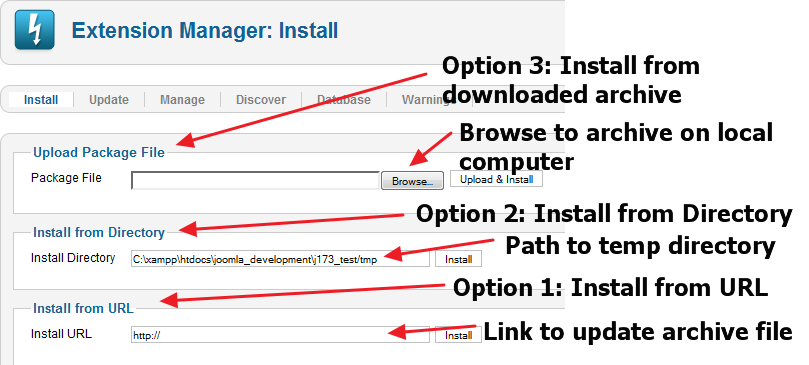J3.x:更新 Joomla! (手動安裝)
From Joomla! Documentation
From Joomla 3.5 you can no longer use this to update Joomla, use Components Joomla! Update instead.
在某些特殊情況下,你可能無法使用擴充套件管理:更新來更新你的網站。其中一個原因可能是你正使用一個不標準的安裝包(例如,你可能正使用一個內含不同預設語言的安裝包),也有可能是因為網際網路連線不夠可靠,導致其無法應付自動安裝需要的條件。
如果你遇到這個情況,莫急莫慌莫害怕,你可以用另外一招,那就是擴充套件管理:安裝這個方式。如同更新畫面一樣,這個方法也會自動更新資料庫,而且你無須進行額外的操作,就能完成網站系統的更新。
第一步:確認你已有網站的最新備份
大部分的主機會定時幫你備份網站。(但最好還是再自己備份一次,比較安全。)
第二步:找到更新檔案
找到你的版本需要的安裝封裝檔案(例如:zip、tag.gz、tar.bz2 封裝檔)。 如果要更新到一個 x.x.0 的版本(跨版本的更新,比如從 1.7.3 到 2.5.0),可能會需要一個名稱叫做「Joomla_2.5.0-Stable-Update_Package.zip」的檔案;如果只是要更新到相同的發行版本(同個版號的小更新,比如從 2.5.0 到 2.5.1),那更新檔的名字會叫做「Joomla_2.5.0_to_2.5.1-Stable-Patch_Package.zip」。
使用手動安裝方式,你有以下三種選擇:
- 從網址(URL)安裝
- 從目錄安裝
- 上傳套件檔案
從網址安裝最簡單了!這個方式會直接從伺服器載入更新檔案,因此不論你的電腦超級龜速,還是你家使用撥接上網,都能更新成功。
如果連伺服器自己網路都很龜速的話,從目錄安裝絕對是最安全的。使用這個方式,你得用 FTP 上傳更新套件到伺服器上,把套件解壓縮放在一個暫時的資料夾裡面,然後回到更新頁面把路徑指向這個臨時資料夾,就可以完成安裝。
上傳套件檔案同樣輕輕鬆鬆,不過你要先確保你的電腦和伺服器的網速夠快且暢通。
The screen below shows the Extension Manager: Install screen with the three options labeled.
從網址安裝
如果封裝檔案已經在網站上,那這個方式絕對是最簡單的!
- 在擴充套件管理員內:請在空格中輸入封裝檔所在的網址。
- 按下安裝按鈕。
接著系統會運作一陣子 - 越大的更新會等越久,可能需要兩分鐘或更多。更新完後,會顯示一個成功的訊息提醒。
從目錄安裝
使用這個方法前,你需要先將壓縮檔解壓縮到你的伺服器的一個目錄裡。 如果你的網路速度超慢,導致更新超時,這會是一個最好的方式。
- 解開壓縮檔到你的電腦(注意:是本機不是伺服器)的任意一個臨時資料夾。
- 上傳這個資料夾裡面的所有檔案(例如:使用 FTP)到伺服器中,一個可見的臨時目錄。例如,你可以在 Joomla! 根目錄中的「tmp」建立一個子目錄,這樣子,這個目錄就會在
/home/myuser/myjoomla/tmp/upgrade250。 - In the Extension Manager: Install screen, enter the full path of the temporary directory (on the server) from step 2 (for example,
/home/myuser/myjoomla/tmp/upgrade250). - Press the Install button.
The system will work for a short time (perhaps a minute or less, depending on your server). Then a message indicating a successful installation will display.
Upload a Package File
This option requires that you first download the archive file to your local machine.
- Download the file to your local computer.
- In the Extension Manager: Install screen, click the Browse button next to the Package File field and browse to the archive file.
- Press the Install button.
The system will work for a period of time - up to two minutes or more for a full version update. Then a message indicating a successful installation will display.
- Congratulations! At this point, your site is updated.
Important: Clear your browser cache and check that your site is working correctly. See below Checking Your Site.